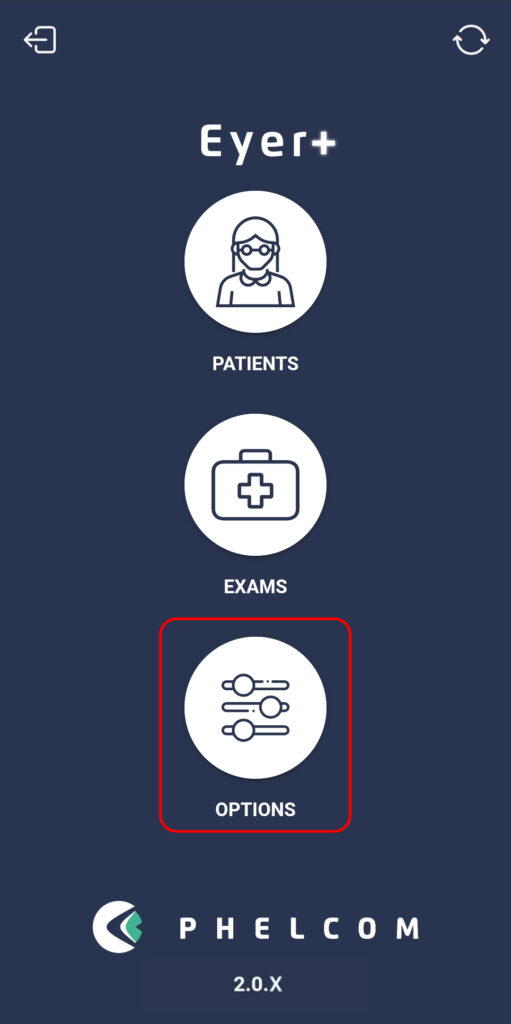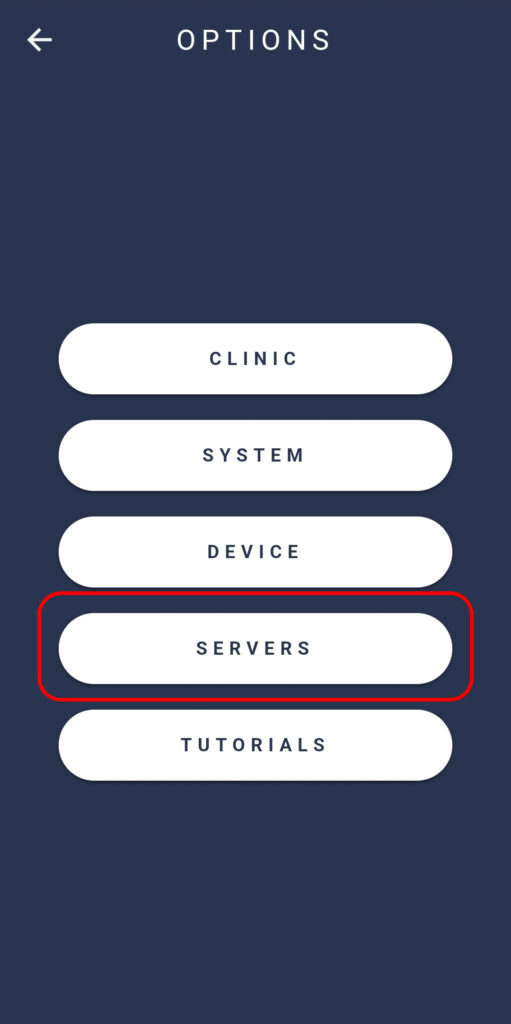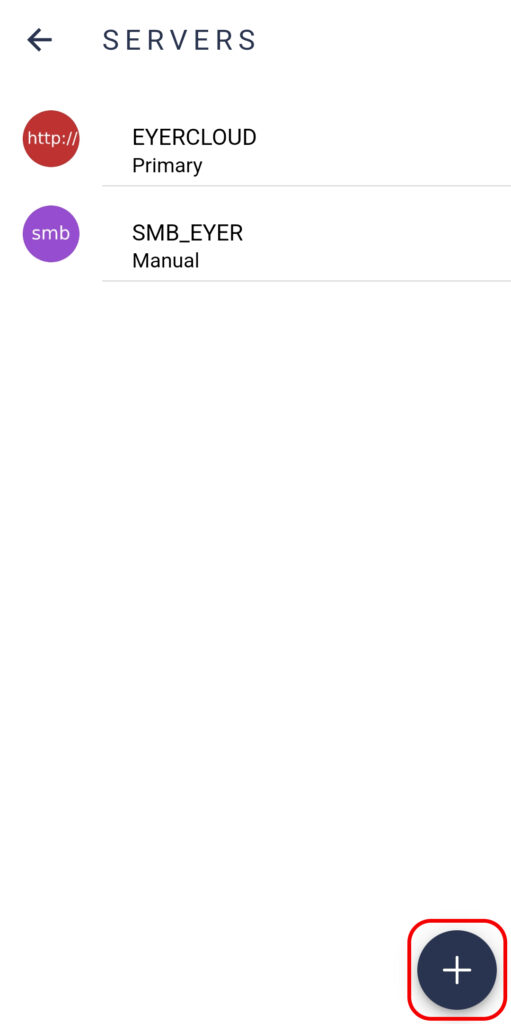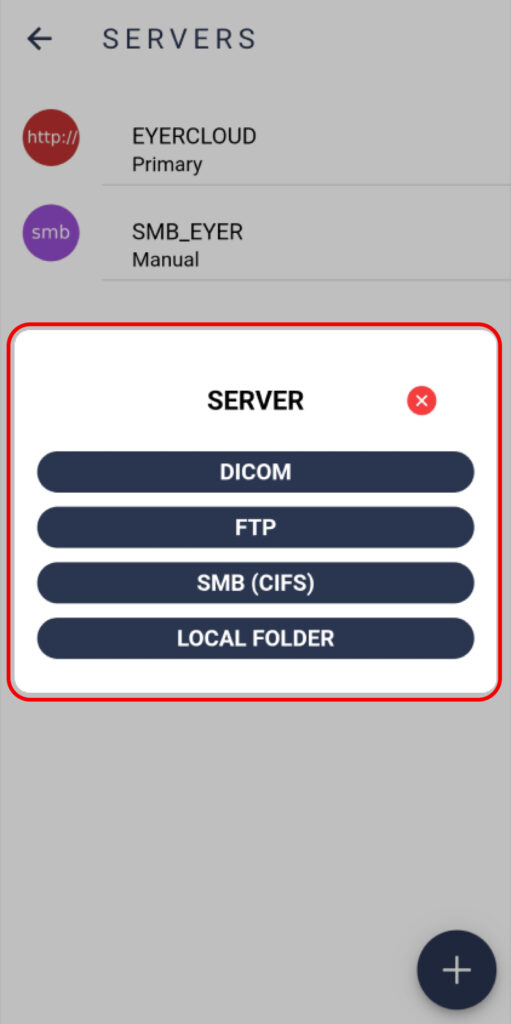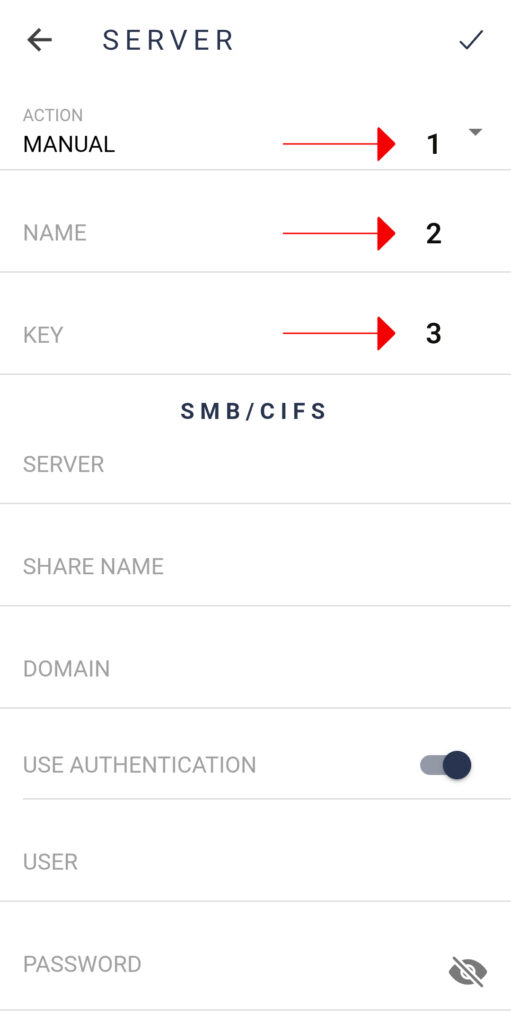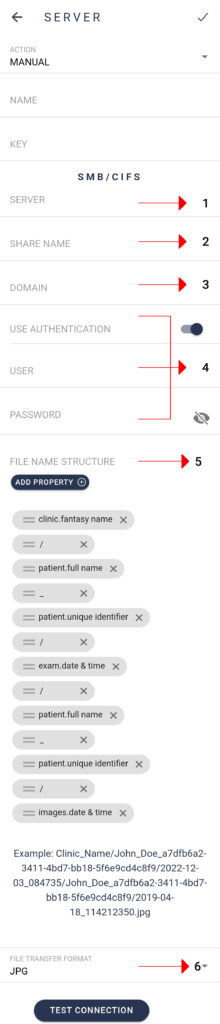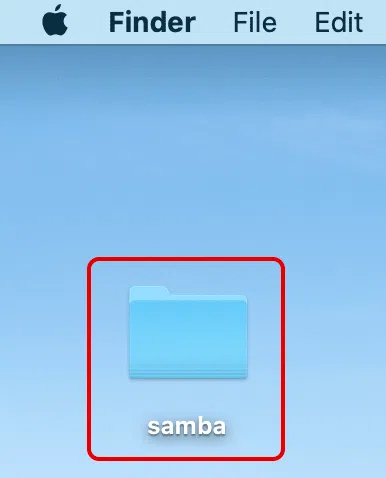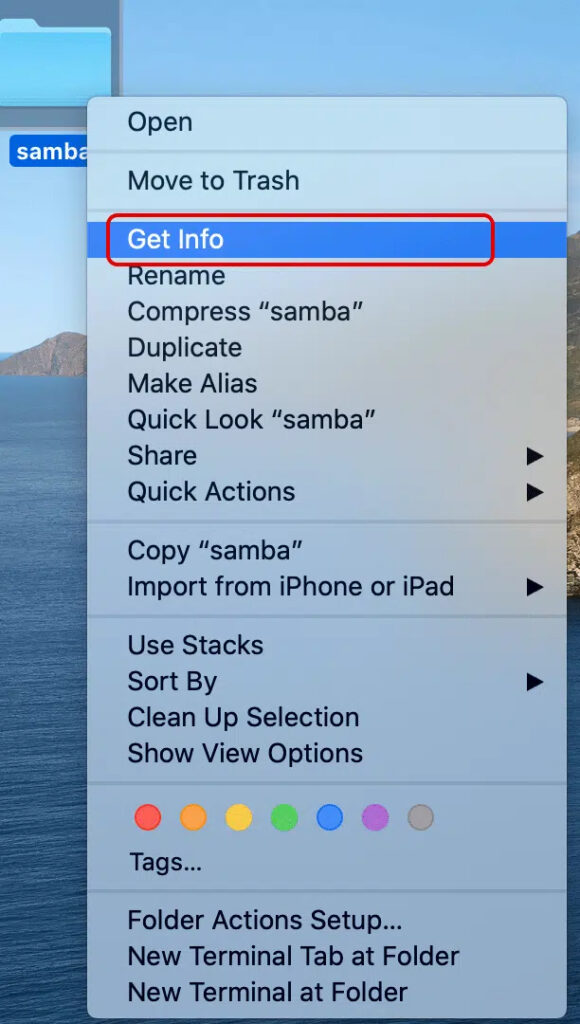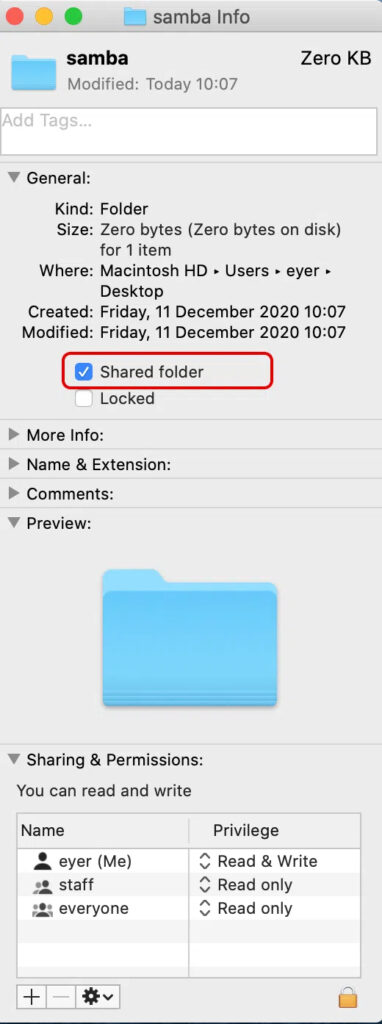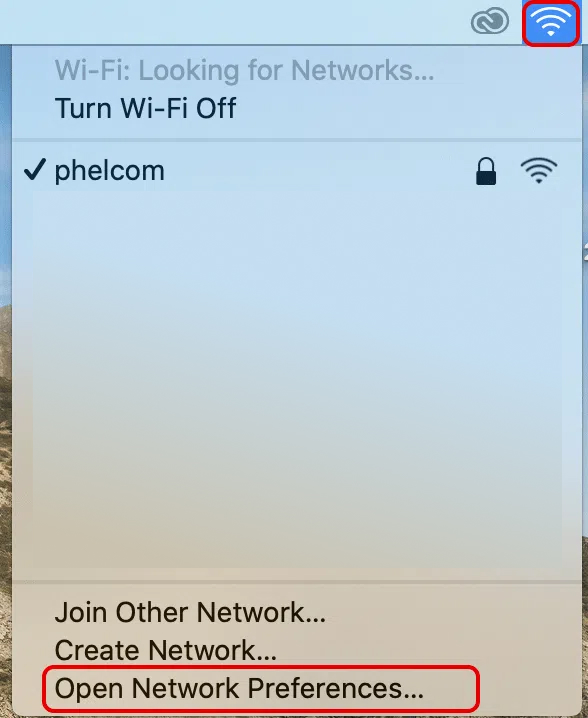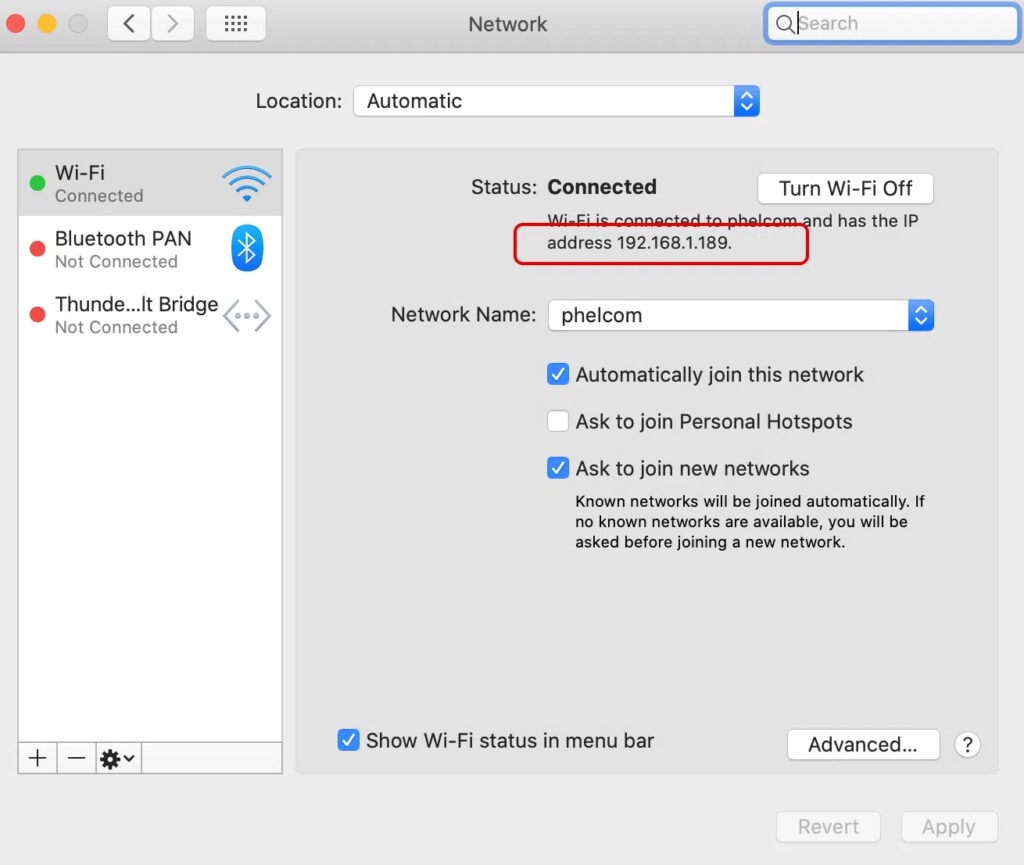All images are sent to either the Eyercloud system or a user configured server. To establish a connection to a server, click on “Options”, then “Servers”, followed by selecting the icon and choosing the appropriate server type.
These settings are required regardless of the type of server being configured:
1. Action: Defines the behaviour of the server (when to share the data):Primary: Default server used by Eyercloud. Cannot be removed, only disabled.
Mirror: All the data generated by the device will be sent to the primary server and any mirror(s) configured.
Contingency: Used only in case of Primary server failure.
Manual: not used automatically, but is available for manual transfer.
2. Name: server identifier, is NOT unique.
3. Key: Generated automatically based o nthe server name. Unique and follow the format of three upper case letters (A to Z), followed by a dash (-), followed by three numbers (0 to 9)..
If there are any issues when creating the connection check our troubleshoot post.
SMB server configuration:
Server: IP address of the computer. Share Name: name of the shared folder. Domain: . Use Authentication: name of the computer’s User, the User who owns the folder. User / Password: user and password used to connect to the computer. Filename Structure: name structure of the files. File Transfer Frmat: format of the file being transfered, either .jpg or .dcm.
To share data with an SMB server, create a shared folder on your computer. An executable can do this automatically but requires administrator access. If access is unavailable it is advisable to set up the shared folder manually.
Mac
Sharing a Folder:
To create a shared folder in a Mac device follow these steps (in the example below the shared folder Samba was created on the Desktop).
1. Right click on the folder and select “Get Info“, check the “Shared Folder” box.
2. Open “System Preferences” and select “Sharing“.
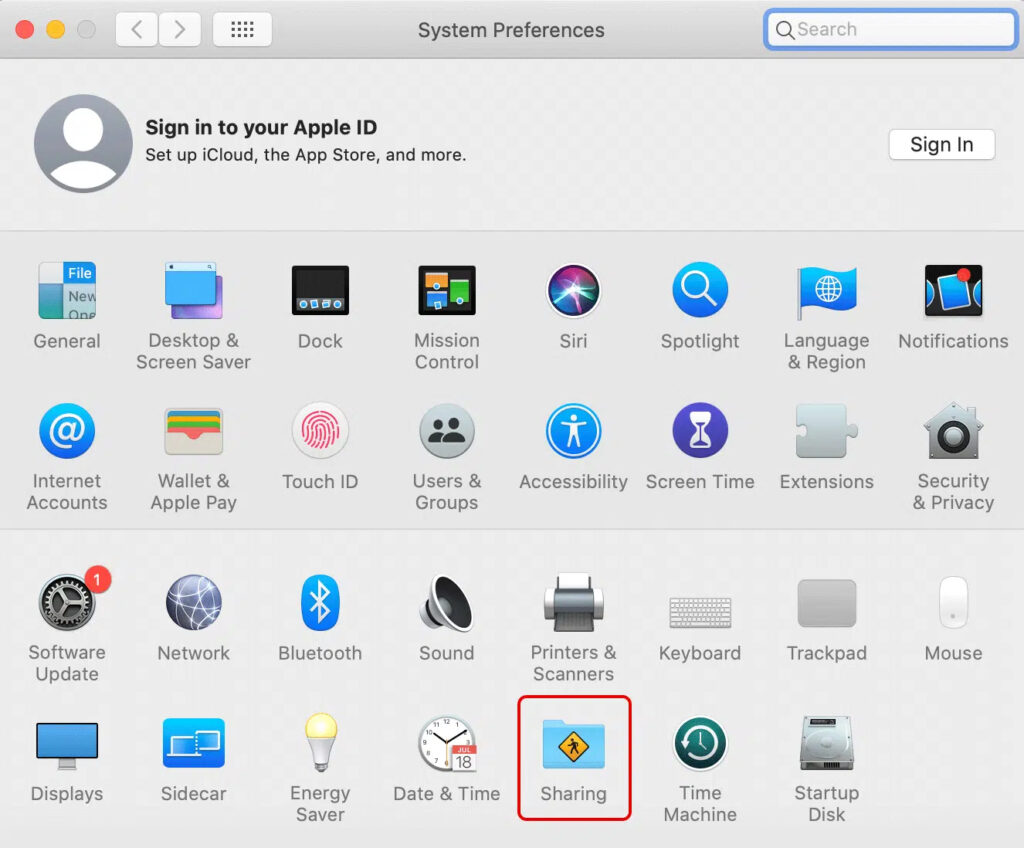
3. In Sharing click the created folder (Samba) and select “Options“.
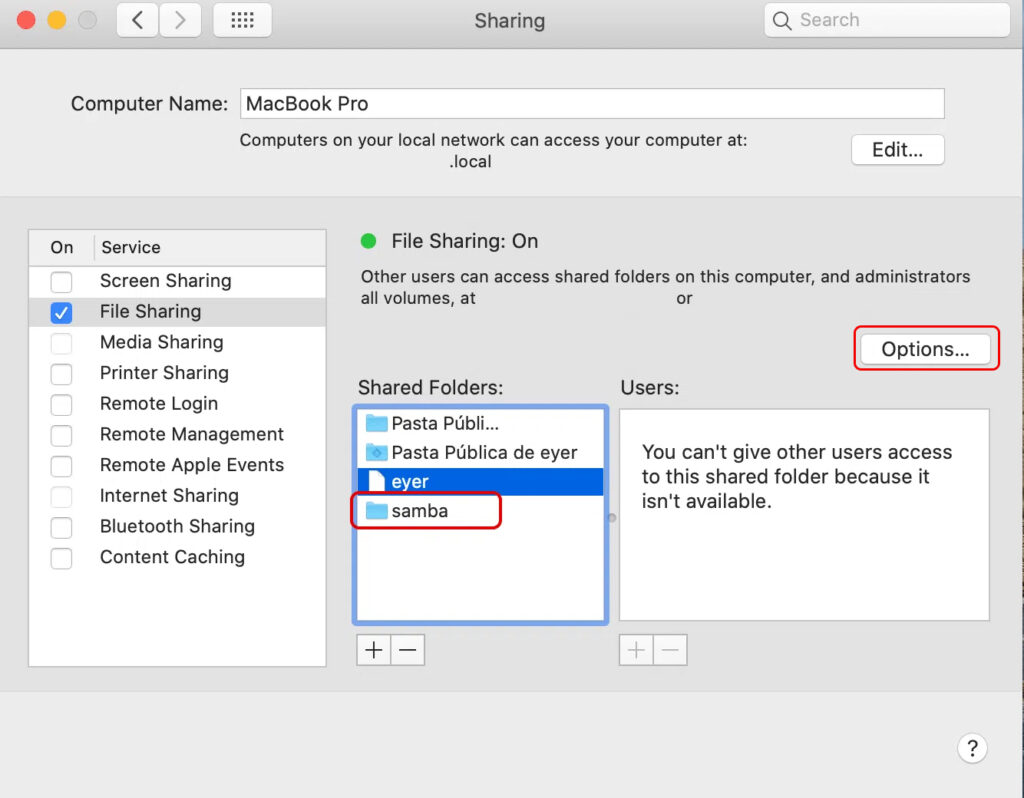
4. Select the user(s) who will have access to the shared folder and check the “Share files and folders using SMB” box.
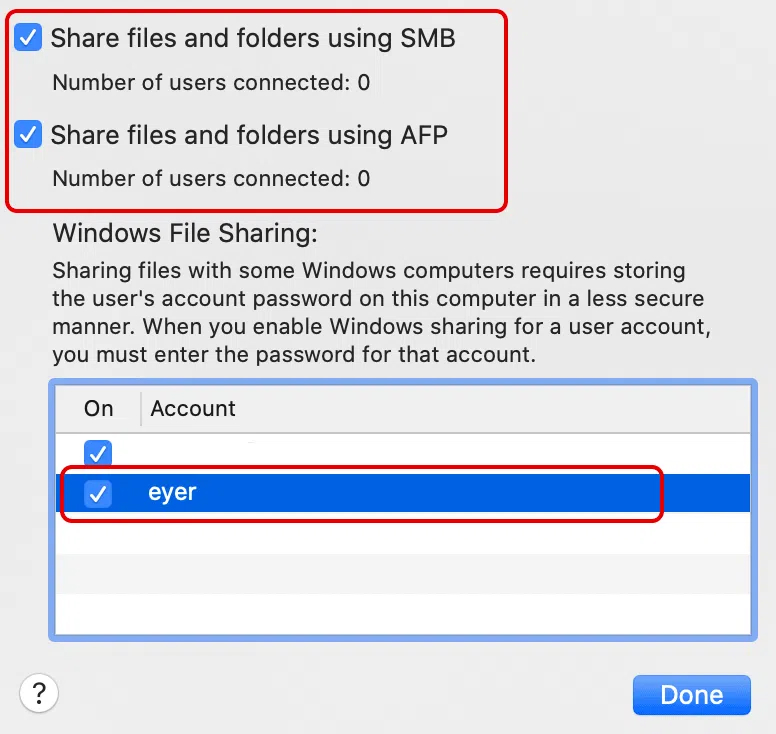
5. Click the network icon, on the taskbar and select “Open Network Preferences.“. Write down the IP address provided.