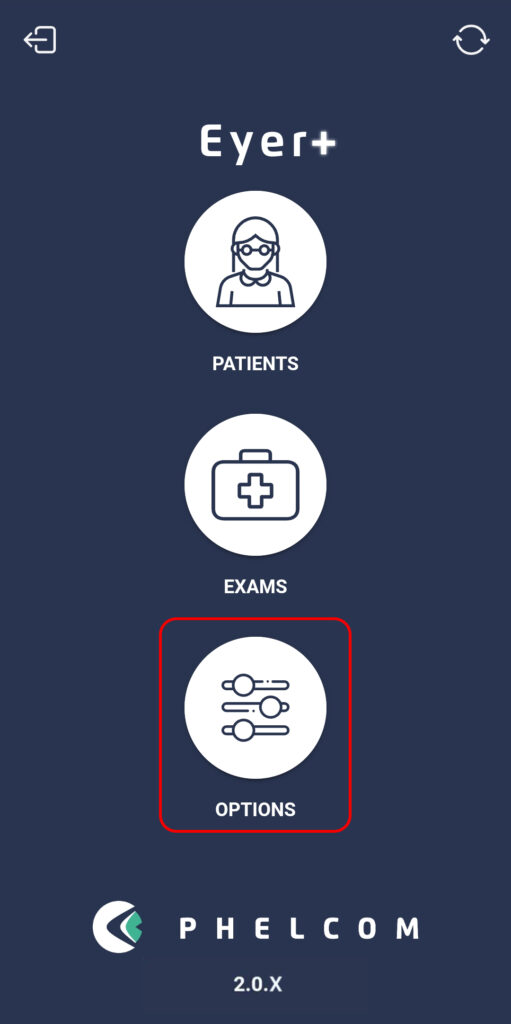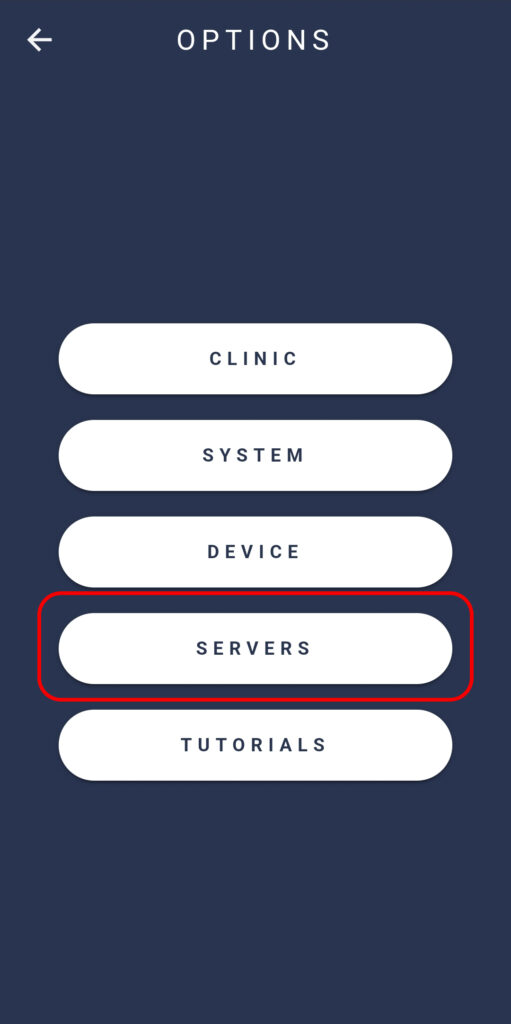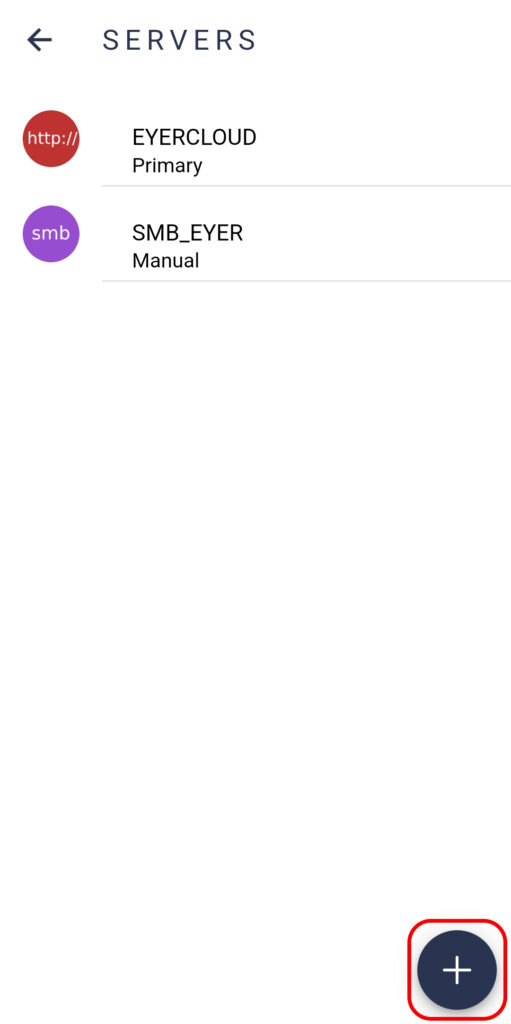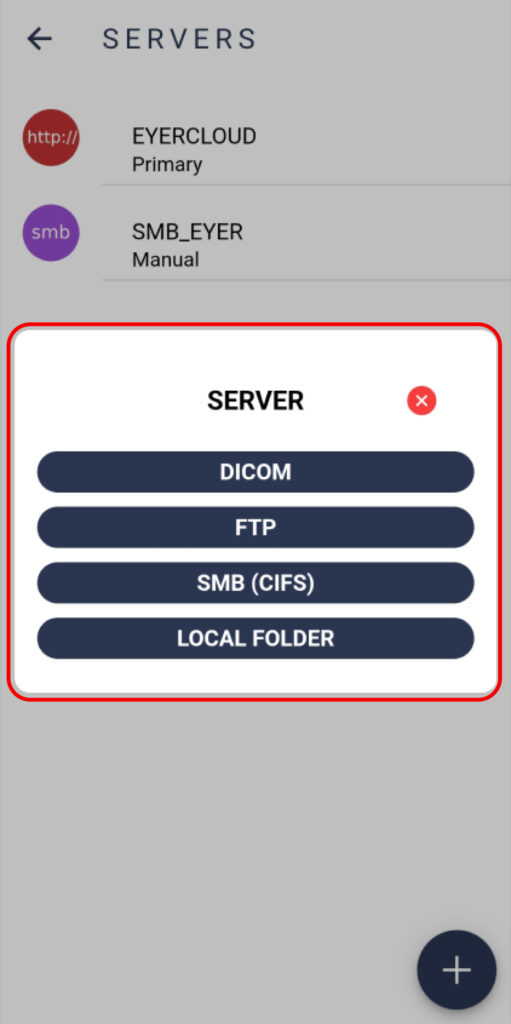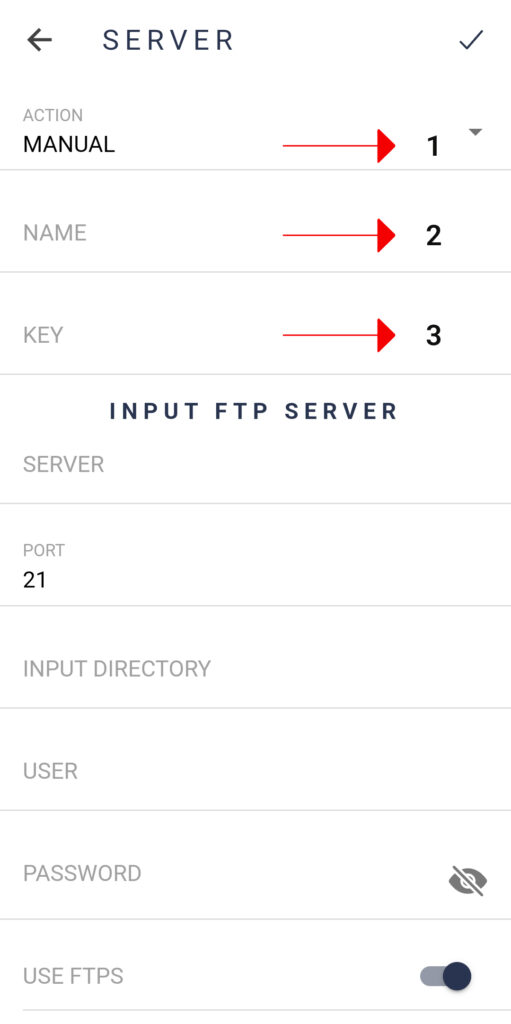All images are sent to either the Eyercloud system or a user configured server. To establish a connection to a server, click on “Options”, then “Servers”, followed by selecting the icon and choosing the appropriate server type.
Primary: Default server used by Eyercloud. Cannot be removed, only disabled.
Mirror: All the data generated by the device will be sent to the primary server and any mirror(s) configured.
Contingency: Used only in case of Primary server failure.
Manual: not used automatically, but is available for manual transfer.
2. Name: server identifier, is NOT unique
3. Key: Generated automatically based o nthe server name. Unique and follow the format of three upper case letters (A to Z), followed by a dash (-), followed by three numbers (0 to 9)..
FTP server configuration:
Input FTP server:
1. Server IP address.
2. Server port.
3. FTP directory.
4. User and password.
5. FTPS cryptography.
6. SSL / TLS.
Output FTP server:
1. Server IP address.
2. Server port.
3. User and password.
4. FTPS cryptography.
5. SSL / TLS.
6. Filename Structure.
7. File transfer format.
To edit the naming structure of the images generated by the device follow these steps.