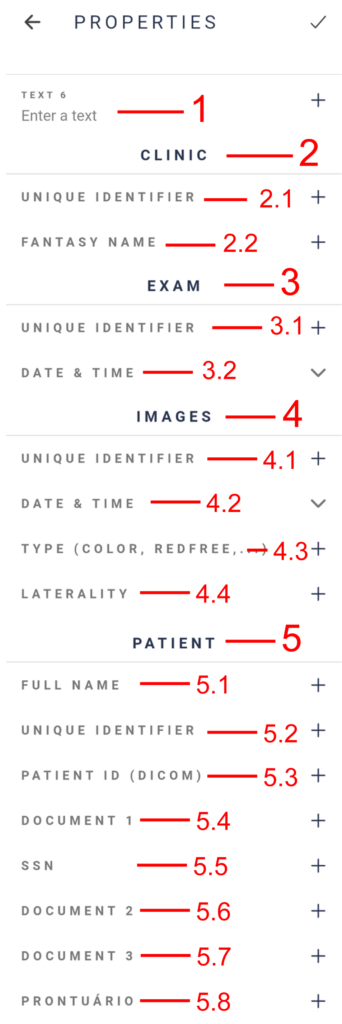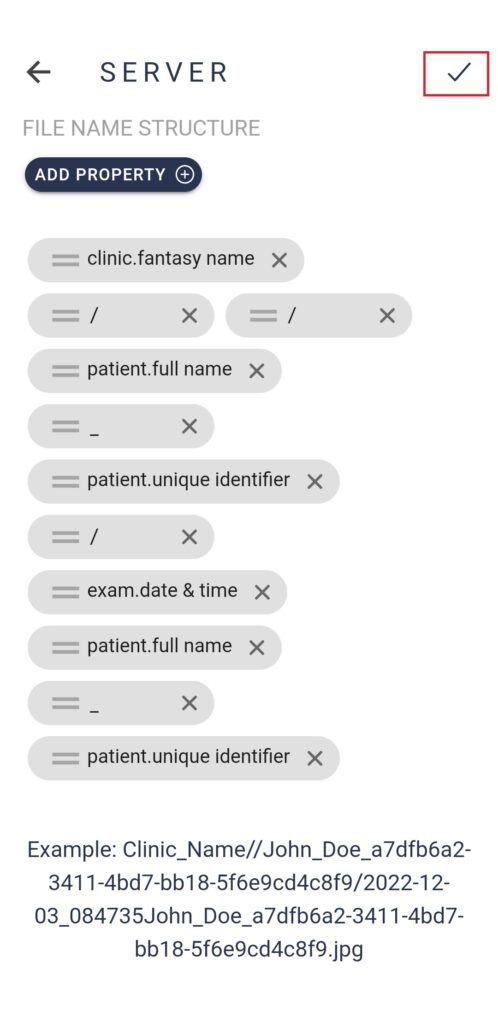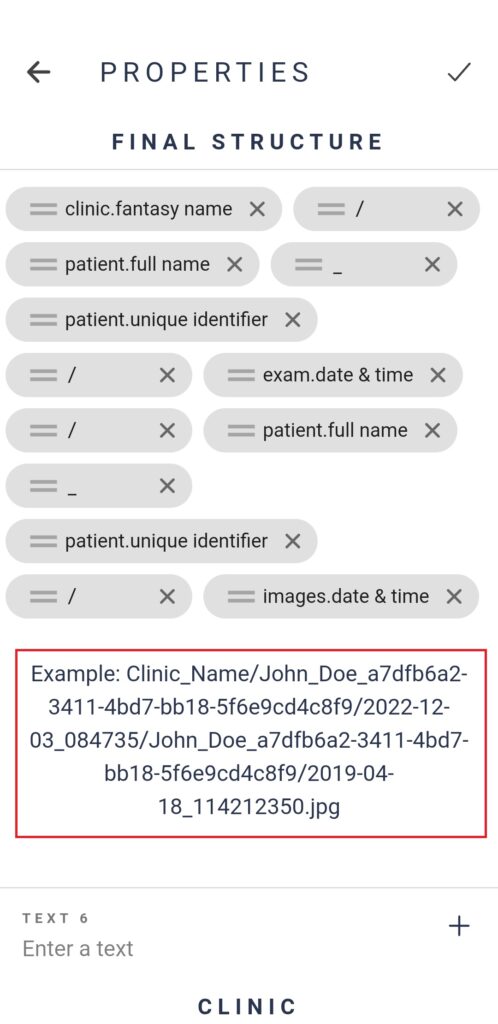Images captured with Eyer are sent to Eyercloud, Eyer’s native cloud platform, or can be sent to an external server via SMB, FTP and Dicom protocols. The FTP and SMB protocols have different file structures that can be adapted to report and adapted to medical record systems. Eyer allows you to configure this structure according to the server and system that the clinic uses.
See below an example of how Eyer can be setup and how you can see the folders and filename in an SMB connection:
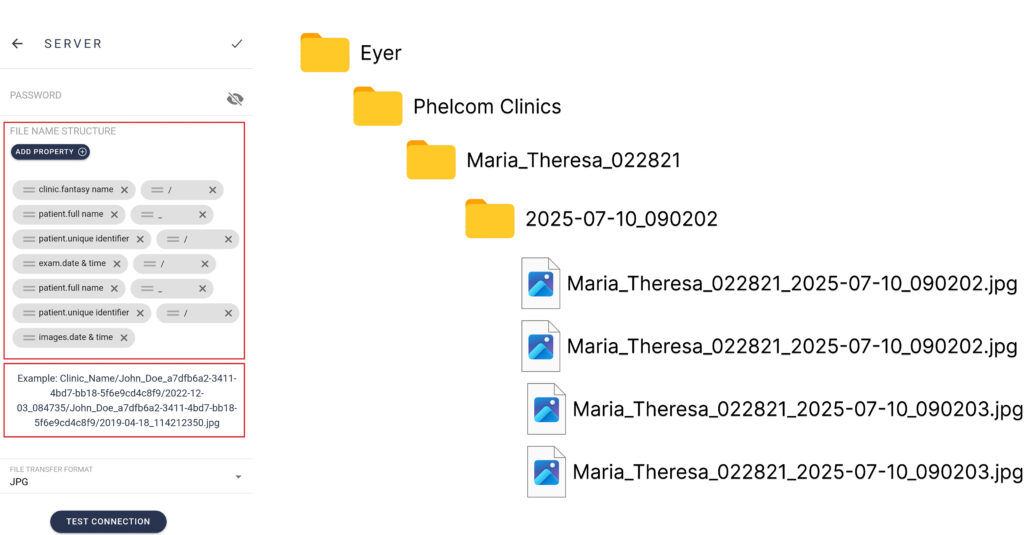
To configure Eyer according to your system parameters, follow the steps below:
The folder structure and filename settings are found in the server configuration. After registering the server information, in the filename structure field, click “Add property” to configure the structure.
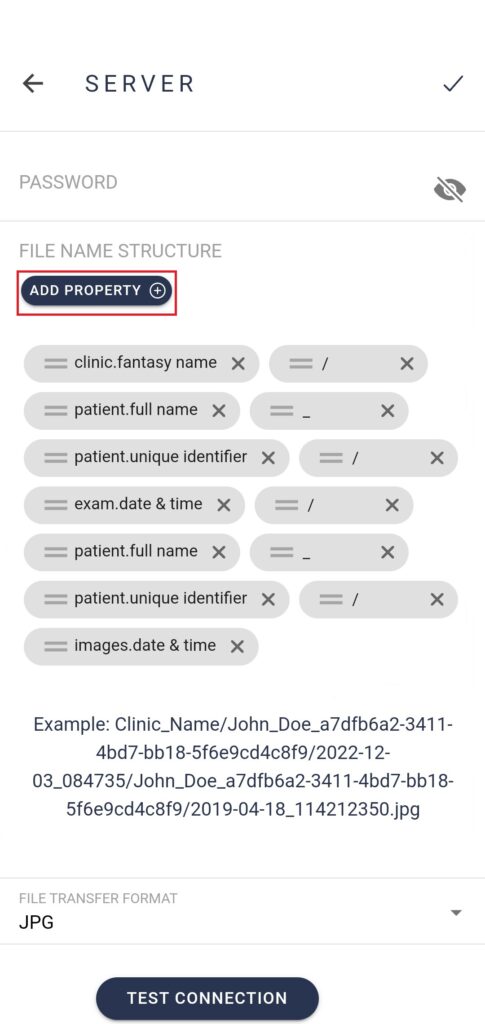
After clicking on “Add Property“, the user can choose the following fields to compose the file name in any quantity:
1. Free text
1.1 – Create Folder – Put a / in the field and click the + button
1.2 – Fixed Text – The user must type a text in the field and click on the + button to add it
2. Clinic information:
2.1 – Clinic ‘s ID
2.2 – Clinic Name
3. Examination Information:
3.1 – Unique exam identifier
3.2 – Date and time of the exam creation
4. Image Information
4.1 – Unique image identifier
4.2 – Date and time
4.3 – Image type ( Color, RedFree, Panoramic )
4.4 – Laterality
5. Patient
5.1 – Patient’s full name
5.2 – Unique identifier
5.3 – Patient ID (DICOM)
5.4 – Document 1
5.5 – SSN
5.6 – Document 2
5.7 – Document 3
5.8 – Prontuário