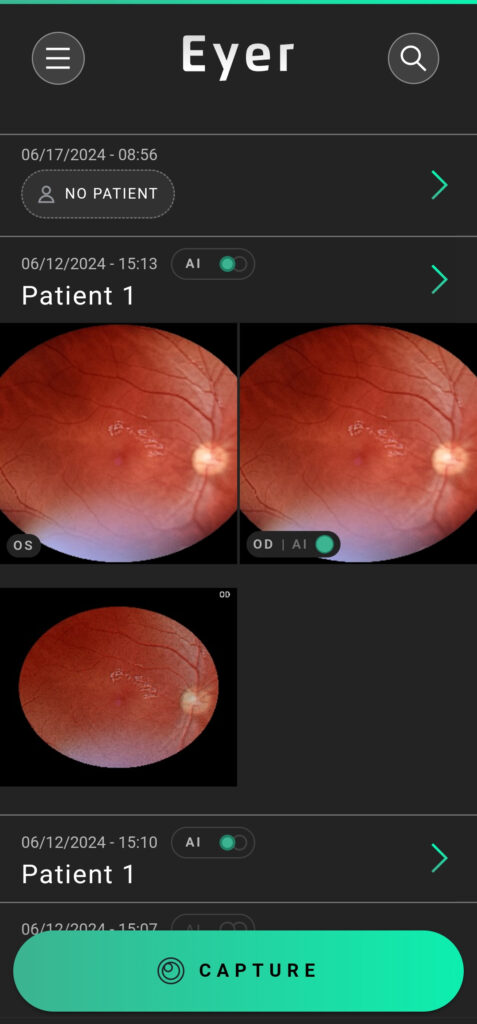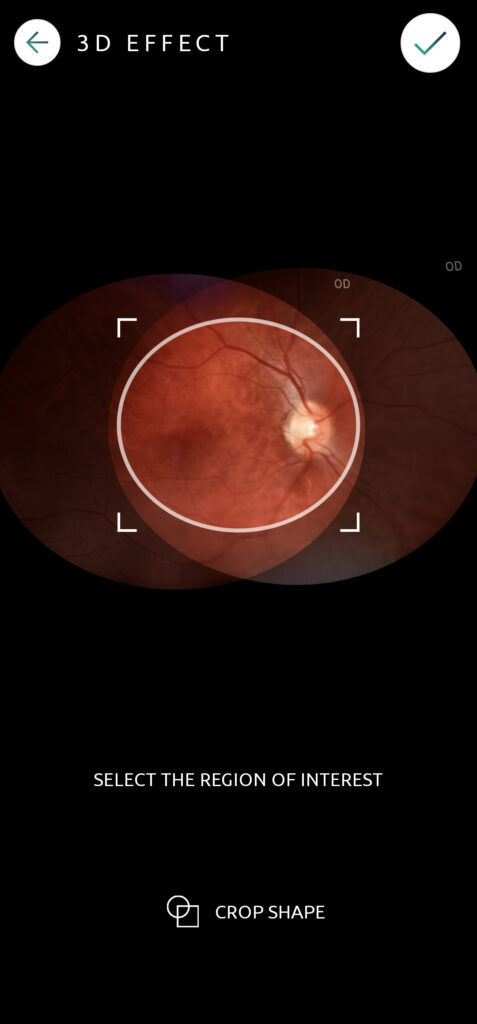To create a 3D effect, select multiple images from the same eye that share a common region.
1) To select the images press and hold the desired images until a green outline appears.
2) When the images are selected a menu will appear on the bottom.
3) Click the “3D Effect” button
4) Move the edges of the shape to select the area you want to focus on.
5) The intersection of the images will be lighter. Resize the shape by dragging its edges and move it until it encompasses the region of interest. Modify the shape of the region of interest by clicking on the “Crop Shape” button.
6) Click the icon at the top of the screen to confirm your changes.