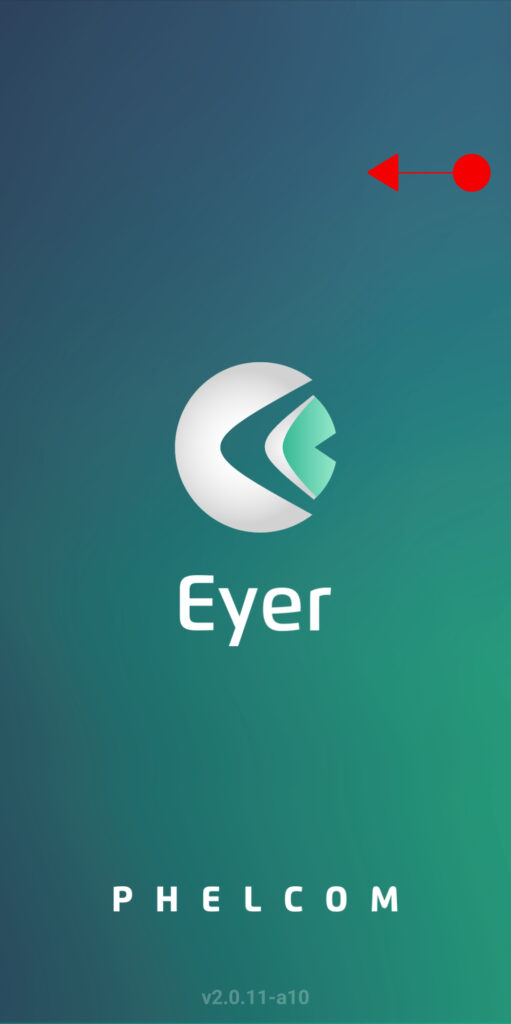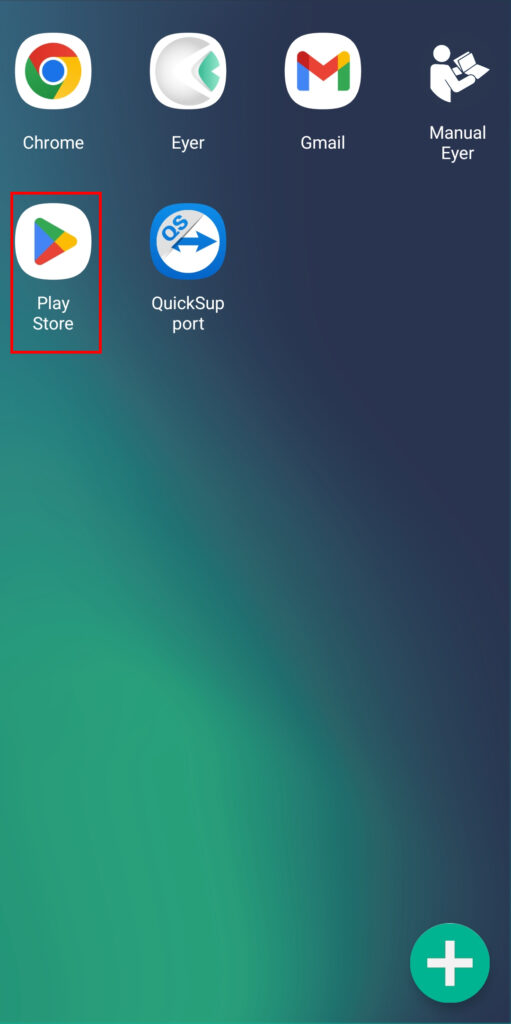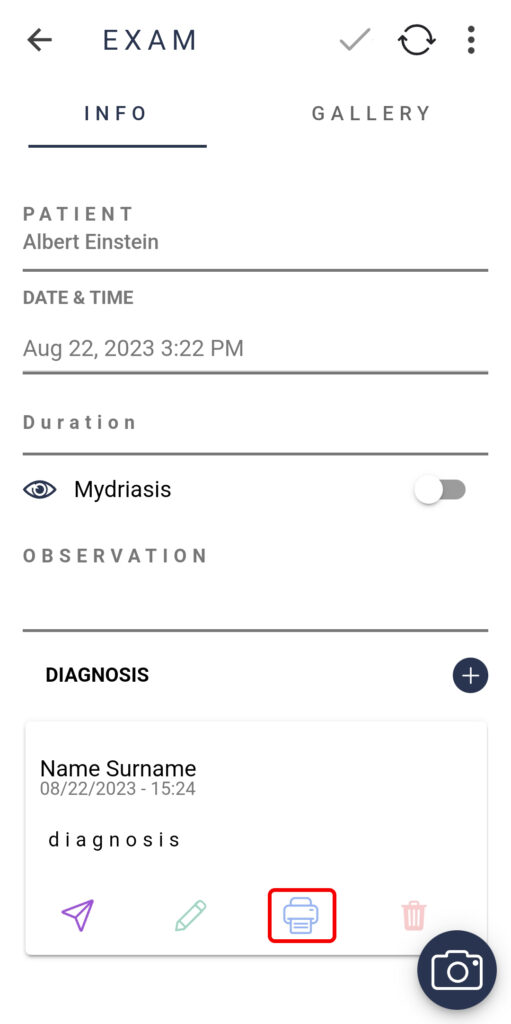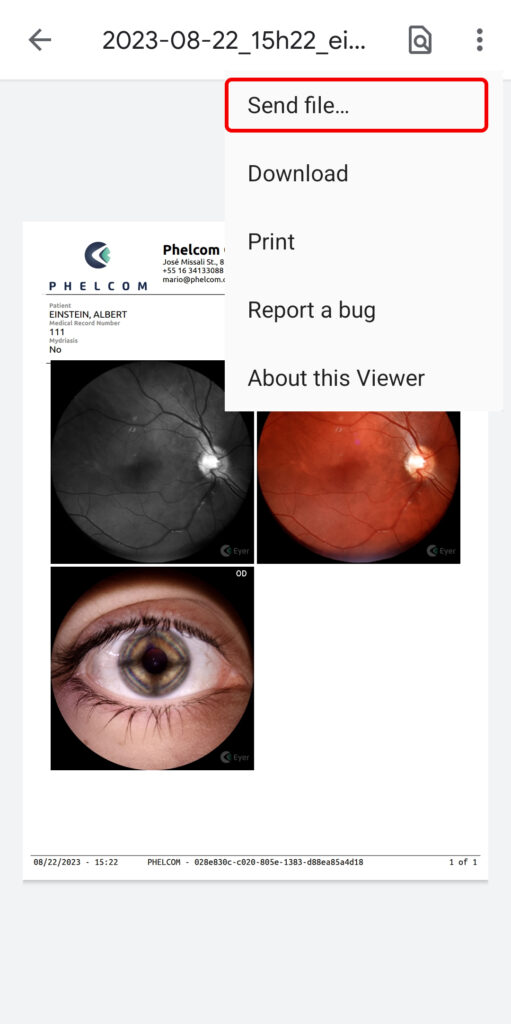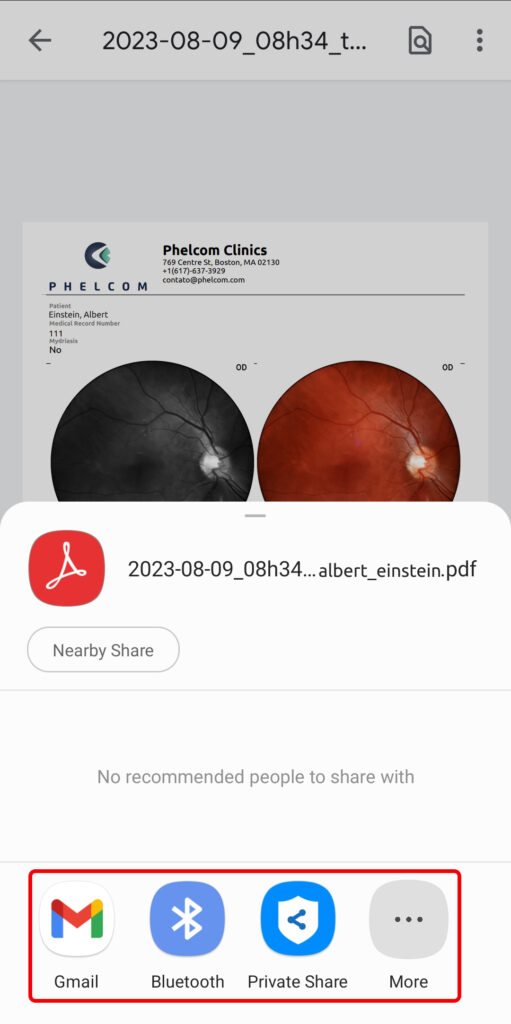Did you know you can send images for paper printing directly from your device to a printer? Here’s how to set it up and start printing:
Step 1: Install the Printer Application
- Swipe from right to left on the home screen.
- Open the Google PlayStore.
- Search for and install your specific printer’s application.
- Follow the necessary steps to configure the application to work with your printer.
Step 2: Send Photos and Reports to Print
Once your printer has been set up, you’re ready to print reports!
- Select the recently installed printer application to send the report to print.
- On the Eyer app’s home screen, navigate to the “Patients” section.
- Select the patient’s report.
- Once on the patient profile, click the printer icon to open a PDF version of the report.
- From the PDF view, click the three dots in the upper right corner.