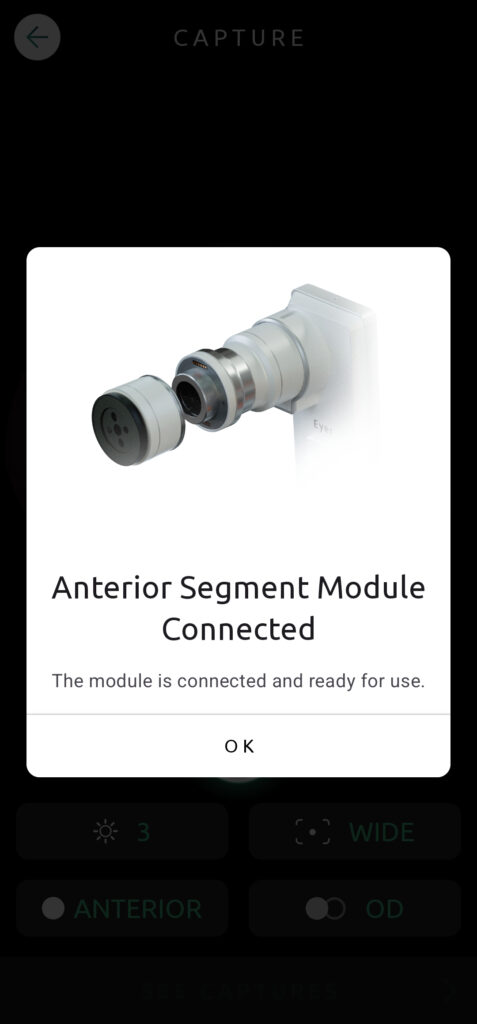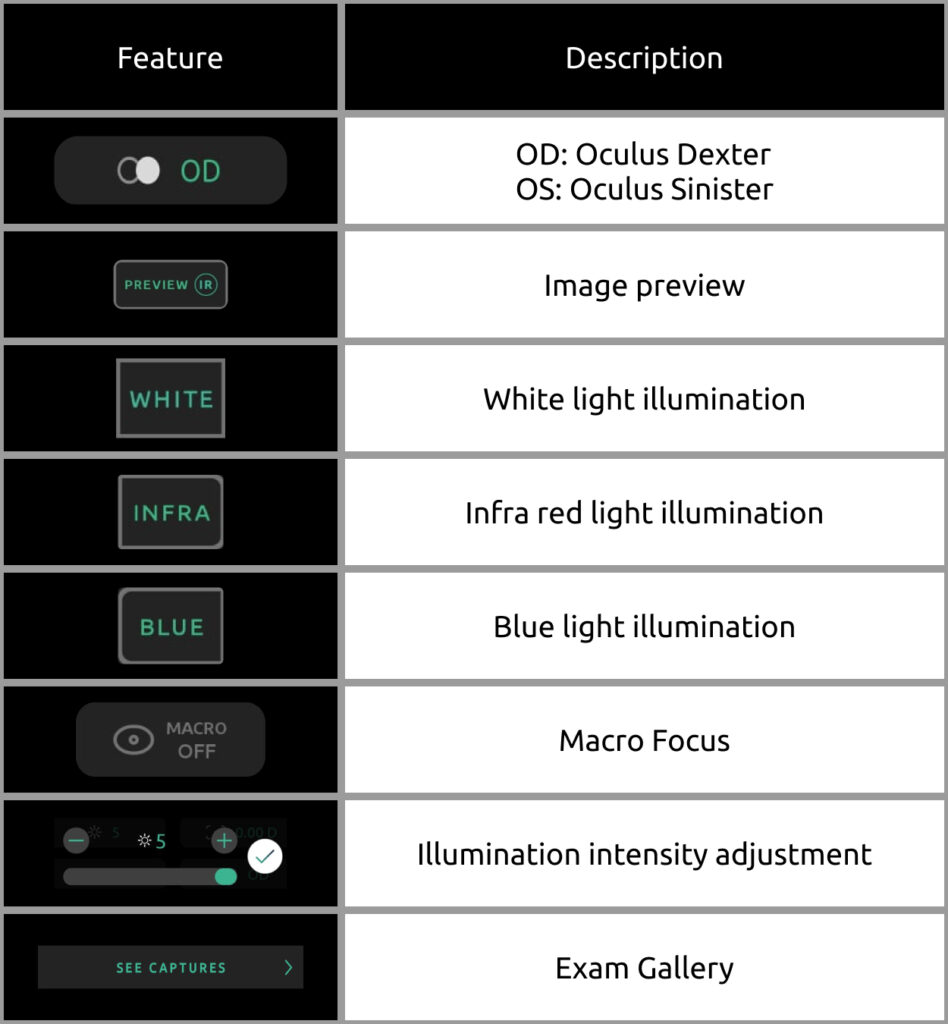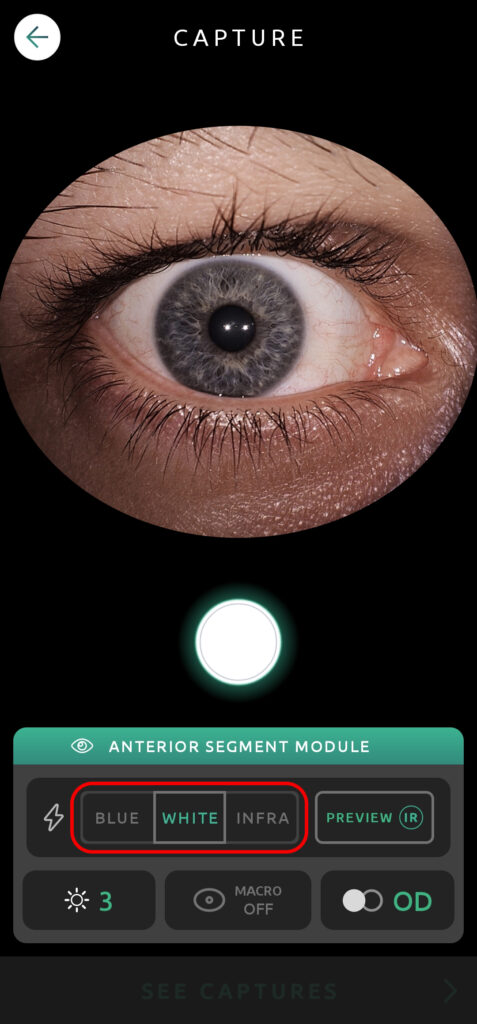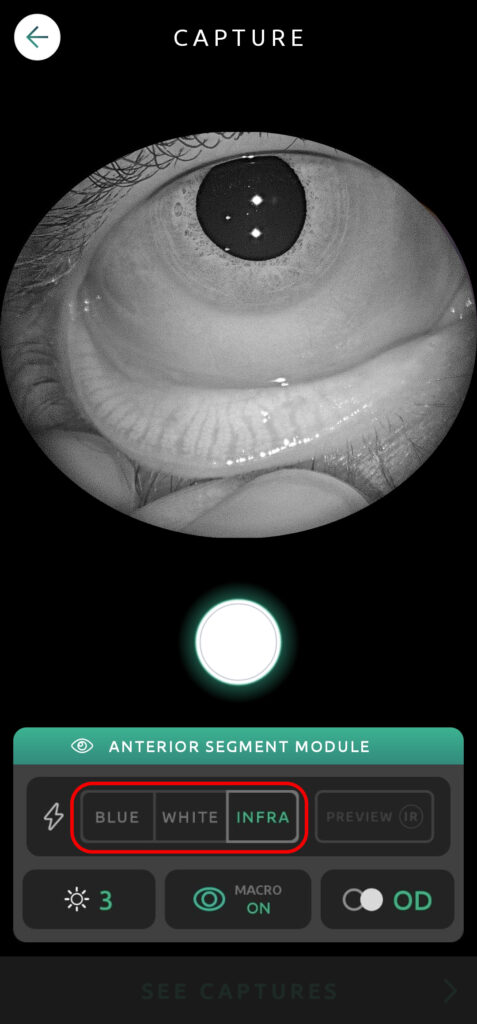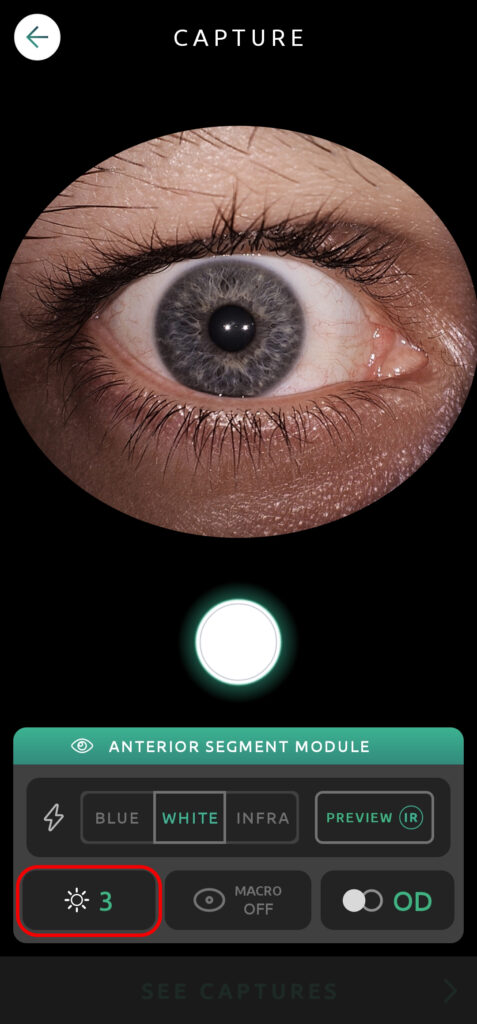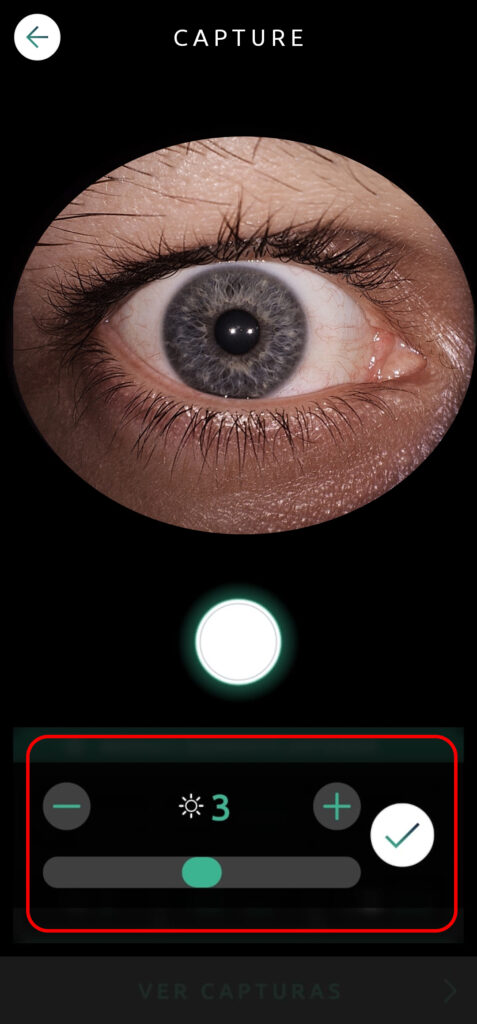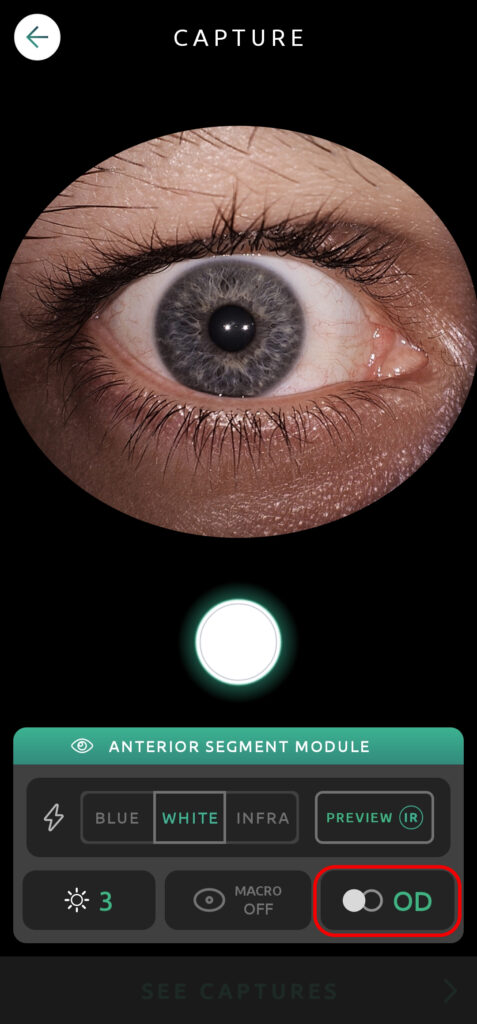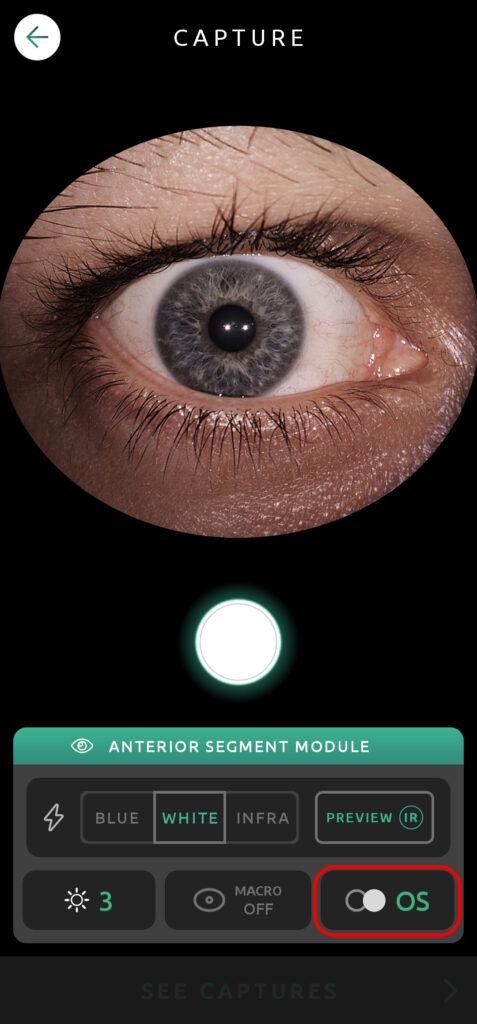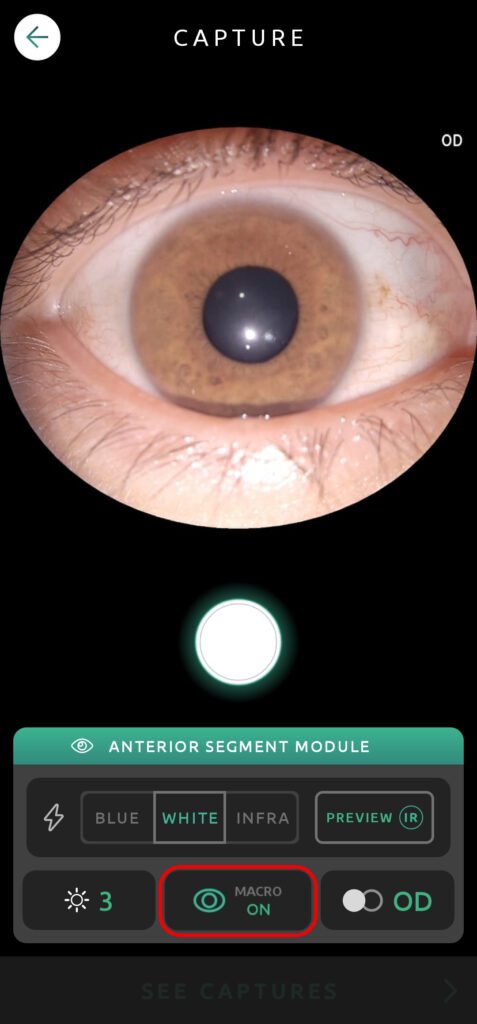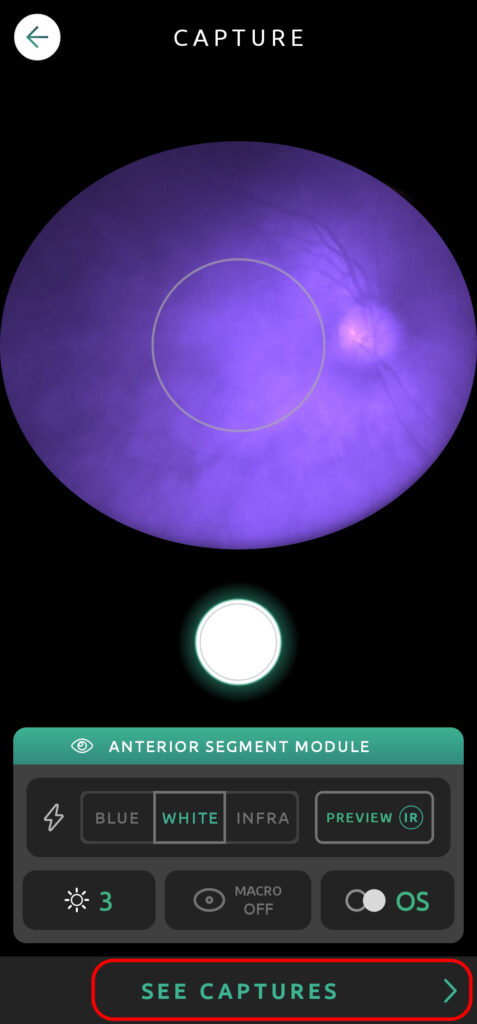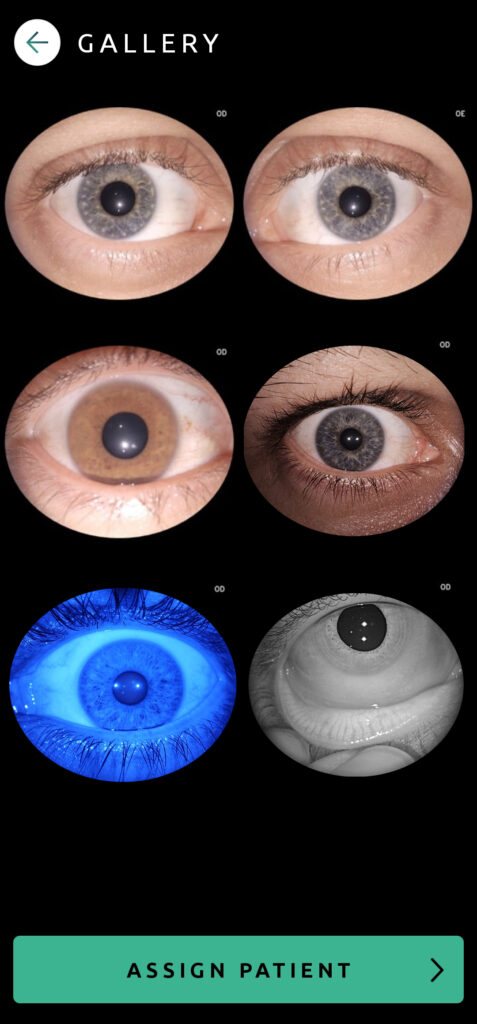When the Anterior Segment Module is connected to the device, it is automatically identified and you will receive a notification.
Illumination Selection
By default the anterior segment module starts with the White light selected. However you can also select different options such as Blue and Infra Red. To choose a different one, click on the option you want to use.
- White light: Anterior Segment picture to follow the evolution of diseases.
- Blue light: Corneal lesions documentation with contrast.
- Infra Red: Analysis of deeper areas of the eye. Also possible to diagnose dry eyes.
O ‘PREVIEW’ serve para ver qual luz está sendo utilizada para capturar a foto.
Press the “Preview” button to have a preview of the image that will be captured.
Light Intensity
To alter the light intensity, click on the icon and adjust the slider.
Eye Laterality
OD: Oculus Dexter (right eye);
OS: Oculus Sinister (left eye).
Macro Pictures
The “Macro” pictures will set the focus of the camera to a smaller distance, taking pictures closer to the patient’s eye.
Gallery
Click on “See Captures” to see the rest of the images on this exam.