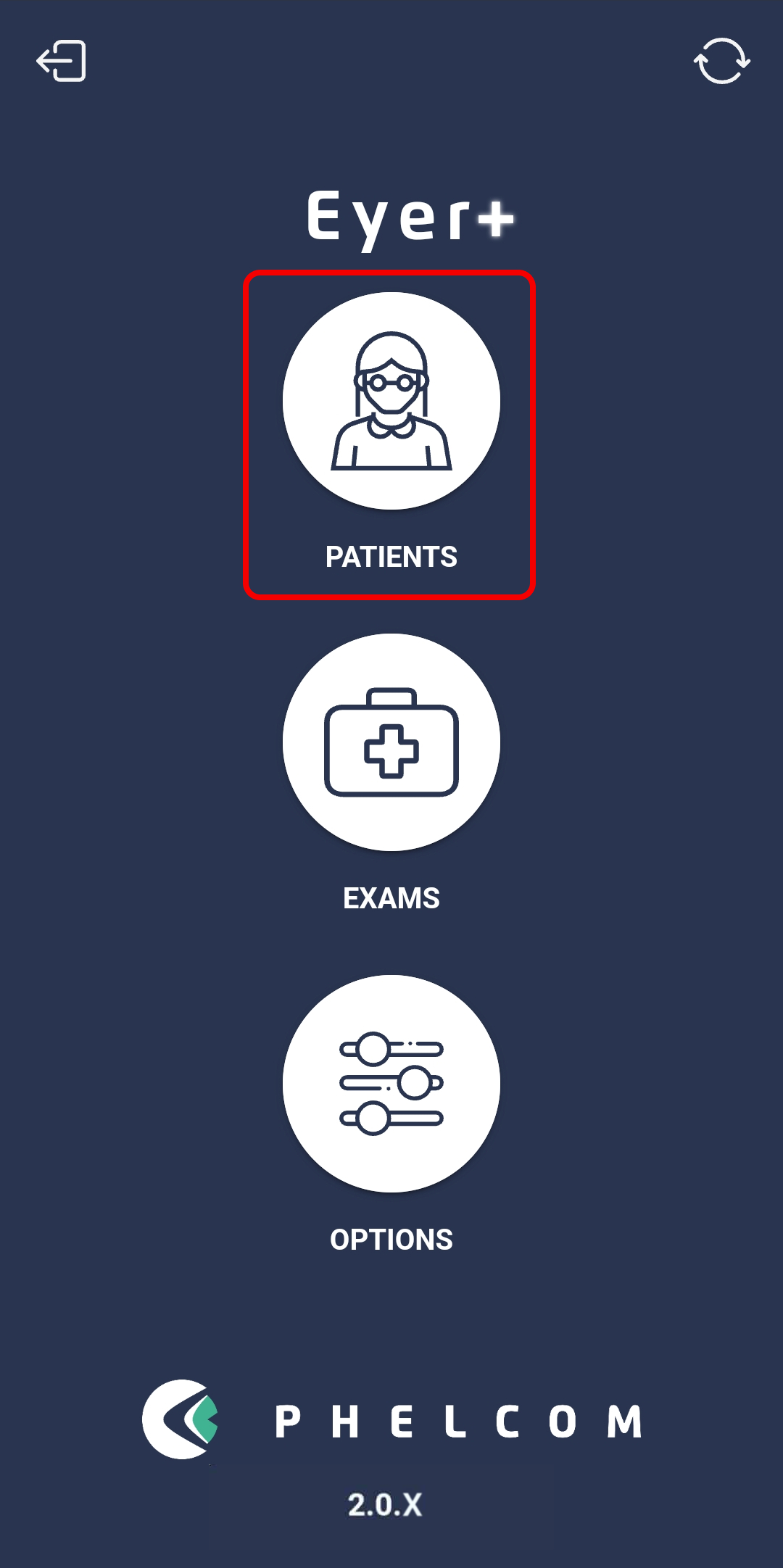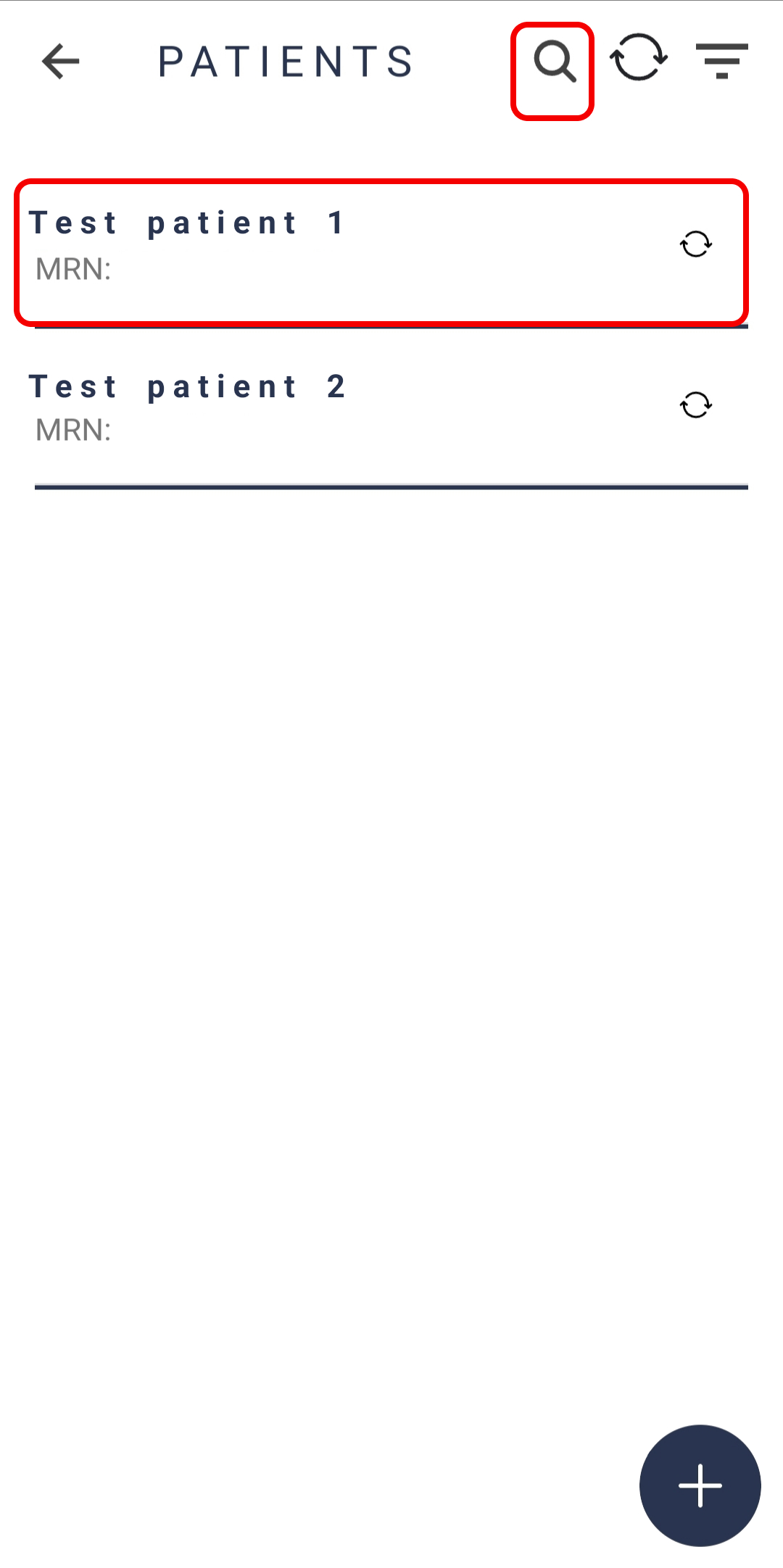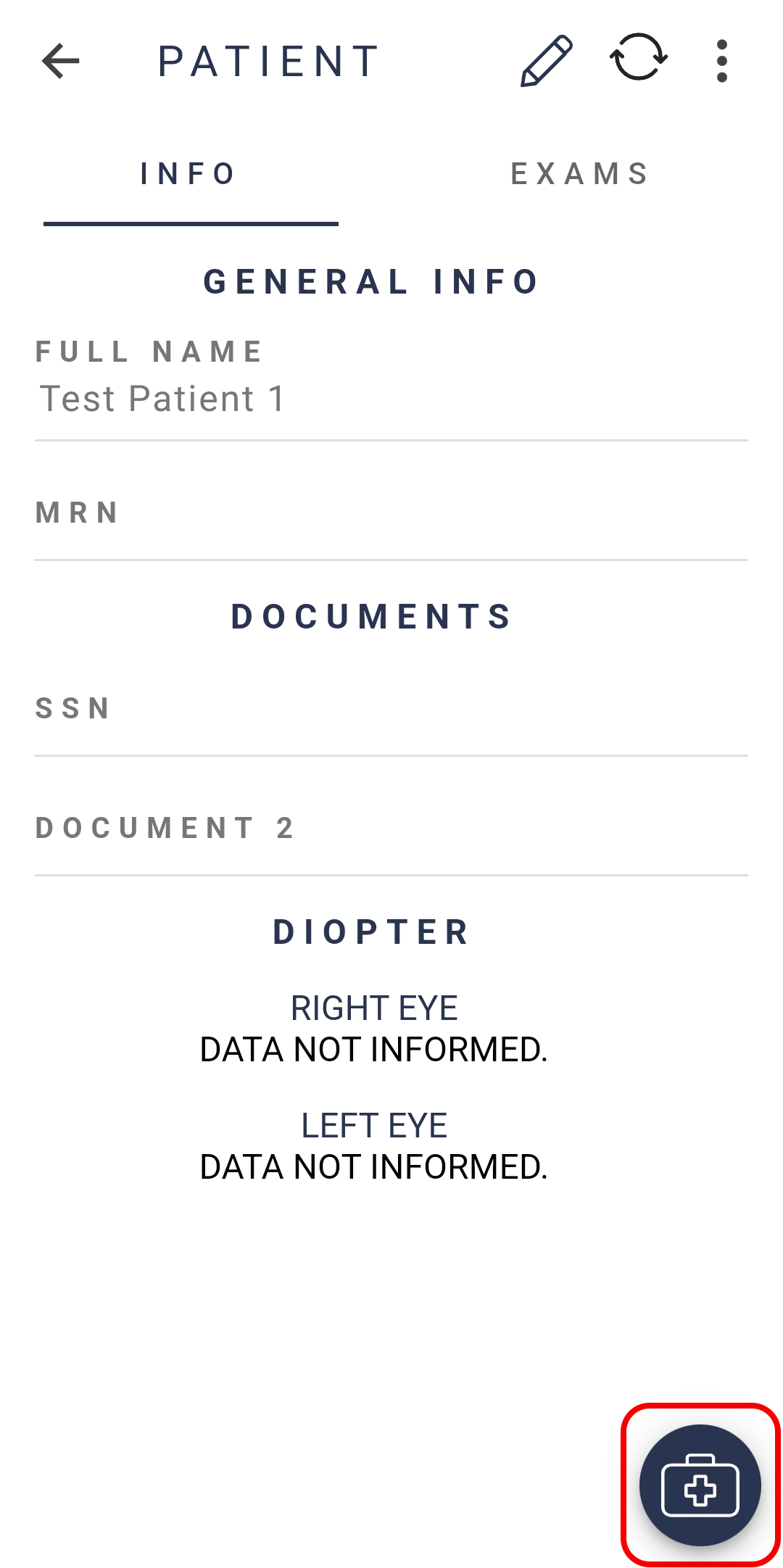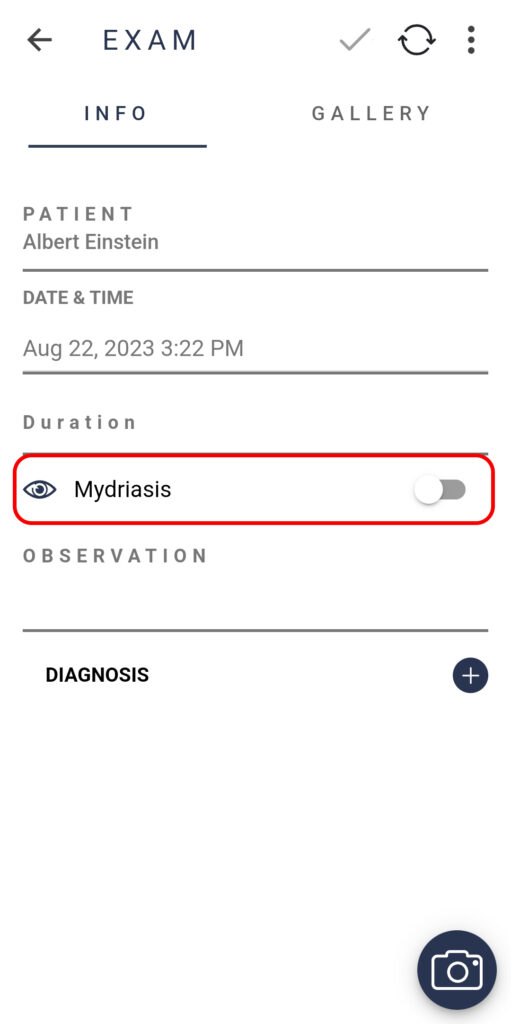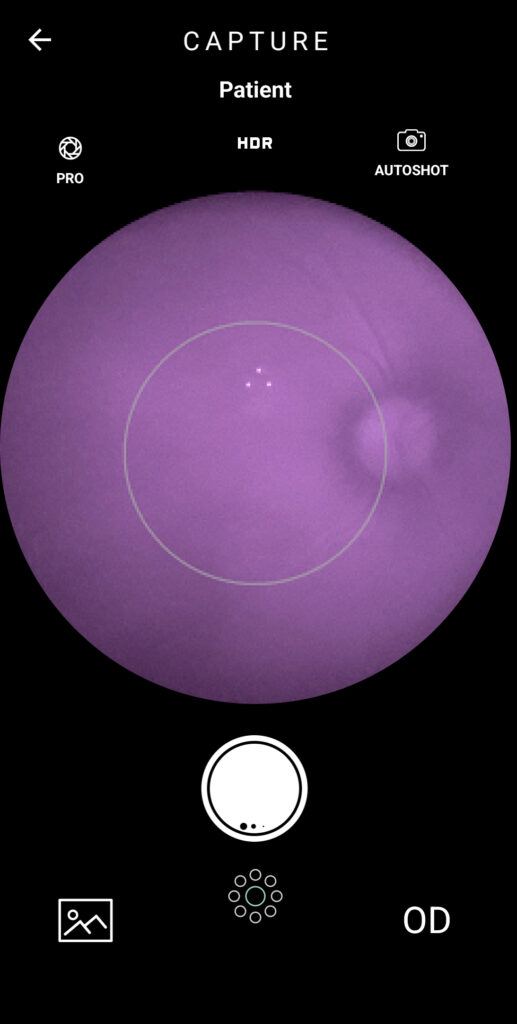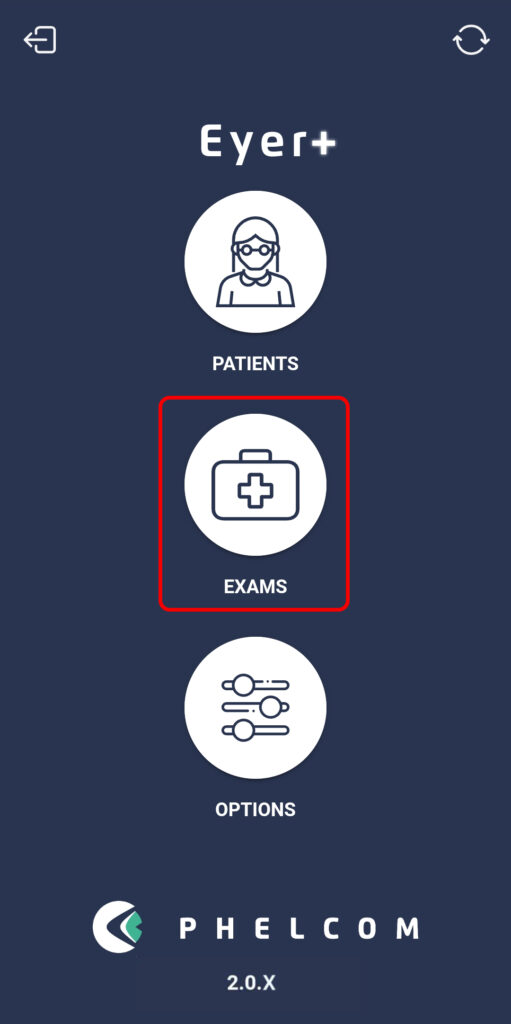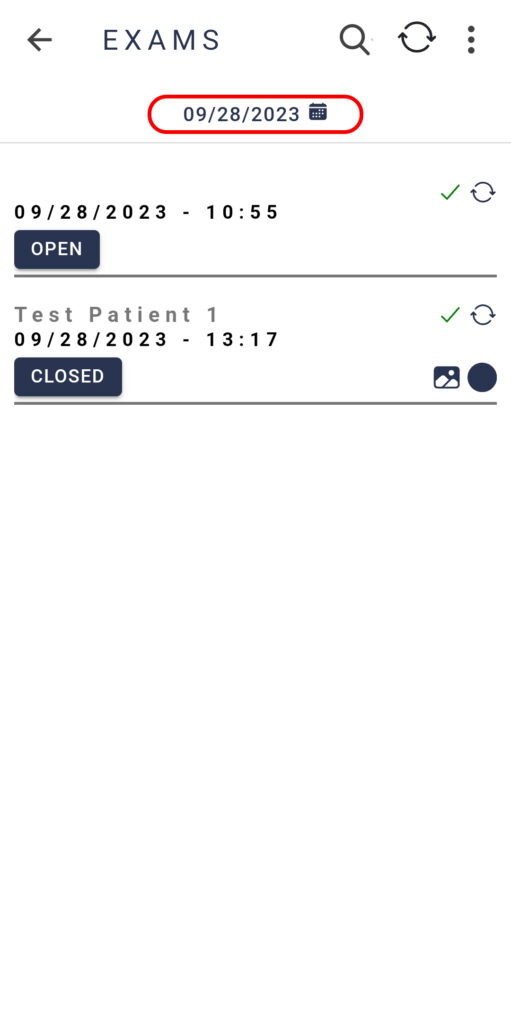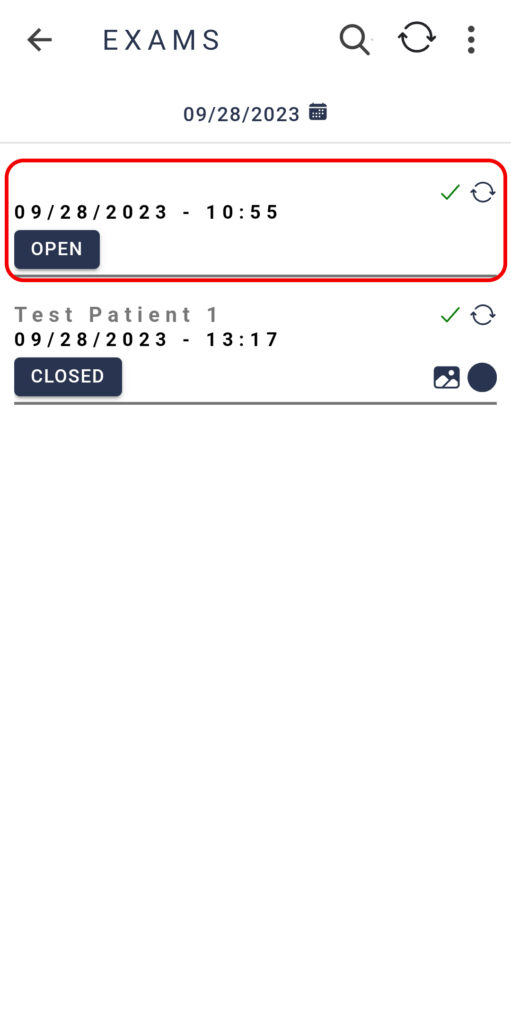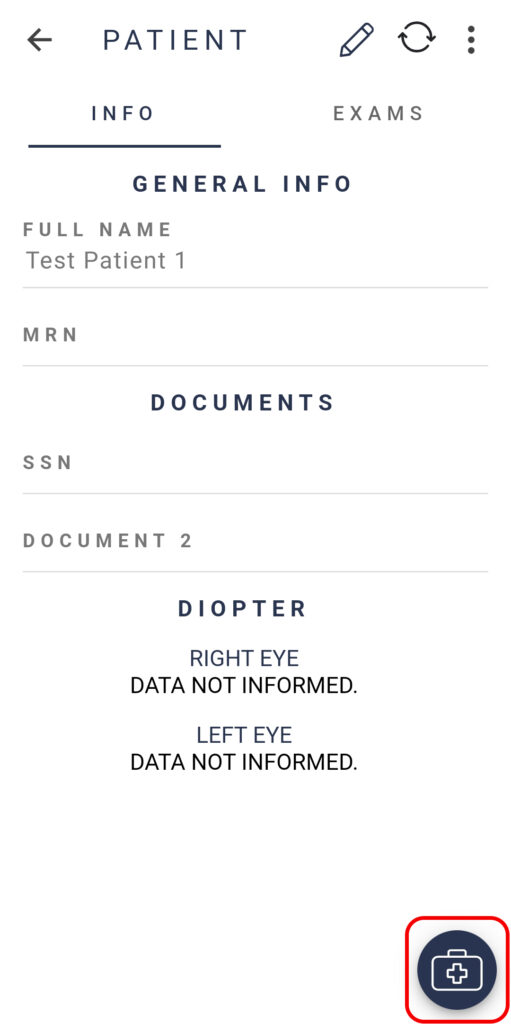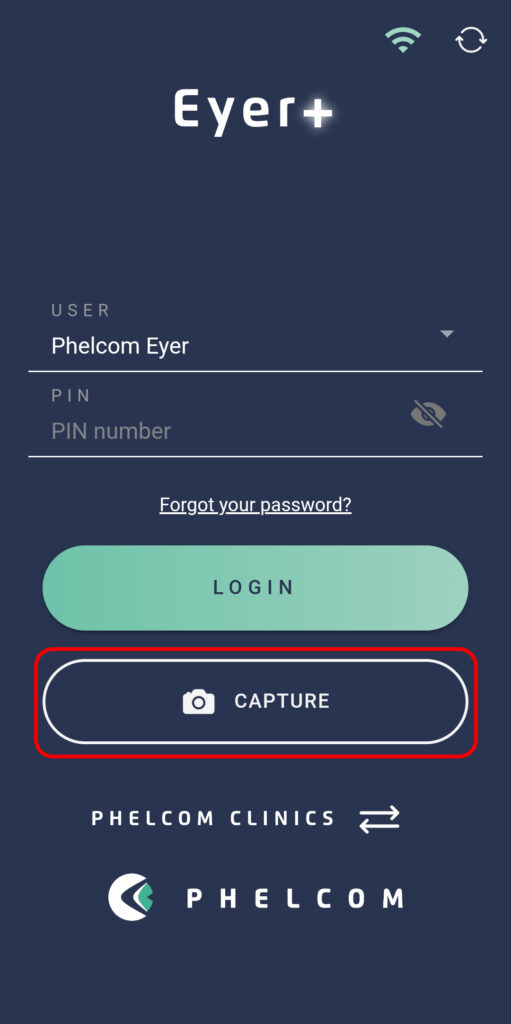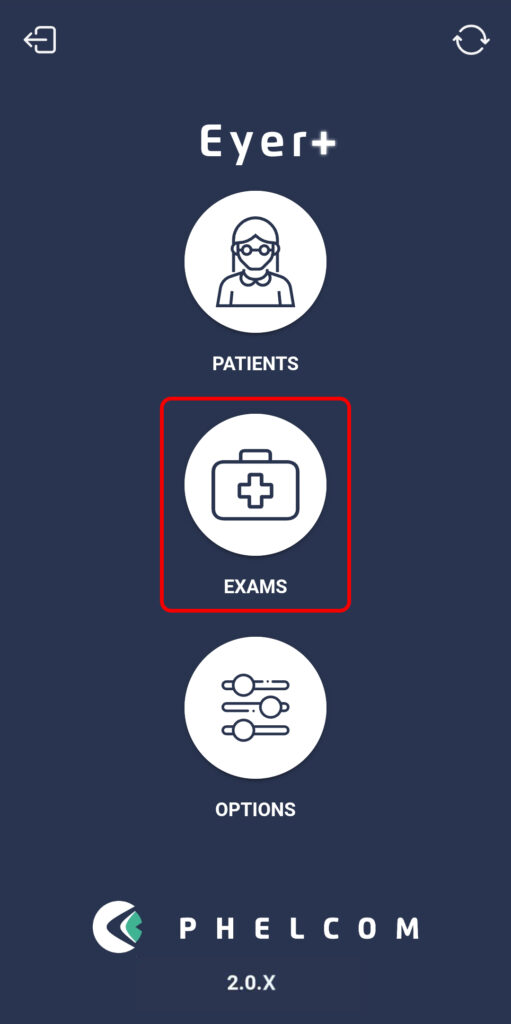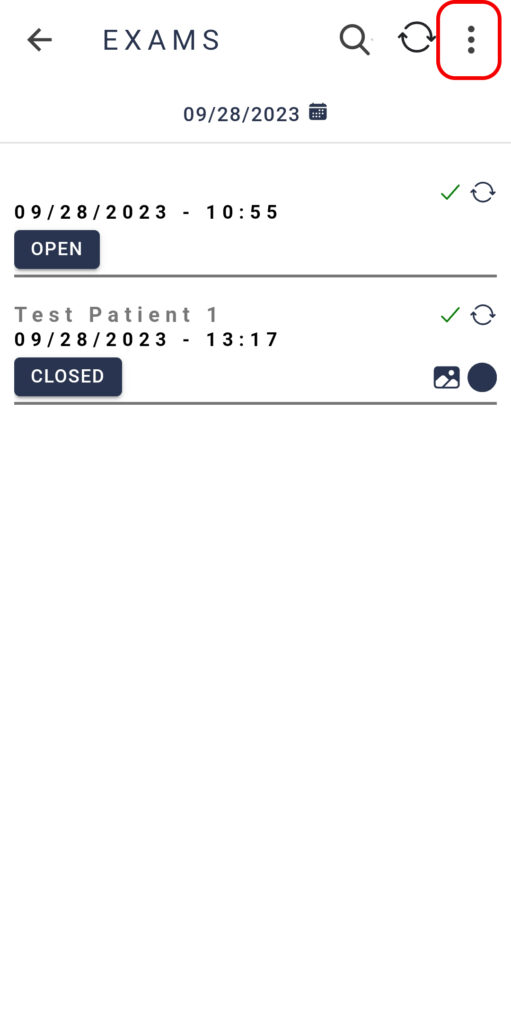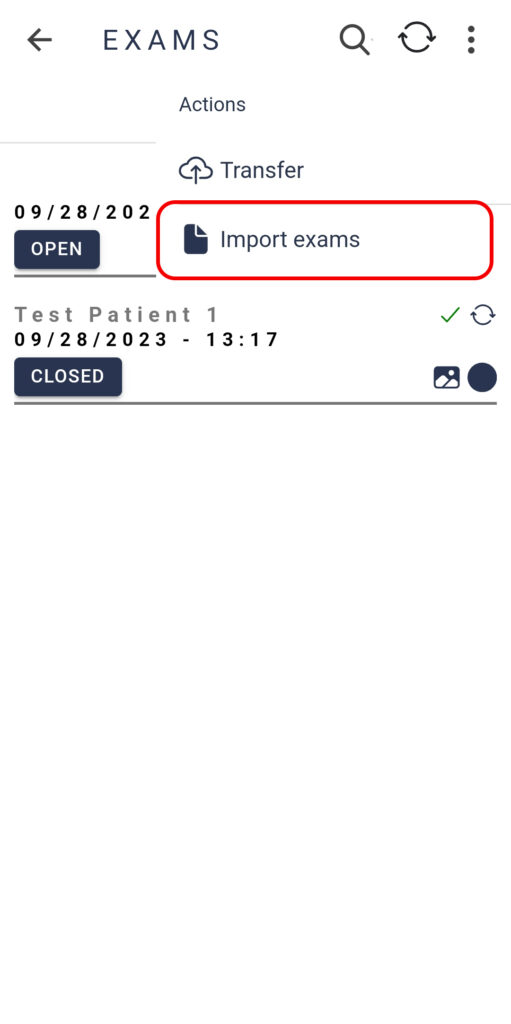There are three ways to access the camera:
1. On the home screen, select Patients > Choose a patient profile from the list > Click on the 
3. You can also open the camera through the quick capture button before entering your PIN. This will access the camera and allow you to capture images as you normally would in an exam. However you will need to add the images into a patient profile’s exam after performing the examination.
To save the images in a patient profile go to “Exams” > Click on the three dots icon located on the upper right corner of the screen > Select “Import exams“.
This opens a gallery containing all the images that are still not linked to a patient. You will then be able to select the images to save to a patient profile by clicking and holding them until a green outline appears.
Click on the plus icon on the bottom of the screen to be taken to the patients list and select to which patient profile the images will be added.