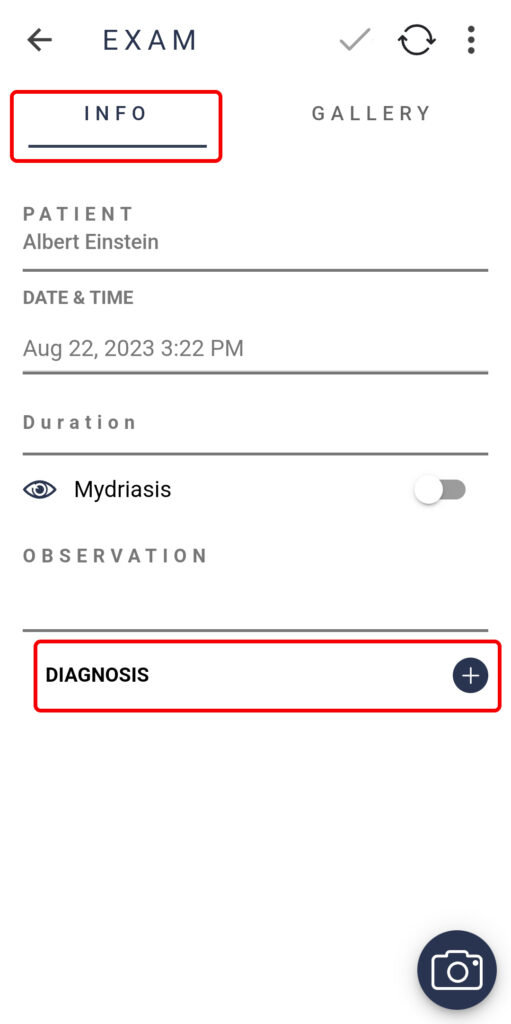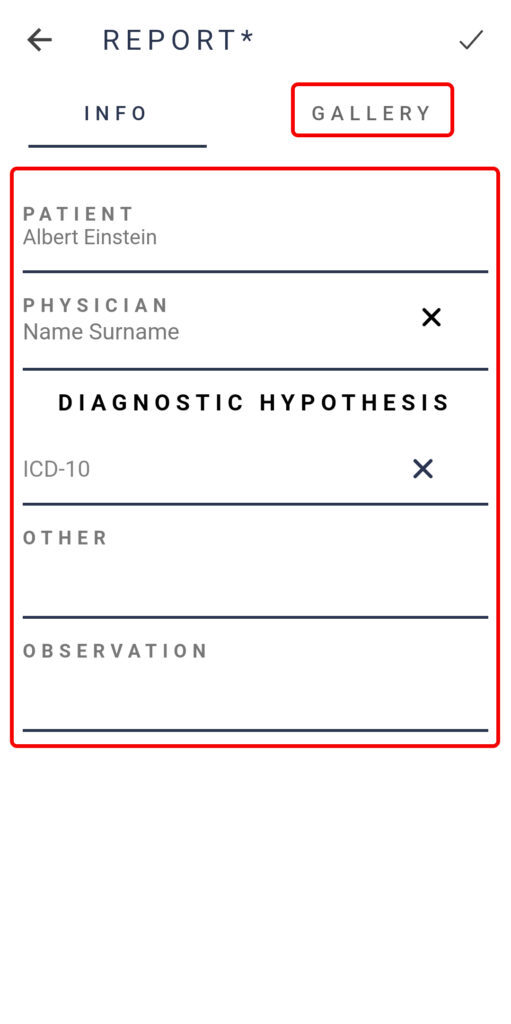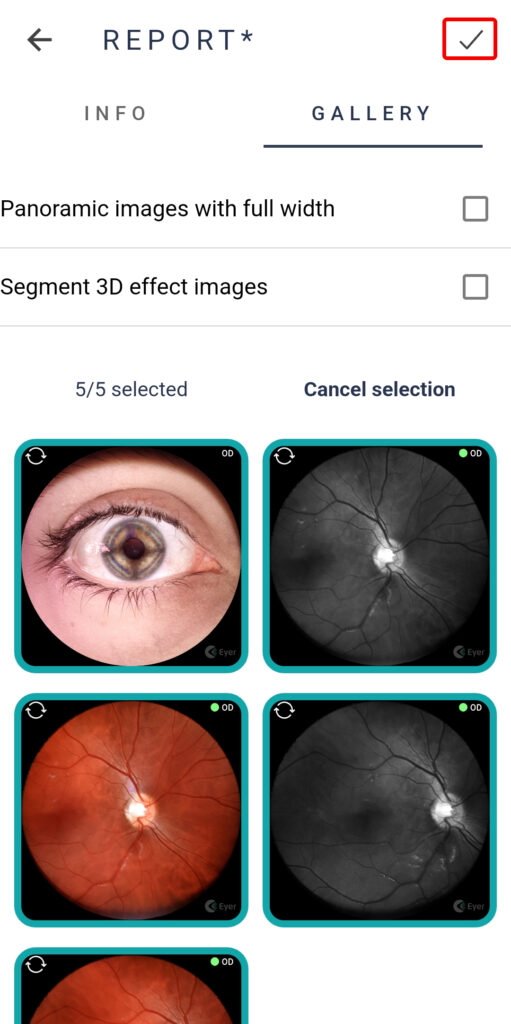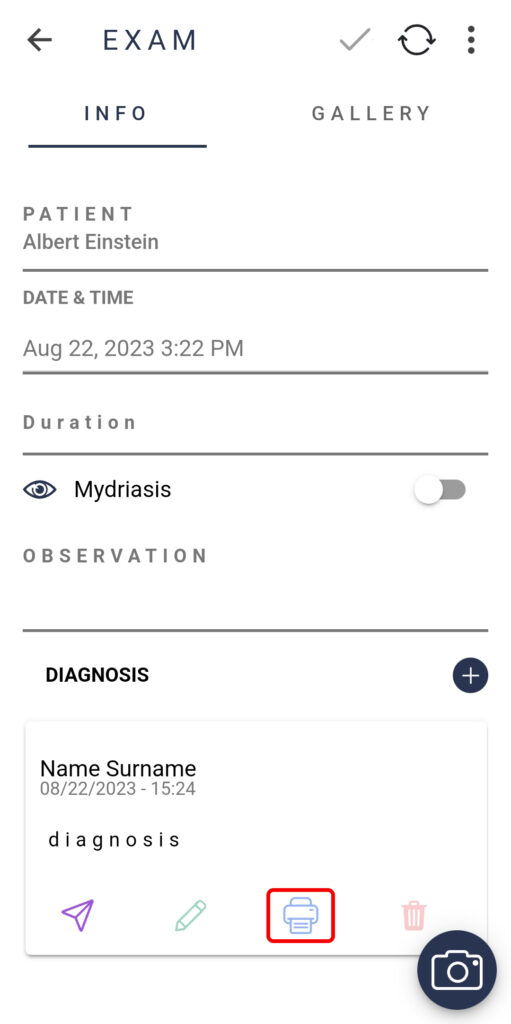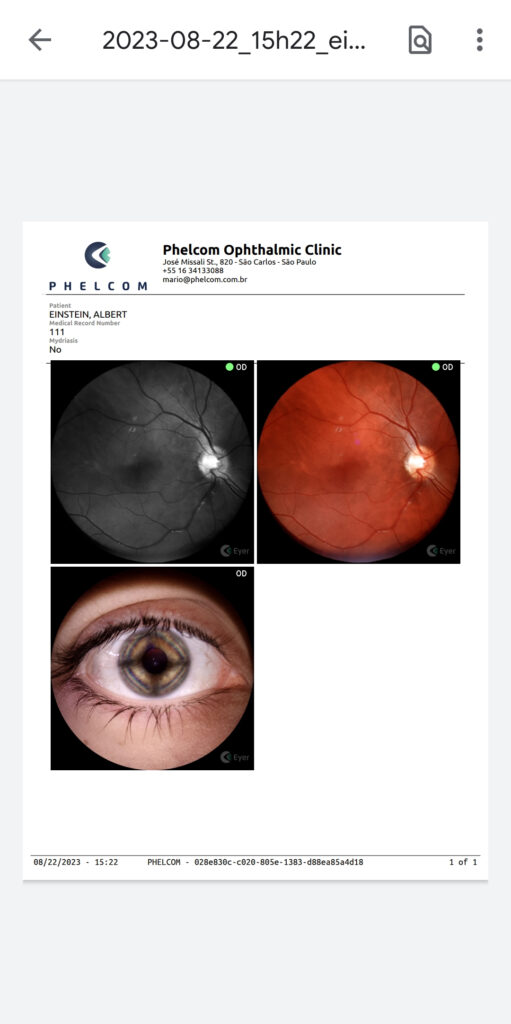To create a report from an exam that contains captures, in the exam screen click on “Info” and click on the option “Diagnosis”.
In the “INFO” tab, enter diagnostic information in the “ICD-10” field and add any observations or comments in the “Observation” field to include in the report.
To select images to be displayed in the report, go to the “Gallery” tab. Once you’ve made your selection, click on the icon located at the top right of the screen to complete the report’s editing process.
You can visualize the generated report by clicking on the printer icon.