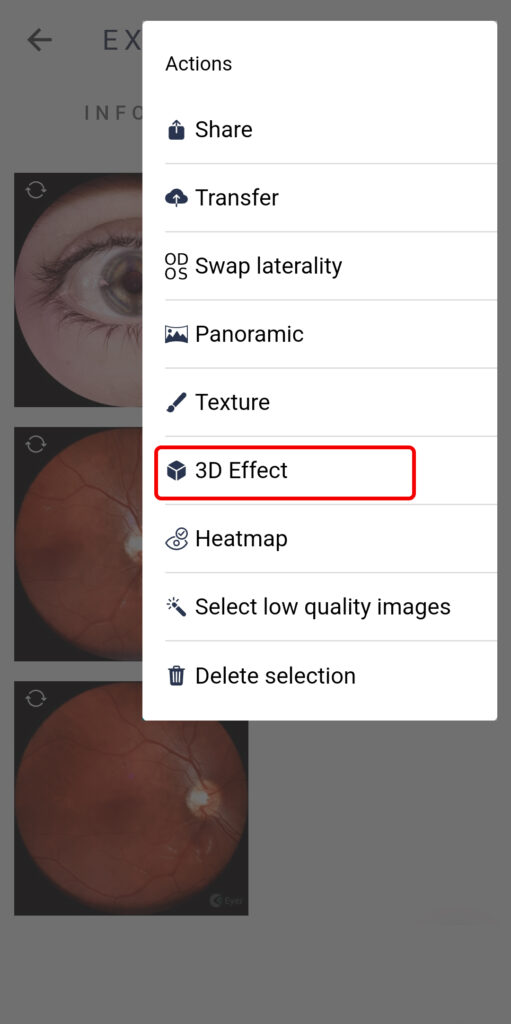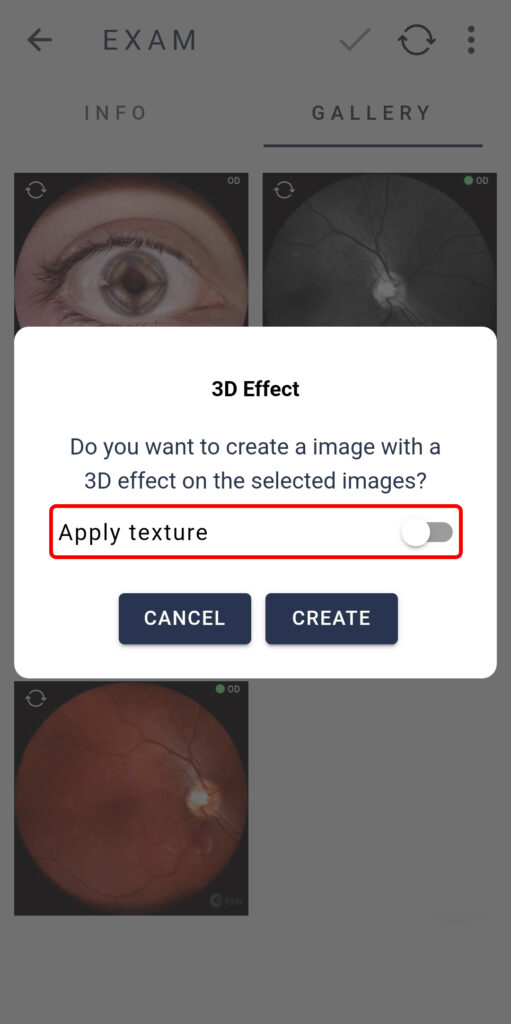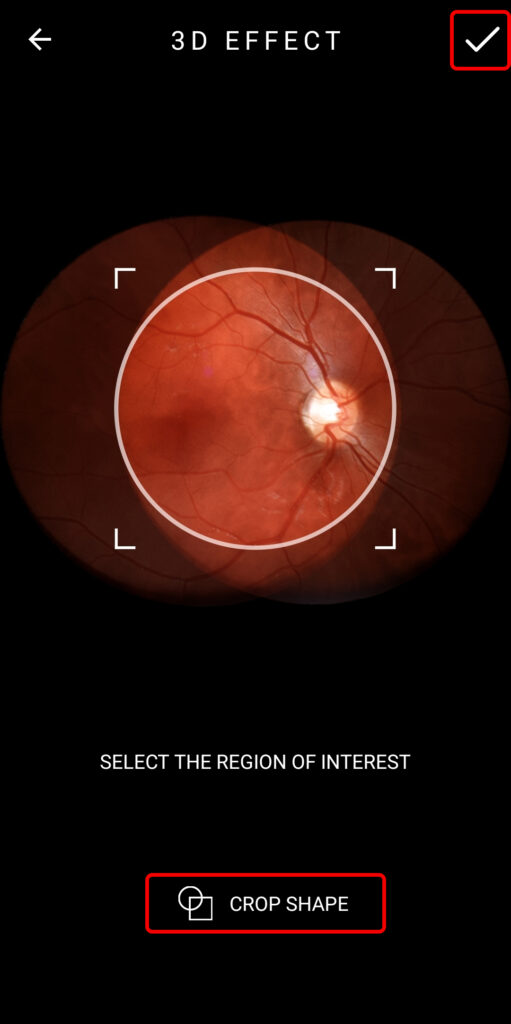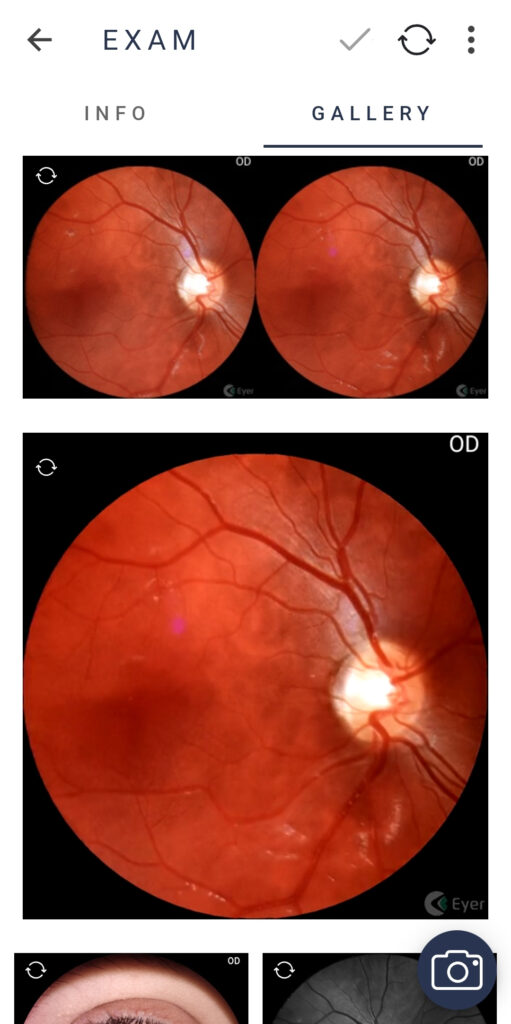To create a 3D effect, select multiple images from the same eye that share a common region. To select, press and hold the desired images until a green outline appears. When finished, click the three dots at the top right corner of the screen and choose “3D Effect” from the dropdown menu.
To apply texture to the generated video, enable the “Apply texture” option before clicking “Create“.
The intersection of the images will be lighter. Resize the shape by dragging its edges and move it until it encompasses the region of interest. Modify the shape of the region of interest by clicking on the “Crop Shape” button.
Click the icon at the top of the screen to confirm your changes. The resulting video will be added to the gallery.