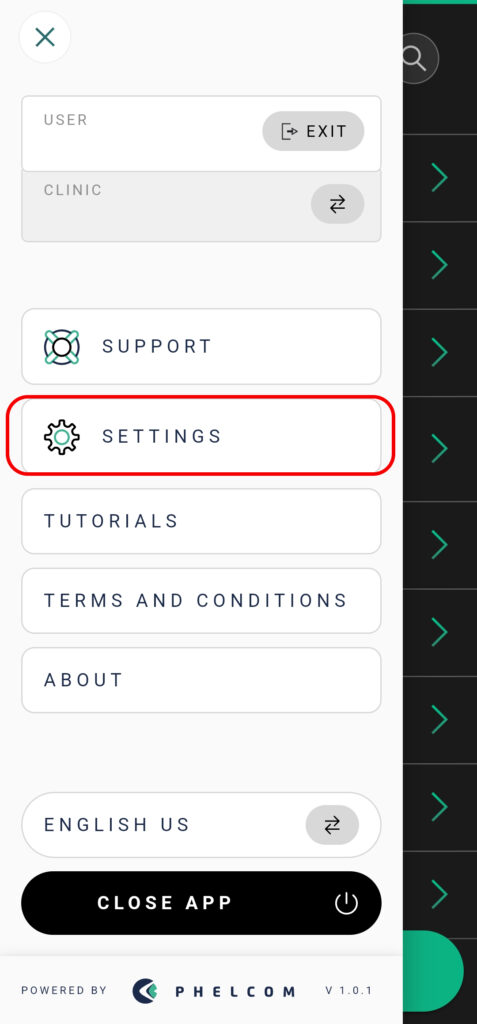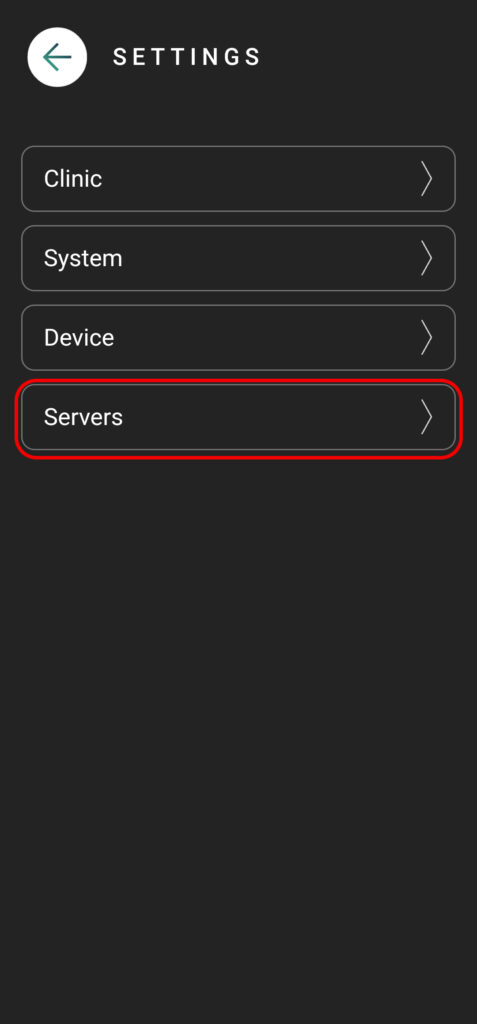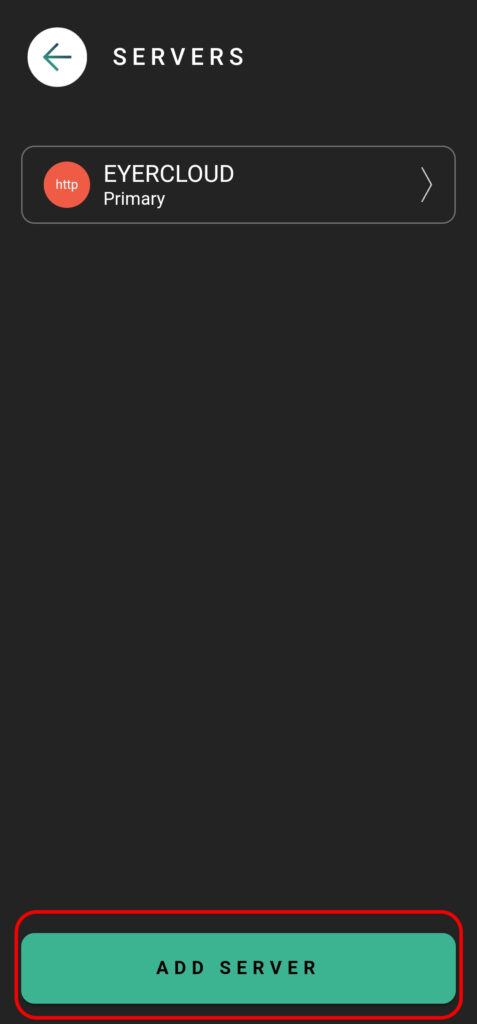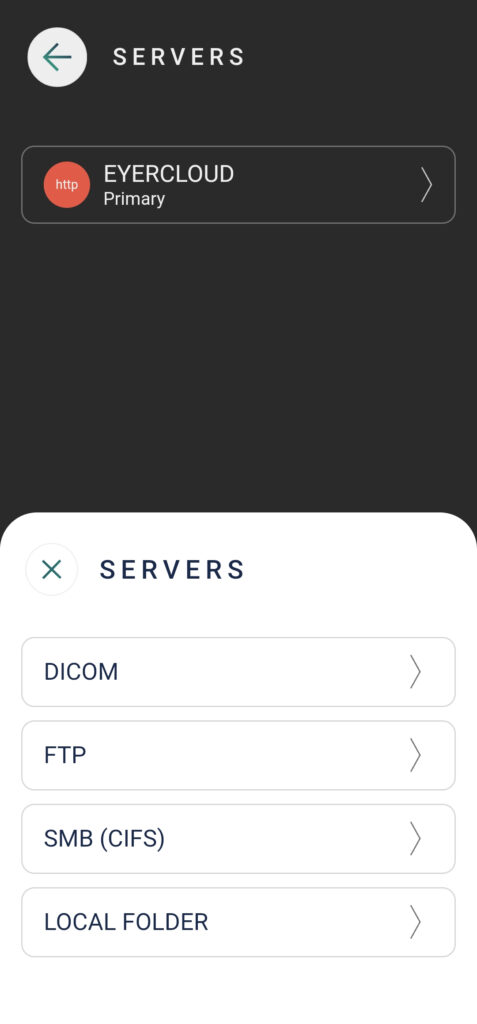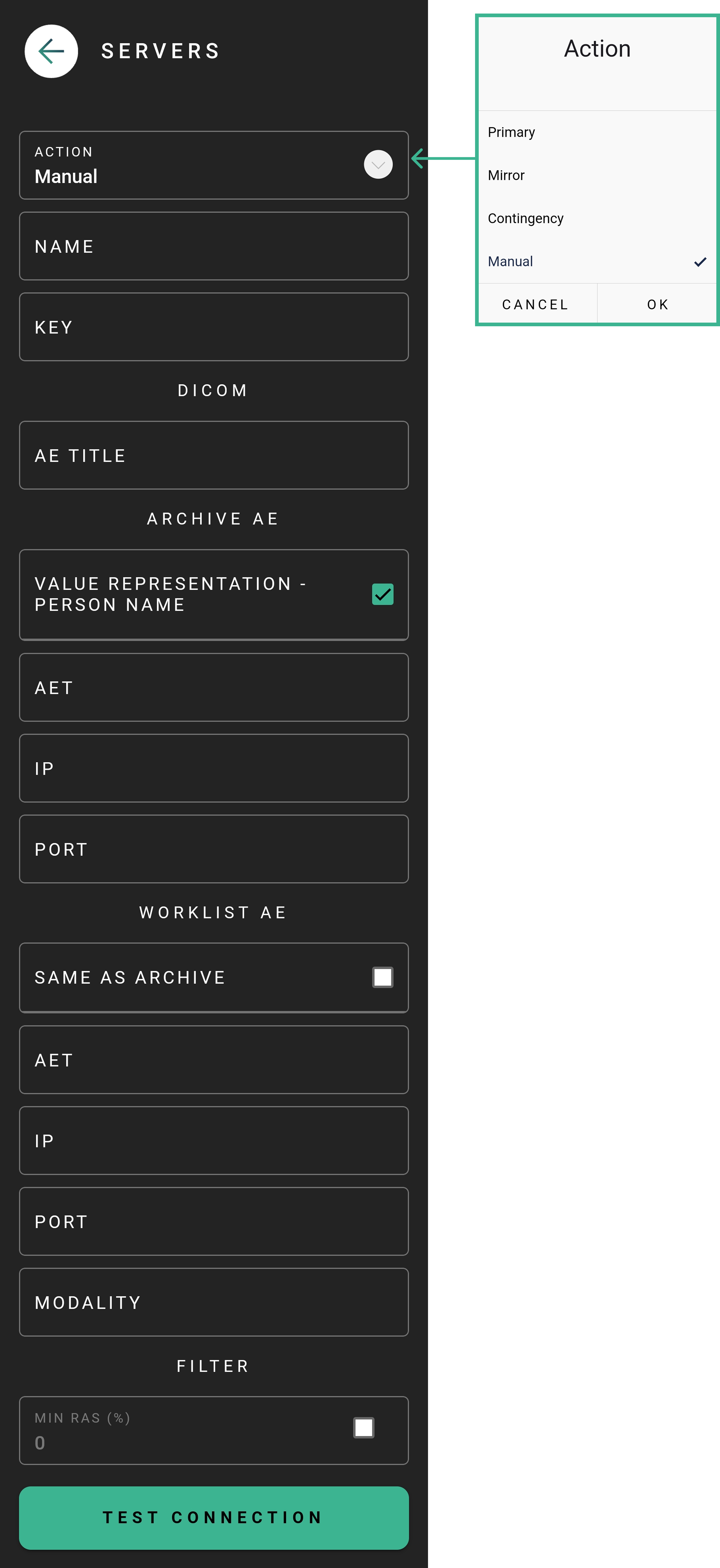All images captured by your Eyer device are securely managed, typically sent to either the Eyercloud system or a user-configured server. If you prefer to store your images on your own server, the Eyer device allows you to create a direct connection.
Here is how you can establish a connection with an external DICOM server:
Setting Up the Server Connection
- Click on “Settings”.
- Then select “Servers”.
- Press the “Add Server” button and choose the appropriate server type (e.g., DICOM).
- Once you’ve selected DICOM, proceed with filling out the required fields
Input Server information
ACTION: How the Eyer transfers images and choose the best option for you:
* Primary: Main server for your Eyer. EyerCloud is highly recommended.
* Mirror: Automatically sends all data to a second server in addition to the primary one, ensuring redundancy.
* Contingency: Backup server. Images are sent here if the primary server fails, preventing data loss.
* Manual: You must manually choose to send images to server.
* Disabled: The server is not active and won’t be used for any data transfers.
NAME: Insert a name for the server for your internal reference and control.
KEY: This is automatically generated based on the server name. It must be unique and in the format of three uppercase characters (A-Z) and three numbers (0-9).
AE TITLE: This is how the Eyer device will be identified on your server. This information must also be configured on your server so it recognizes that the Eyer will be sending images to it.
Next, you will enter the details for your server, which is where the Eyer device will perform archiving tasks. This is the address where the Eyer will: query, retrive and store images and information.
VALUE REPRESENTATION – PERSON NAME: If you mark “Yes,” you will see the patient name as Last_name^First_name. If you don’t, you will see it as First_name^Last_name.
AET: Insert the AET (Application Entity Title), which is the name used to identify a DICOM server or application on a network.
IP: Insert the Server IP Address.
PORT: Insert the Server Port.
The Worklist is the schedule of exams ready for your Eyer device. To import this data from your server, specify the Worklist source or check the box if the source is the same as your ARCHIVE AE server.
MODALITY: If you plan to use the Worklist feature, you must fill this field with OP (Ophthalmic Photography). This code identifies the specific type of exam; in the case of the Eyer device, the Modality will always be the same.
Finally, Test the Connection!
Understanding Your .dcm File
Every exam captured is converted to the universal DICOM standard, resulting in a .dcm file. This file is not just the image; it is a structured data package containing various crucial DICOM Tags (metadata fields) that embed essential information about the patient, the study, and the imaging device itself.
The file generated contains the following tags:
- PatientID → Generated using the clinic mandatory document, using the “DICOM Prefix” in the Eyer system screen. Example: for a clinic registered with a CNS medical record, a DICOM file with PatientID value “phelcom_cnsPatient” will be generated.
- PatientComments → Has a JSON structure with patient anamnesis and diopter information.
Example:
{ “anamnesis”:{ “hypertension”:true, ”smoker”:true, ”glaucoma”:true, ”cataract”:true }, ”diopter”:{ “right”:{ “spherical”:”-3.25”, “cylindrical”:”-0.75”, “axis”: “90”}, ”left”:{ “spherical”:”-3.25”, “cylindrical”:”-0.75”, “axis”: “90”}, }, ”email”:”contato@email.com” }
- PatientSex → Always in the format M (male), F (female) or O (other);
- PatientBirthDate → Patient Birth Date ( YYYYMMDD);
- PupilDilated → Dilated Pupil “YES” or “NO”;
- ImageLaterality → Image Laterality “R” (right) or “L” (left);
- Manufacturer → Fixed value “Phelcom Technologies”;
- ManufacturerModelName → Fixed value “Eyer”;
- DeviceSerialNumber → Device serial number used in the exam;
- SoftwareVersions → Software version number used in the exam;
- InstitutionName → Clinic name;
- SeriesDescription → Exam type (color redfree, texture, stereo or panoramic);
- SeriesDate → Capture date (YYYYMMDD);
- SeriesTime → Capture time (HHmmss);
- SeriesNumber → Exam sequential number;
- Modality → Fixed value “OP” (Ophthalmic Photography);
- StudyID → Study identification (YYYYMMDDHHmmss);
If there are any issues when creating the connection check our troubleshoot post.