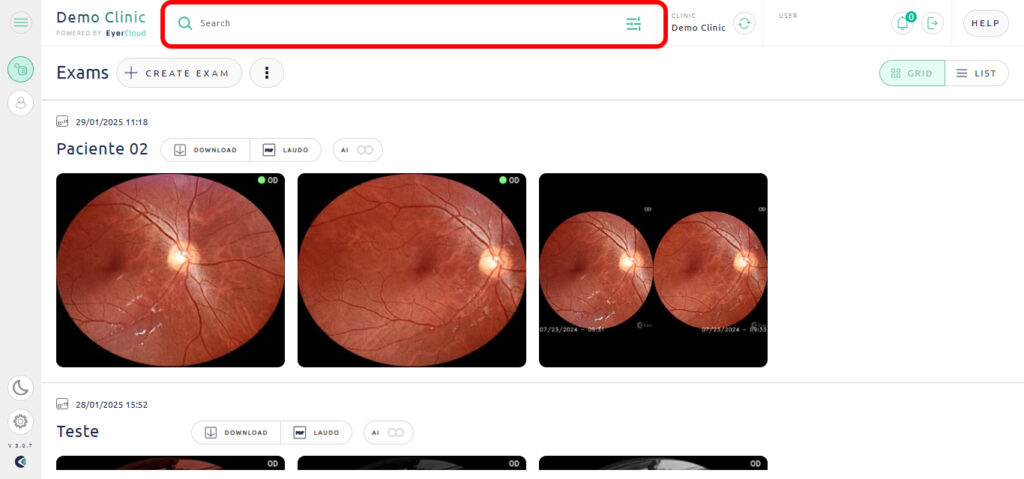To access an exam you first need to log in to EyerCloud.
There you can see a list of exams sorted by date and shown either in a grid or in a list view. You can also filter the exams by the date they were performed.
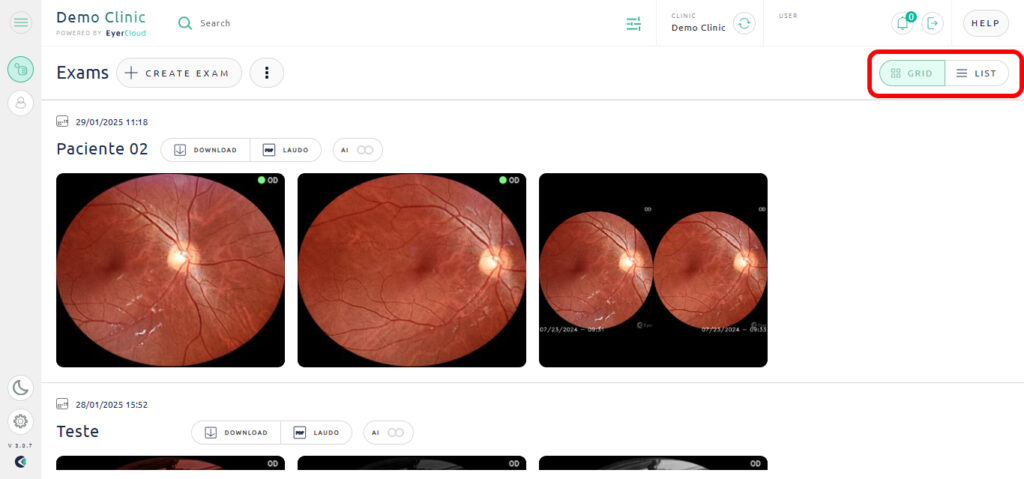
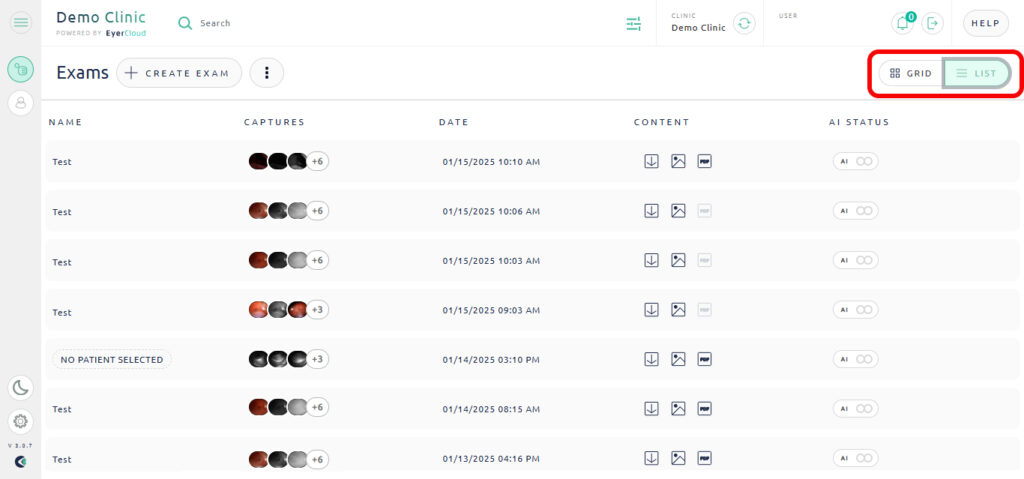
On the content field you can check the contents of an exam. The picture icon indicates that there are images in this exam, the PDF icon indicates a report was created for this exam, and the circles indicate that the images have been analyzed by EyerMaps (if the circle is green no abnormalities were found, and yellow and red indicate abnormalities found).
You can download the exam by clicking on the first icon.
Another way to find exams is through the patient. You can use the search bar to search for the patient, you will then have a list of all of the exams associated with that patient.