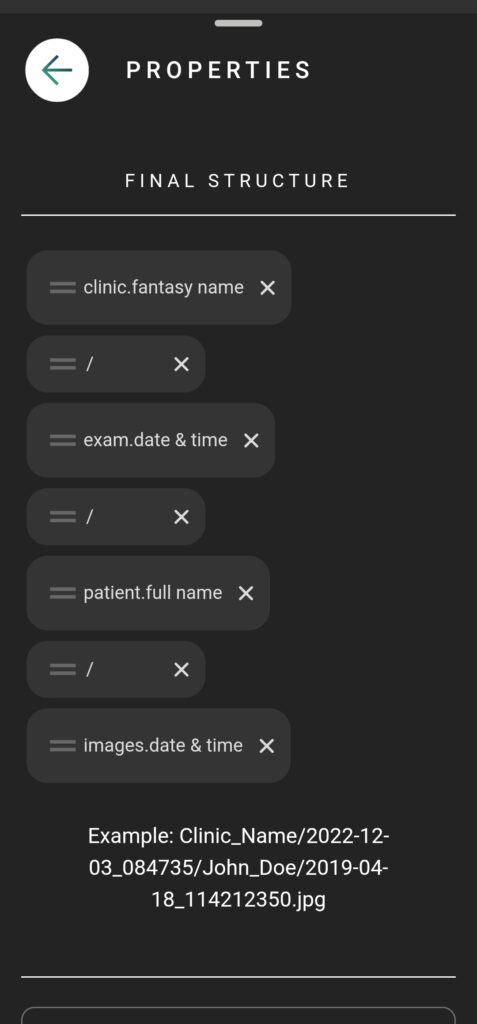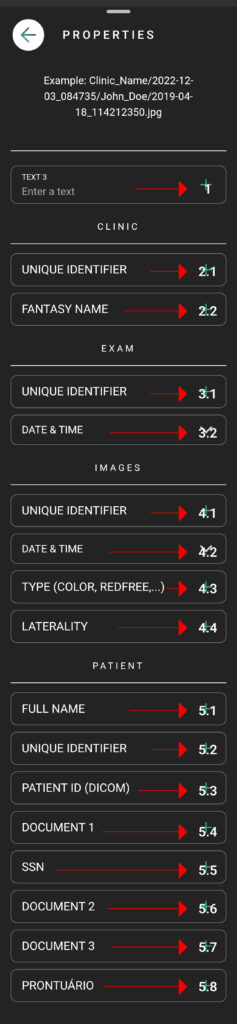Images captured with Eyer are sent to Eyercloud, Eyer’s native cloud platform, or can be sent to an external server via SMB, FTP and Dicom protocols. The FTP and SMB protocols have different file structures that can be adapted to report and medical record systems. Eyer allows you to configure this structure according to the server and system that the clinic uses.
In the example below the filename is defined by a format created by you using the properties available.
In the example:
(clinic’s name) / (exam’s date and time) / (patient’s name) / (image’s date and time)
Clinic_Name/2022-12-03_084735/John_Doe/2019-04-18-114212350.jpg
The folder structure and filename settings are found in the server configuration. After registering the server information, in the filename structure field, click Add property to configure the structure.
After clicking on “Add Property”, the user can choose the following fields to compose the file name:
1. Free text
1.1 – Create Folder – Put a / in the field and click the + button
1.2 – Fixed Text – The text typed in the field
2. Clinic information:
2.1 – Clinic’s ID
2.2 – Clinic Name
3. Examination Information:
3.1 – Unique exam identifier
3.2 – Date and time of the exam creation
4. Image Information
4.1 – Unique image identifier
4.2 – Date and time
4.3 – Image type ( Color, redFree, Panoramic )
4.4 – Laterality
5. Patient
5.1 – Patient’s full name
5.2 – Unique identifier
5.3 – Patient ID (DICOM)
5.4 – Document 1
5.5 – SSN
5.6 – Document 2
5.7 – Document 3
5.8 – Prontuário