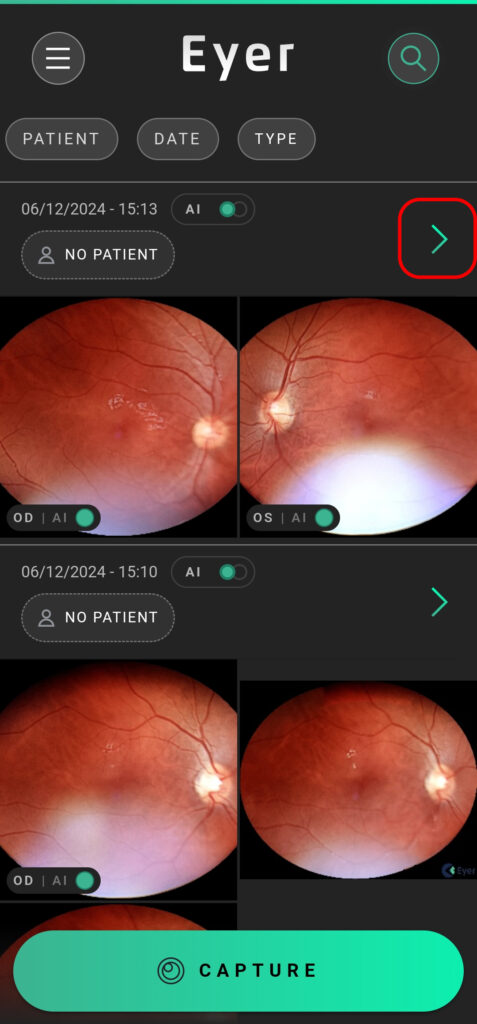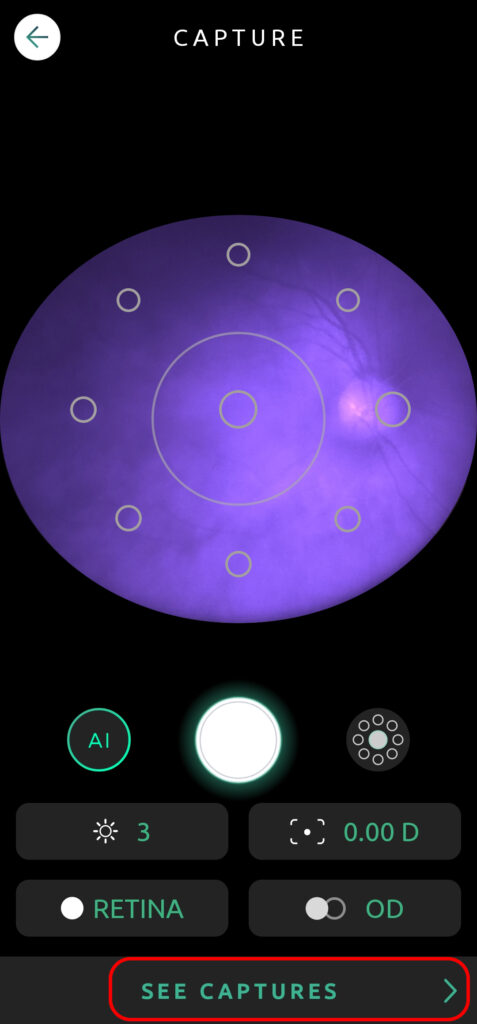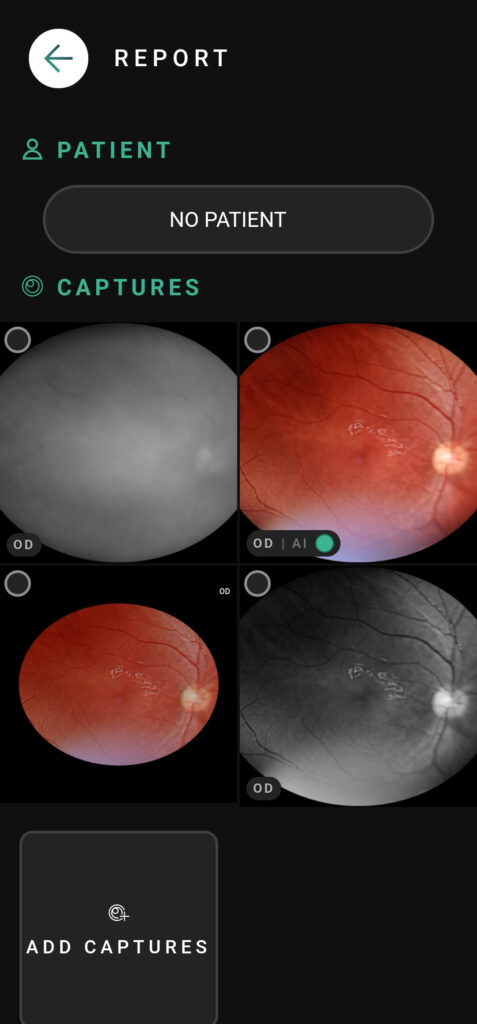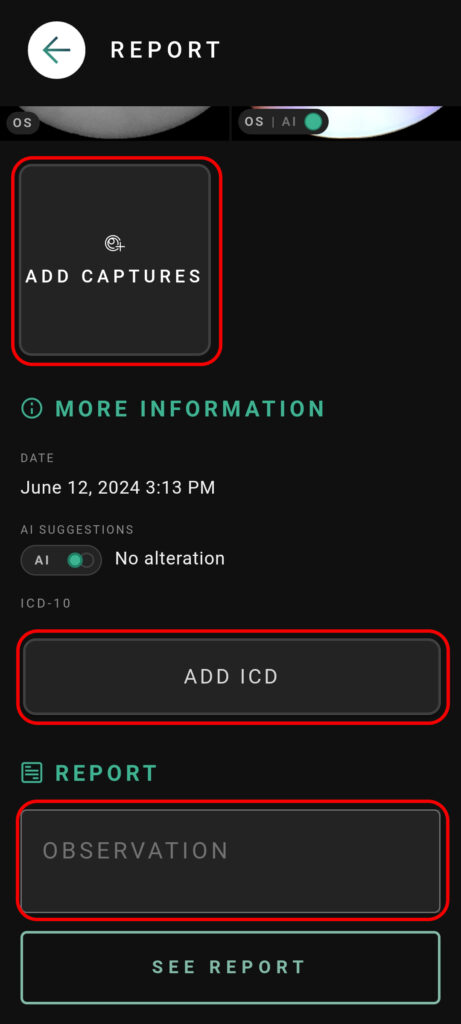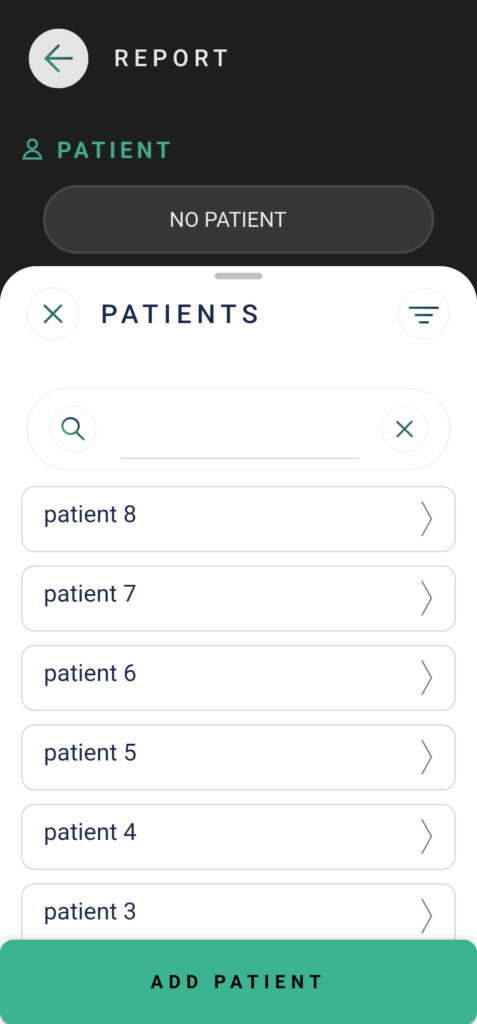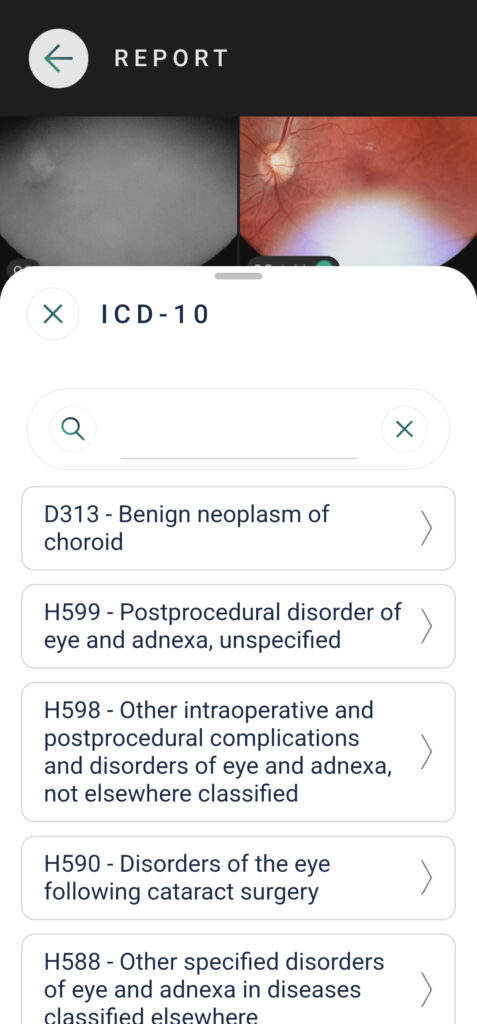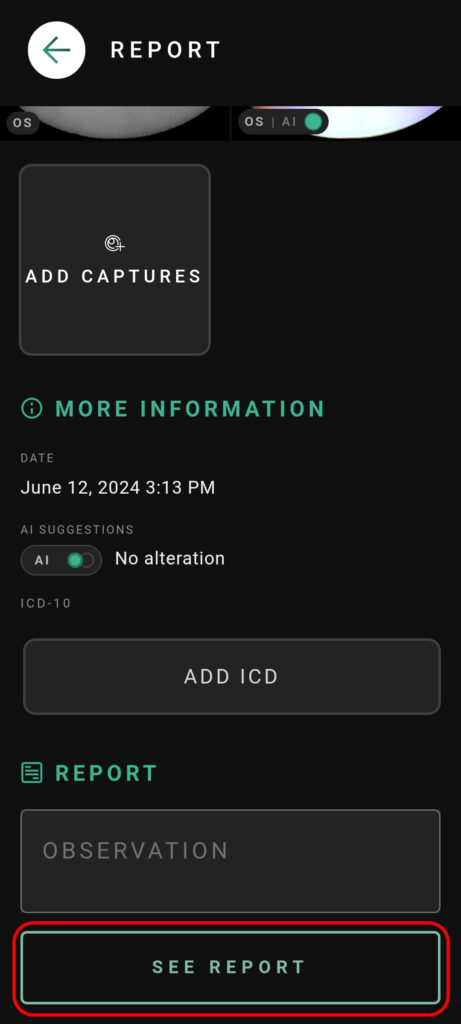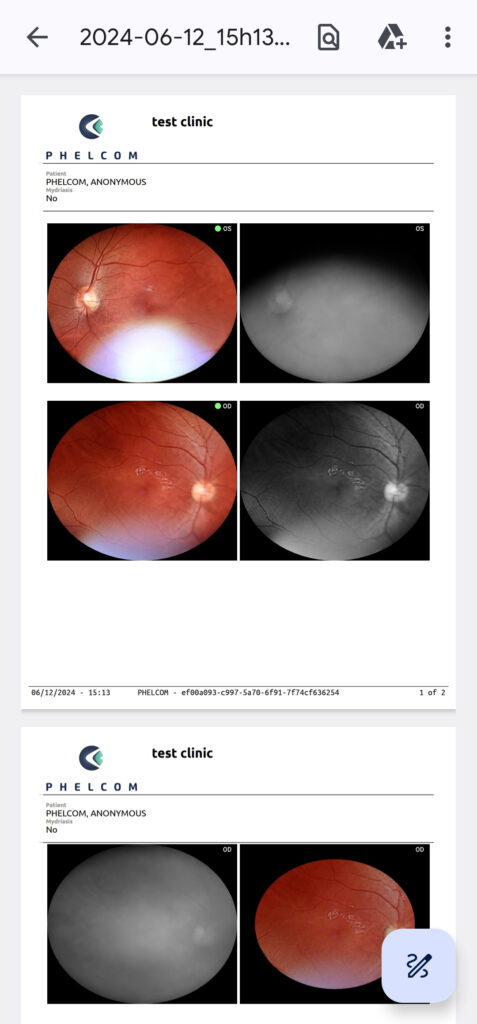Create a report by clicking on the arrow on a completed exam or by clicking on the “See Captures” button on the capture screen after taking any picture to access the gallery / report creation screen.
In the report screen, enter diagnostic information in the “ICD-10” field and add any observations, comments in the “Observation” field to include in the report. Use the “Add Captures” button to take more pictures.
To select images to be displayed in the report, select them on the gallery. Once you’ve made your selection, click “See Report” to view the generated report.