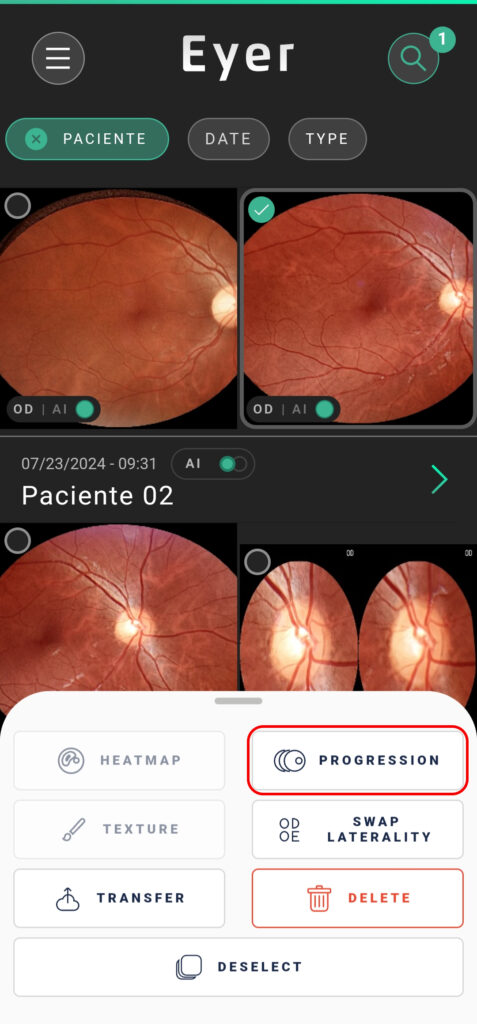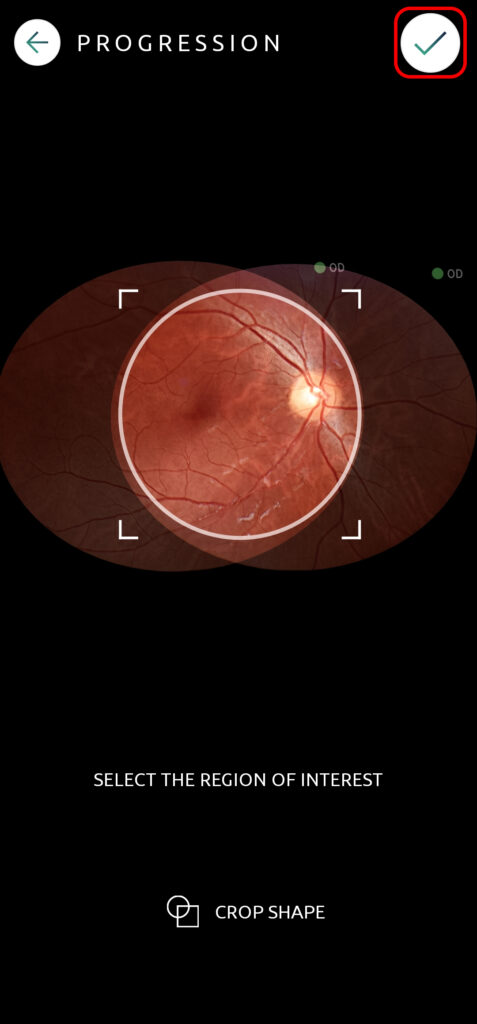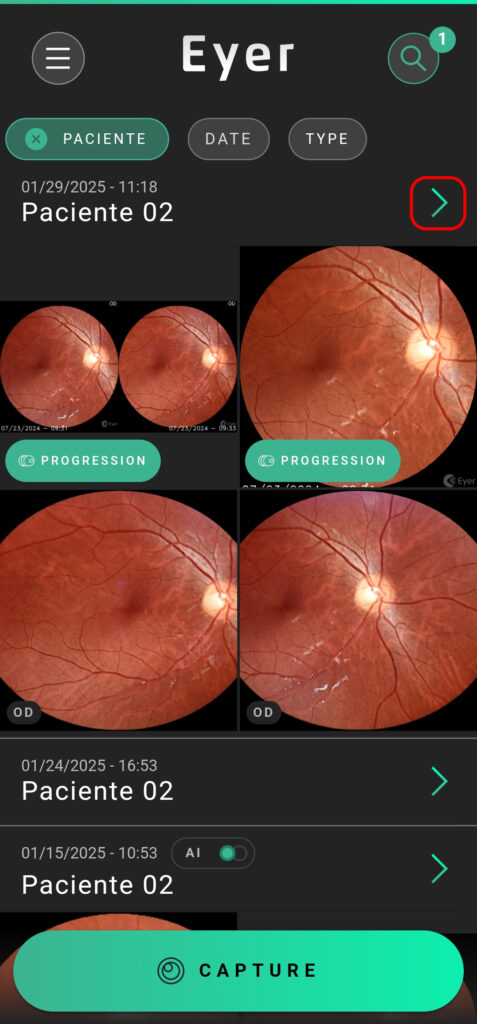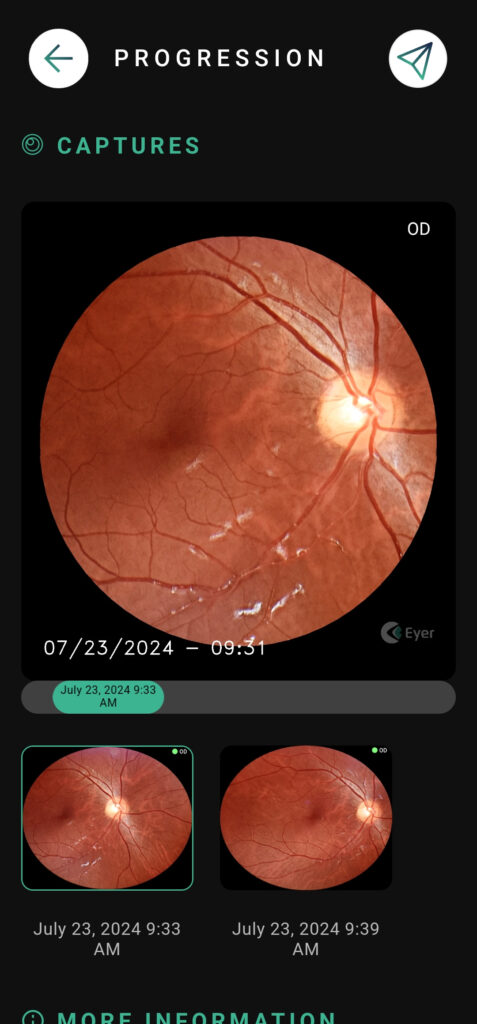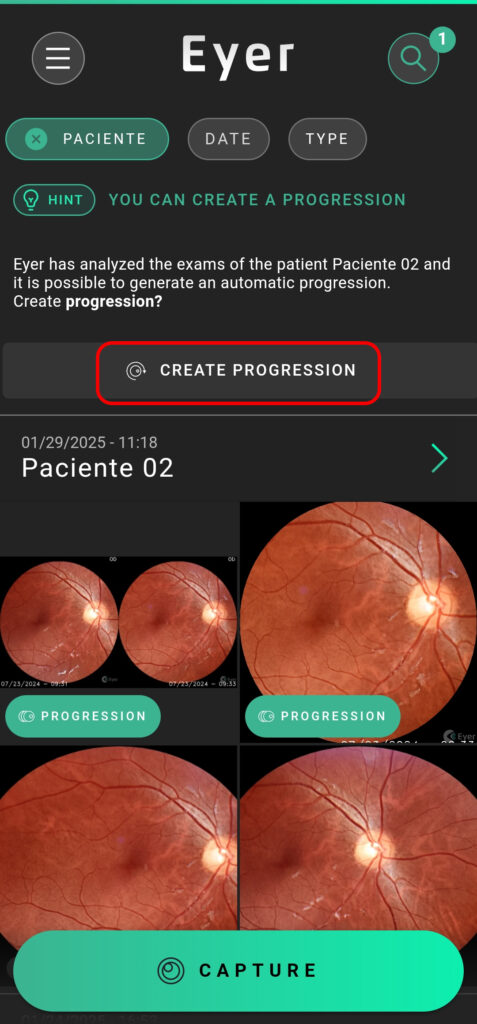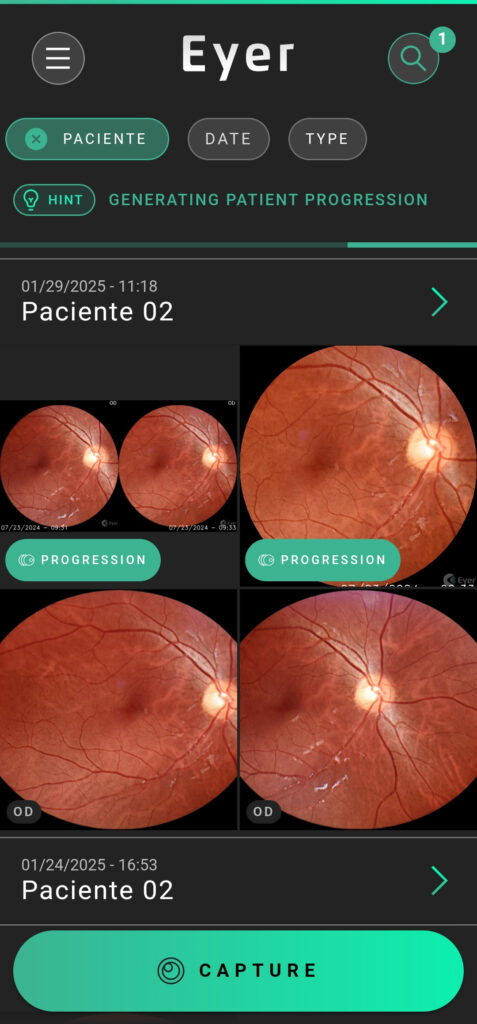The patient progression is a tool to help analyze the progression of an area of the patient’s retina.
Filter the exams belonging to the patient you want to analyze, click and hold the images until a green outline appears, then press the “Progression” button on the menu below.
Select the area you want to analyze by dragging the edges of the shape, then finish the progression by clicking on the icon on the top right.
A video will be created showing the selected area through time. This progression will be saved in the patient’s exam list, and you can edit it like any other exam.
When filtering the exams by patient the Eyer analyses the pictures to identify images that can be combined in a progression.