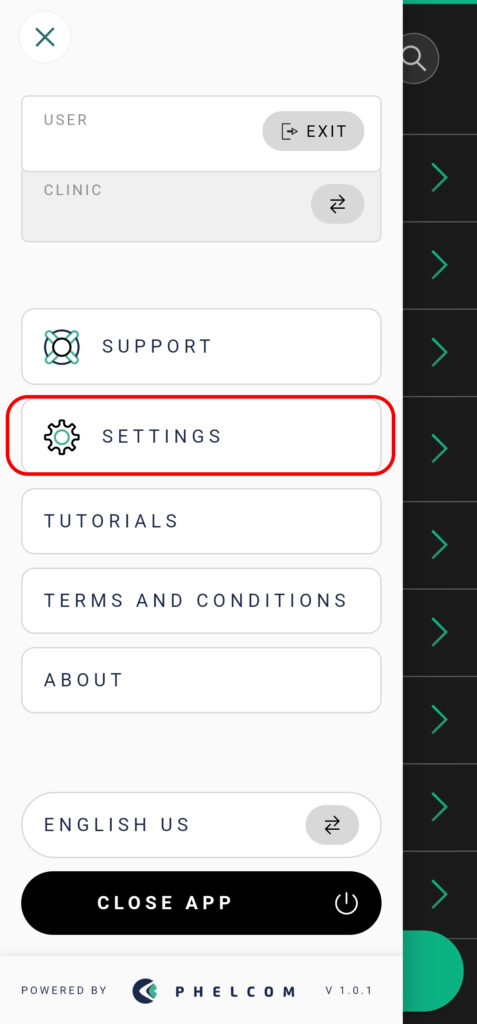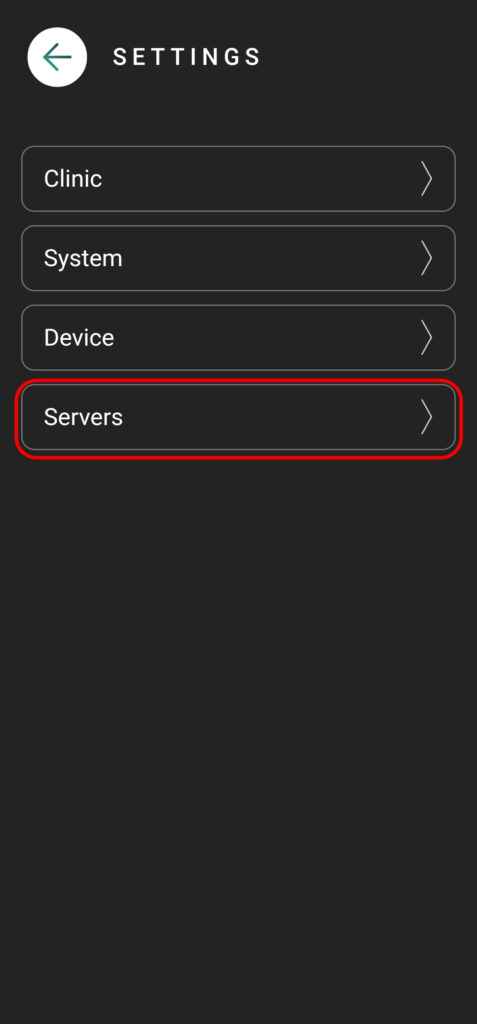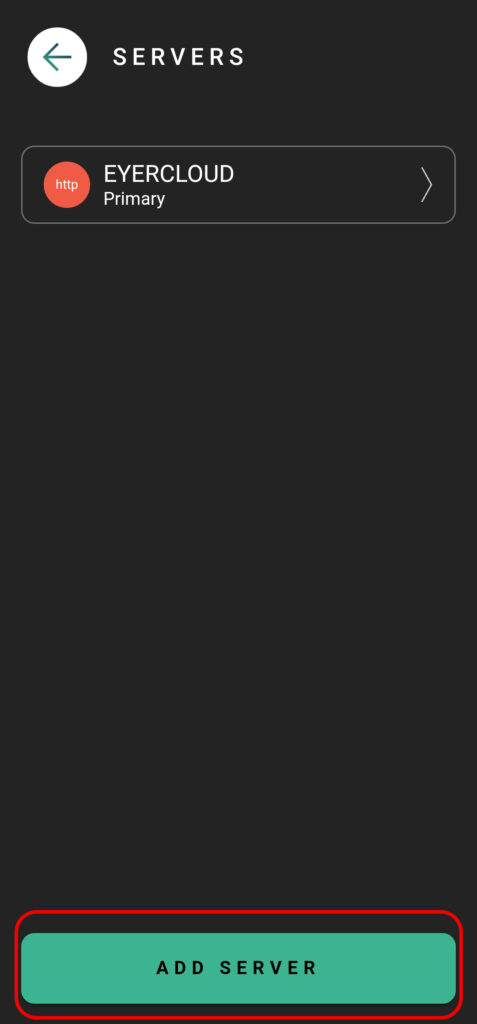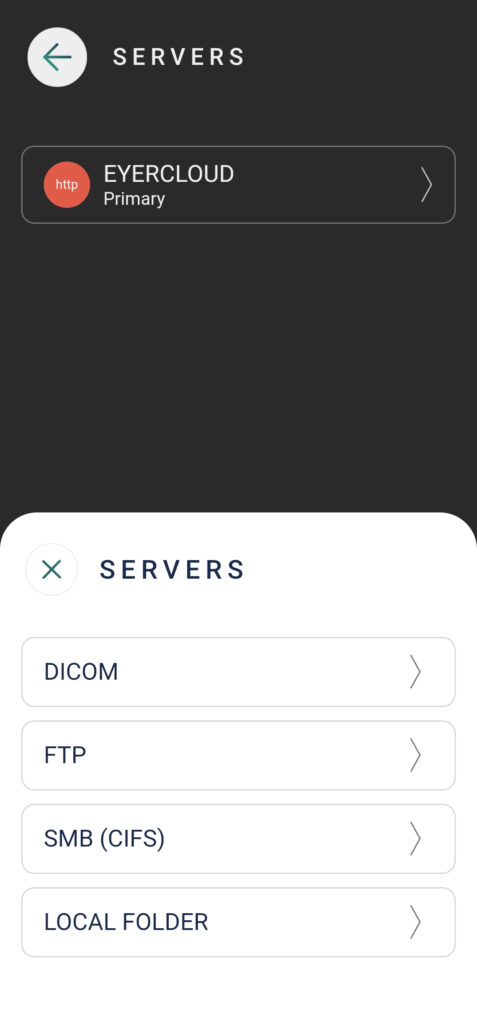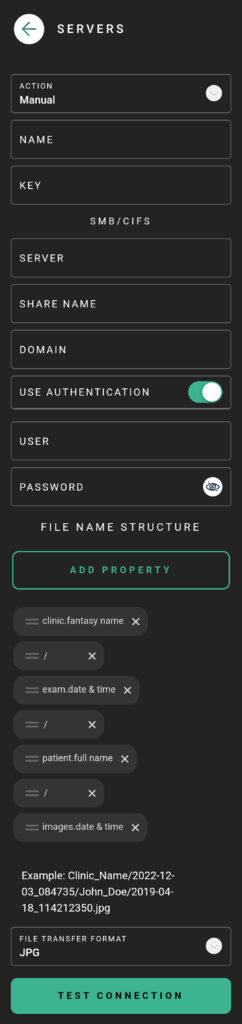All images captured by your Eyer device are securely managed, typically sent to either the Eyercloud system or a user-configured server. If you prefer to store your images on your own server, the Eyer device allows you to create a direct connection.
Here is how you can establish a connection with an external SMB server:
Setting Up the Server Connection
1. Click on “Settings”
2. Then select “Servers”
3. Press the “Add Server” button and choose the appropriate server type (e.g., SMB).
4. Once you’ve selected SMB, proceed with filling out the required fields.
Input Server information
ACTION: How the Eyer transfers images and choose the best option for you:
* Primary: Main server for your Eyer. EyerCloud is highly recommended.
* Mirror: Automatically sends all data to a second server in addition to the primary one, ensuring redundancy.
* Contingency: Backup server. Images are sent here if the primary server fails, preventing data loss.
* Manual: You must manually choose to send images to server.
* Disabled: The server is not active and won’t be used for any data transfers.
NAME: Insert a name for the server for your internal reference and control.
KEY: This is automatically generated based on the server name. It must be unique and in the format of three uppercase characters (A-Z) and three numbers (0-9).
You’ll need to enter the data for the server where Eyer should send the images. Make sure you have a shared folder prepared beforehand and the necessary credentials ready to input them now.
How to Set Up a shared folder in Windows .
How to Set Up a shared folder in MAC.
SERVER: IP address of the computer that the Eyer is going to connect to – normally IPV4.
SHARE NAME: Enter the “Share name” of the folder configured to receive photos.
DOMAIN: not necessary enter information.
USE AUTHENTICATION: flag if you would like to use authentication
- User: name of the computer user that is going to connect to Eyer
- Password: user password used in computer
. Specify your desired file structure.
. Choose the data transfer format DICOM or JPG.
Finally, Test the Connection!
If there are any issues when creating the connection check our troubleshoot post.