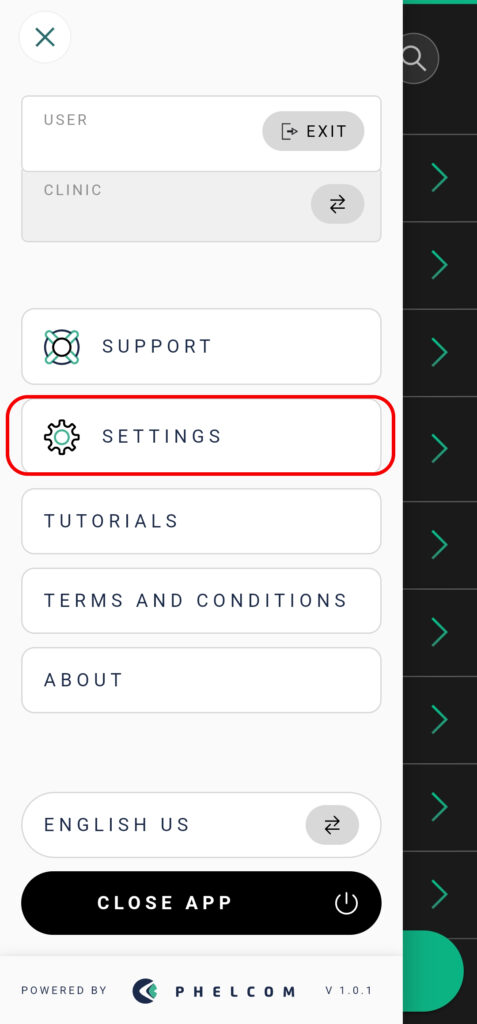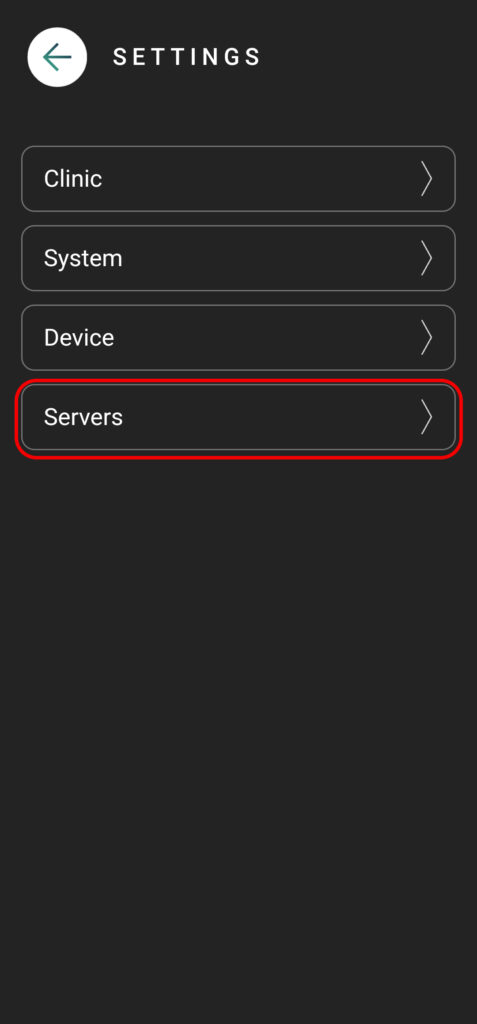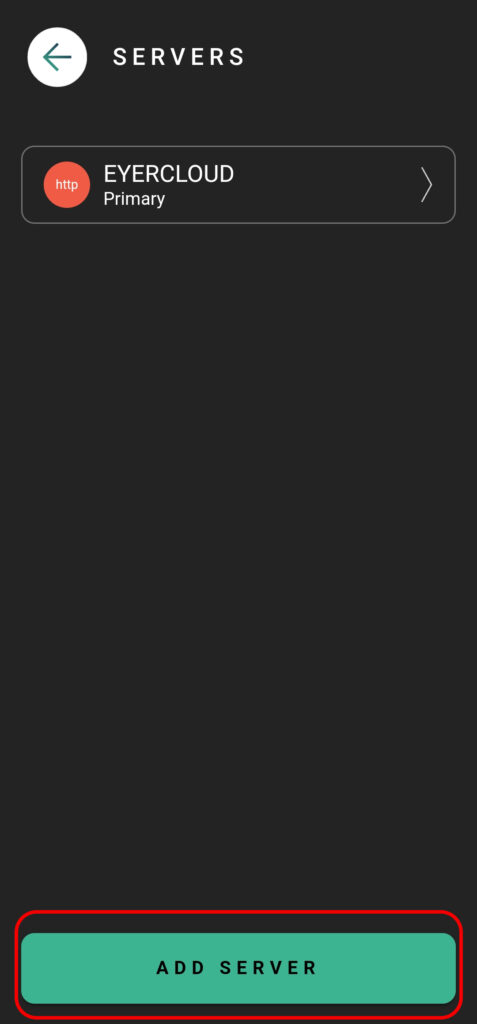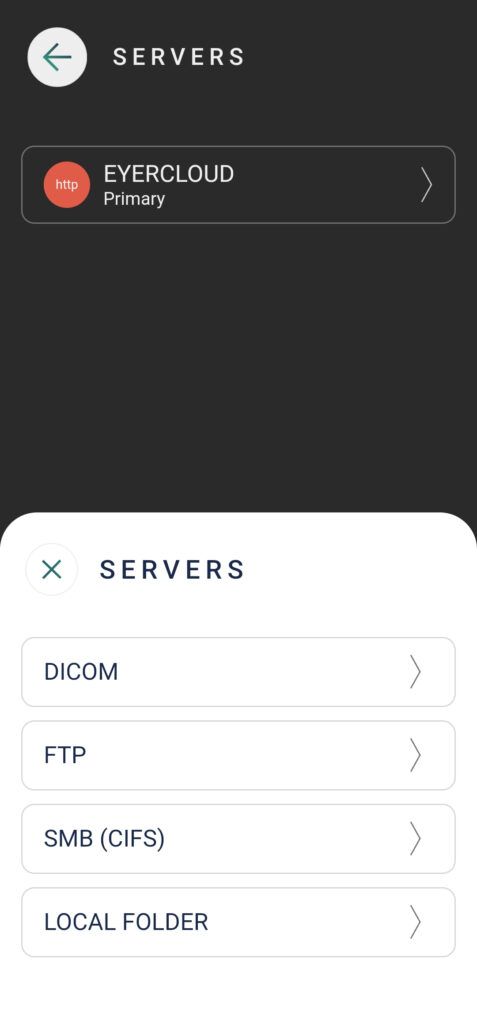All images captured by your Eyer device are securely managed, typically sent to either the Eyercloud system or a user-configured server. If you prefer to store your images on your own server, the Eyer device allows you to create a direct connection.
Here is how you can establish a connection with an external FTP server:
Setting Up the Server Connection
1. Click on “Settings”.
2. Then select “Servers”.
3. Press the “Add Server” button and choose the appropriate server type (e.g., FTP).
4. Once you’ve selected FTP, proceed with filling out the required fields.
Input Server information
ACTION: How the Eyer transfers images and choose the best option for you:
* Primary: Main server for your Eyer. EyerCloud is highly recommended.
* Mirror: Automatically sends all data to a second server in addition to the primary one, ensuring redundancy.
* Contingency: Backup server. Images are sent here if the primary server fails, preventing data loss.
* Manual: You must manually choose to send images to server.
* Disabled: The server is not active and won’t be used for any data transfers.
NAME: Insert a name for the server for your internal reference and control.
KEY: This is automatically generated based on the server name. It must be unique and in the format of three uppercase characters (A-Z) and three numbers (0-9).
Next, you need to configure the server’s INPUT and OUTPUT information. This means you must specify where Eyer will receive data from the server and where it should send data to.
INPUT FTP SERVER:
. SERVER: Server’s IP address.
. PORT: Server’s access port.
. INPUT DIRECTORY: Enter the full path of the folder on your server where Eyer will receive the data.
. USER: related to server directory.
. PASSWORD: related to server directory.
. FLAG USE FTPS: FTPS encryption option.
. FTPS TYPE: Set as “Explicit” or “Implicit”.
. SSL/TLS: Set as “Auto”, “TLSv1”, “TLSv1.1” or “TLSv1.2”
OUTPUT FTP SERVER:
. SERVER: Server’s IP address.
. PORT: Server’s access port.
. INPUT DIRECTORY: Enter the full path of the folder on your server where Eyer will upload the data and images.
. USER: related to server directory.
. PASSWORD: related to server directory.
. FLAG USE FTPS: FTPS encryption option.
. FTPS TYPE: Set as “Explicit” or “Implicit”.
. SSL/TLS: Set as “Auto”, “TLSv1”, “TLSv1.1” or “TLSv1.2”
. Flag if you want sync data without patient.
. Specify your desired file structure.
. Choose the data transfer format DICOM or JPG.
Finally, Test the Connection!
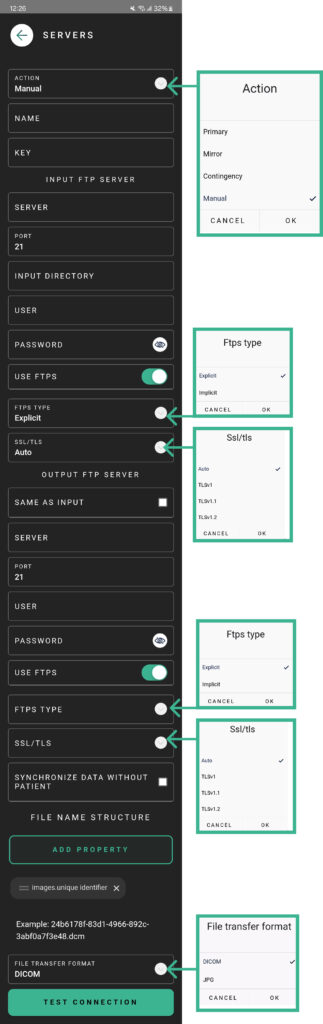
Important: FTP (File Transfer Protocol) is not a secure protocol by default because it transmits login credentials and data without any form of encryption. Given that data security is a critical concern—especially when dealing with sensitive information—it is highly recommended that you use FTPS (FTP Secure), an extension that adds the SSL/TLS security layer, thereby encrypting the traffic and ensuring the protection of data in transit.