All images captured by your Eyer device are securely managed, typically sent to either the Eyercloud system or a user-configured server. If you prefer to store your images on your own server, the Eyer device allows you to create a direct connection.
Here is how you can establish a connection with an external DICOM Web server:
Setting Up the Server Connection
1. Click on “Settings”
2. Then select “Servers”
3. Press the “Add Server” button and choose the appropriate server type (e.g., DICOM Web).
4. Once you’ve selected DICOM Web, proceed with filling out the required fields.
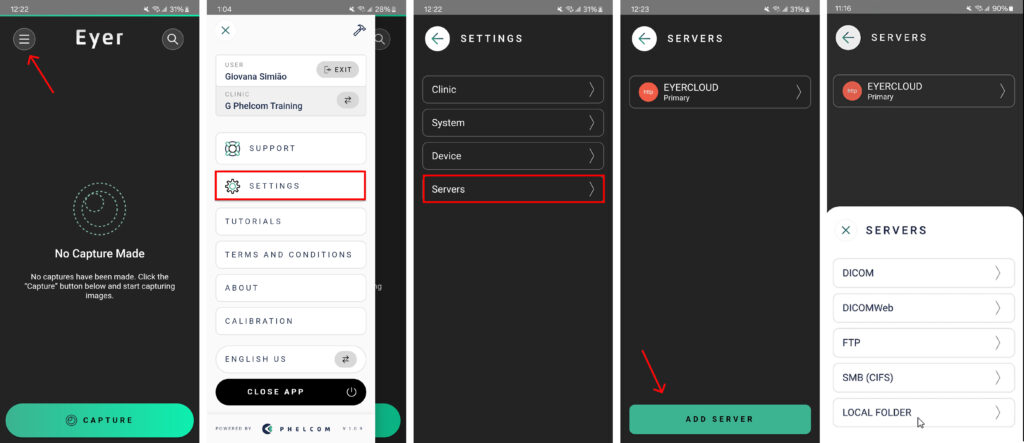
Input Server information
ACTION: How the Eyer transfers images and choose the best option for you:
* Primary: Main server for your Eyer. EyerCloud is highly recommended.
* Mirror: Automatically sends all data to a second server in addition to the primary one, ensuring redundancy.
* Contingency: Backup server. Images are sent here if the primary server fails, preventing data loss.
* Manual: You must manually choose to send images to server.
* Disabled: The server is not active and won’t be used for any data transfers.
NAME: Insert a name for the server for your internal reference and control.
KEY: This is automatically generated based on the server name. It must be unique and in the format of three uppercase characters (A-Z) and three numbers (0-9).
VALUE REPRESENTATION – PERSON NAME: If you mark “Yes,” you will see the patient name as Last_name^First_name. If you don’t, you will see it as First_name^Last_name.
URL: Put the website URL.
AUTH: Choose the authentication type. If you select “Basic,” you’ll need to enter the server’s username and password to Eyer upload images.



