The Launcher is an app that changes the main interface of your smartphone’s operating system. It lets customize your home screen and app menu, and it’s also responsible for making sure your device always receives software updates.
That’s why you should always have the Phelcom Launcher set as the default start app on the Eyer smartphone. In other words, your equipment’s home screen should always look like the screens below:
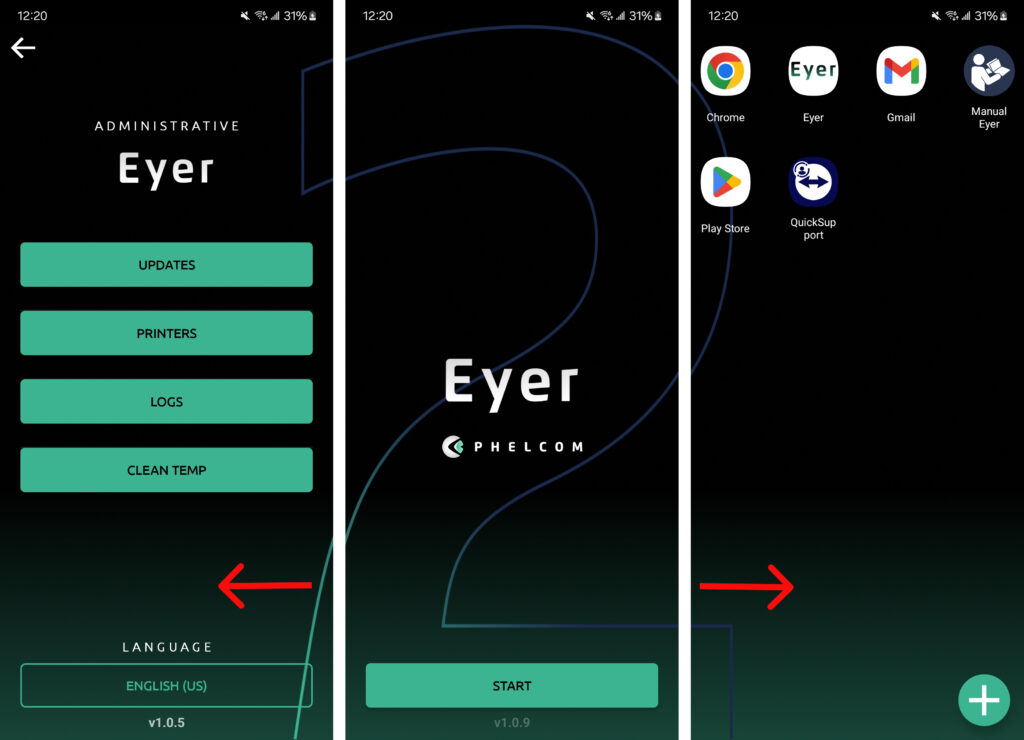
If your smartphone doesn’t show the correct default screen when it starts up, you’ll need to reset it. Follow these steps to configure it:
(1) Swipe down from the top of your home screen.
(2) Tap the setting icon.
(3) You’ll now be in your phone’s settings.
(4) Find “Applications” or “Apps”.
(5) At the top of the screen, tap “Choose default apps”
(6) Select “Home app”
(7) Choose “Phelcom Launcher.”
(8) The default will now be re-established.




