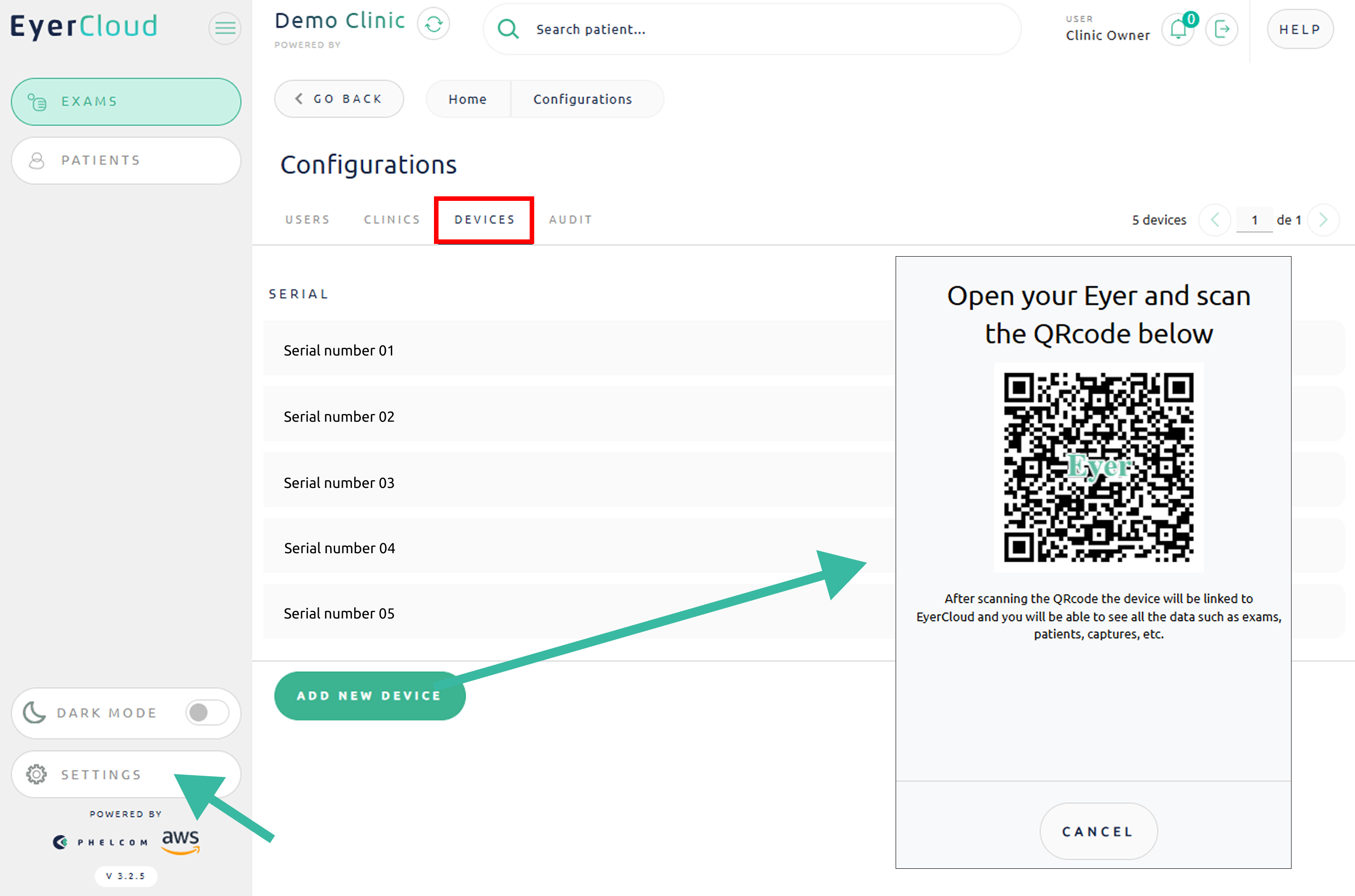Through EyerCloud, you can easily manage which devices are linked to your clinic—viewing the current list and adding new device.
How to See Which Devices are Linked to Your Clinic
. 1) Access EyerCloud
. 2) Go to “Settings“
. 3) Navigate to the “Devices” tab.
. 4) View the list of all equipment connected to your clinic.
How to Add a New Device to Your Clinic via EyerCloud
It is possible to link a new piece of equipment to your clinic using a QR Code. The device will scan the QR Code displayed on your screen, and the clinic will be automatically added to the device—no need to manually enter a login, password, etc.
. 1) In the “Devices” tab
. 2) Click on “Add a new device“
. 3) Open your Eyer device and scan the QR Code that appears
Important: This process can be used when acquiring a new device (on its first access) or if you want to add equipment that was previously logged into another clinic.