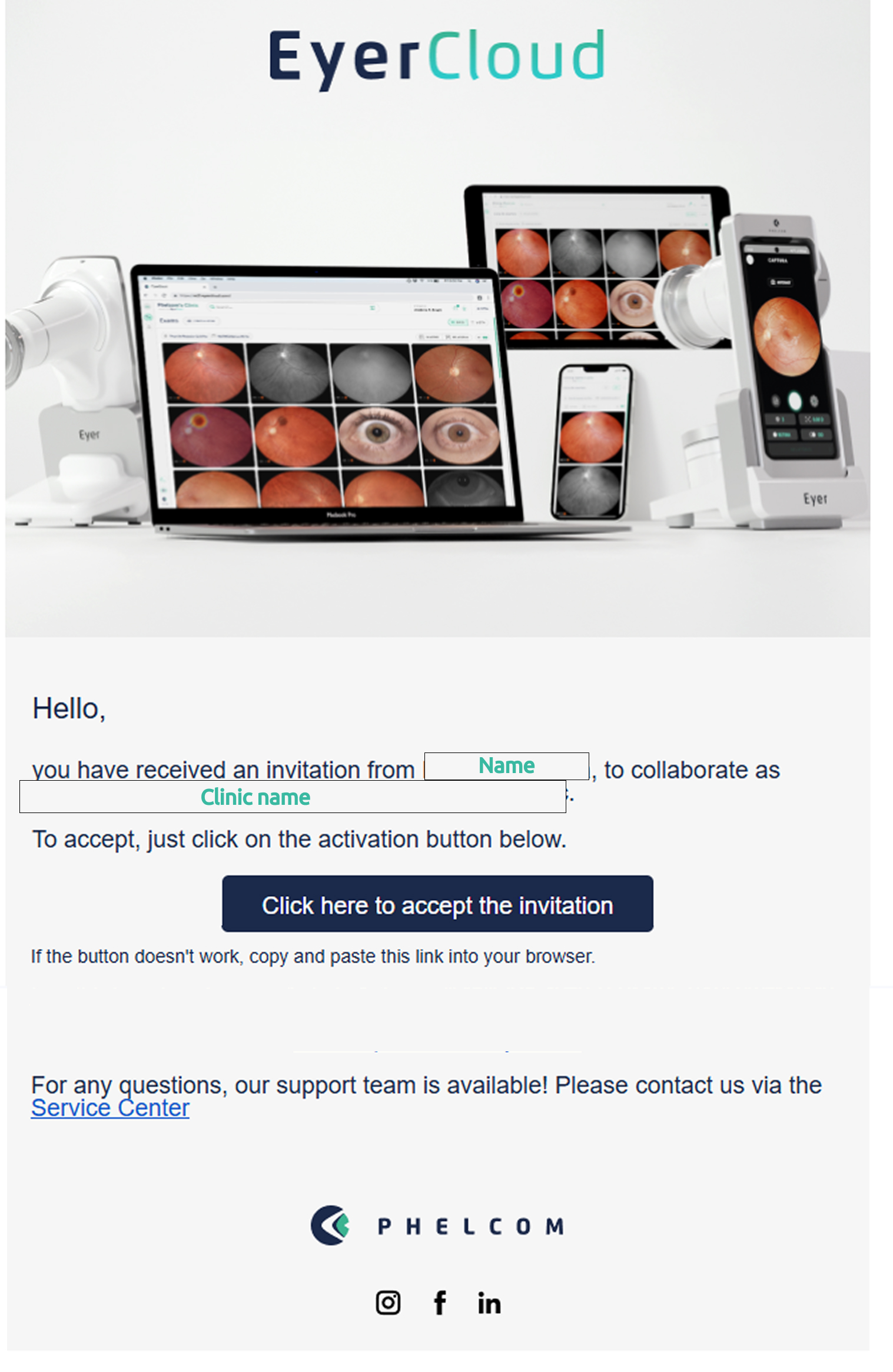Your clinic can have multiple users! With EyerCloud, you can easily invite different users to be part of your clinic, to invite a new user to join your clinic:
. 1) Access EyerCloud
. 2) Enter in “Settings“
. 3) Go to “Users“
. 4) Press “Invite“
. 4) Select the user permission and enter the e-mail
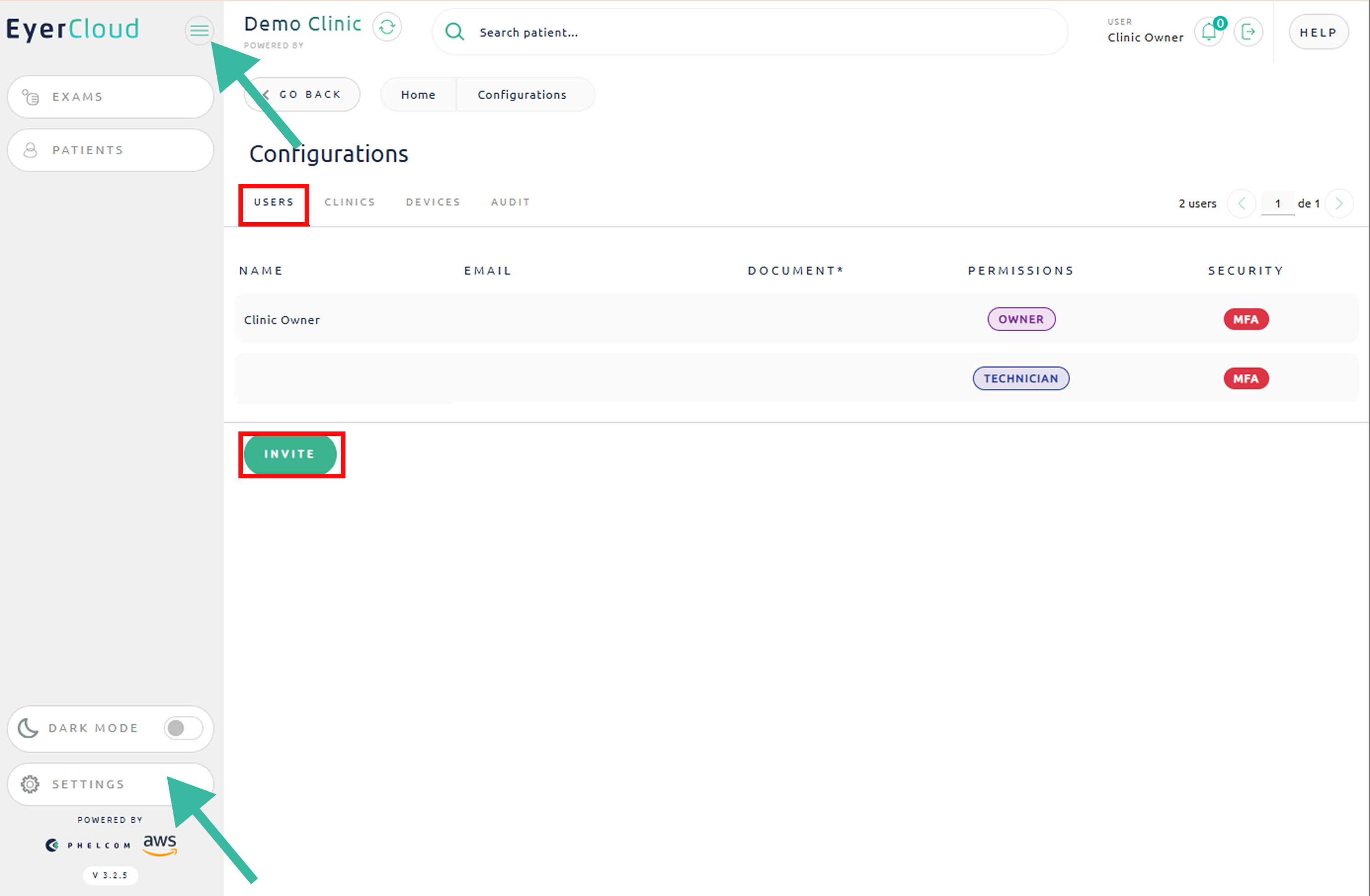
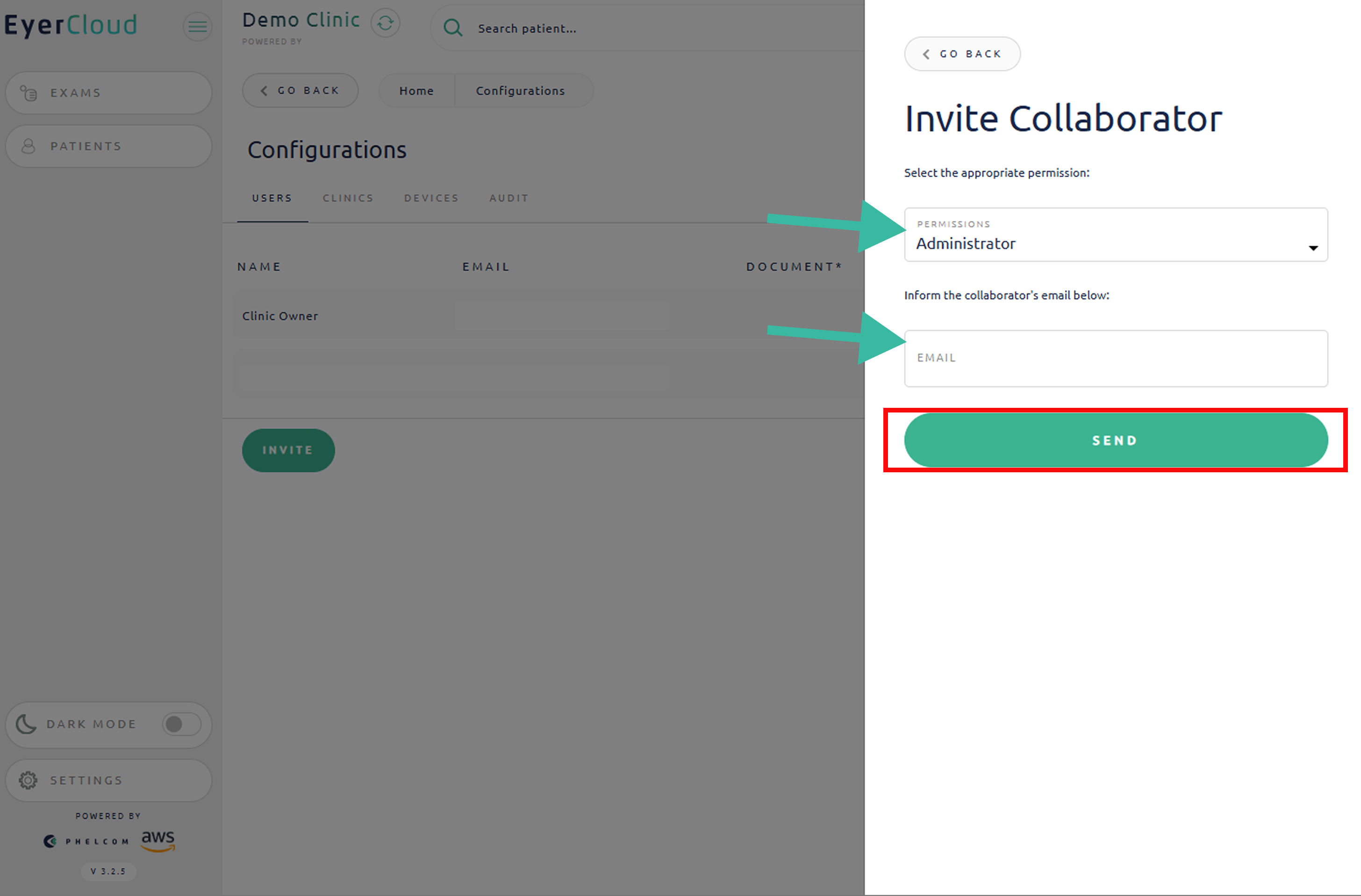
Type in the person’s email and choose the kind of permission they will have:
- Administrator: Able to create clinics, invite users, create patients, exams and reports. If the NPI is informed it will be added to the reports generated by the user.
- Physician: Able to create patients, exams and reports. If the NPI is informed it will be added to the reports generated by the user.
- Technician: Able to create patients, exams and reports. Their name is not added to the report.
- External Specialist: Can view anonymized patient data, exams and can create reports. If the NPI is informed it will be added to the reports generated by the user.
How to Finalize Your EyerCloud User Registration:
. 1) Check the email inbox for an invitation from EyerCloud.
. 2) Open the email and look for the link or button to Accept Invitation.
. 3) Click the link and follow the remaining on-screen steps to complete your registration and set up your account.