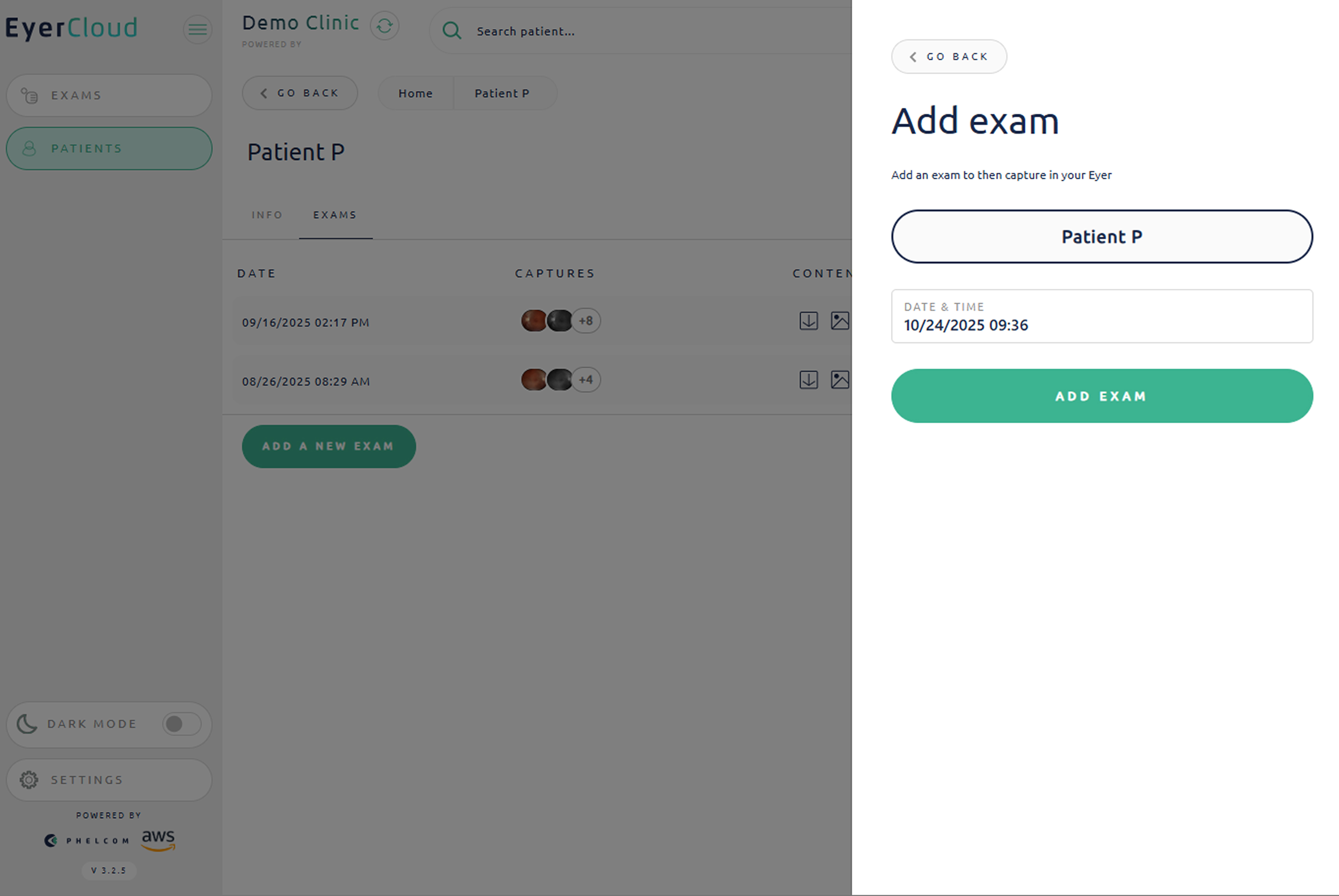If you already know which patients need exams, you can create the exams in EyerCloud. They will then sync to the Eyer device, so you can open the device simply to perform the exam. The workflow in this case is:
1) Create a patient and an exam in EyerCloud, specifying the date and time.
2) Open the Eyer device only to take the photos within the already open exam.
See the steps to create an exam in EyerCloud:
Option 1- Create Exam
Enter in “Exams” tab
Press “Create Exam” to create an exam.
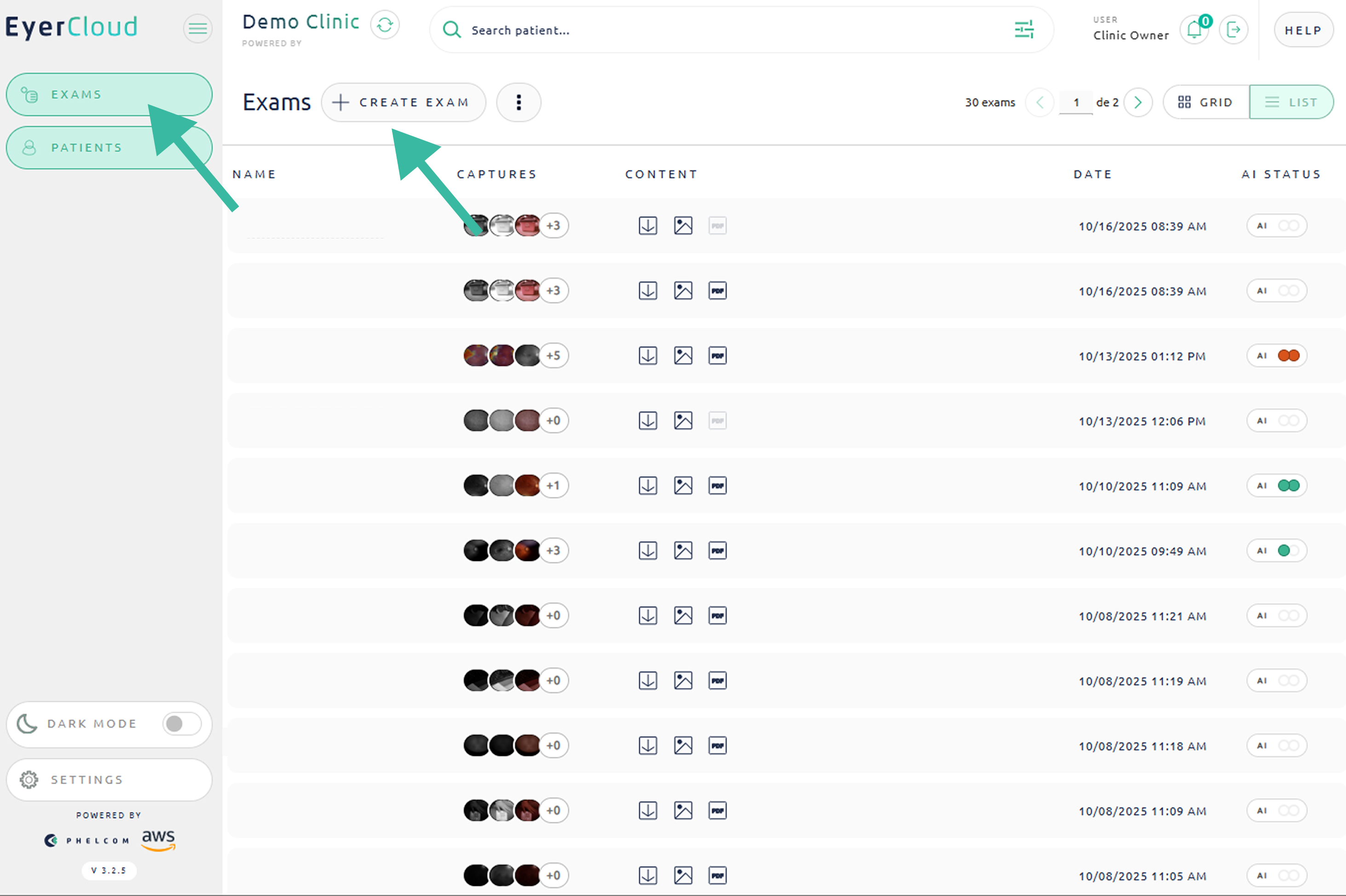
Click “Add Patient to Exam“, you can choose an already created patient or create a new one

Then click in “ADD EXAM“
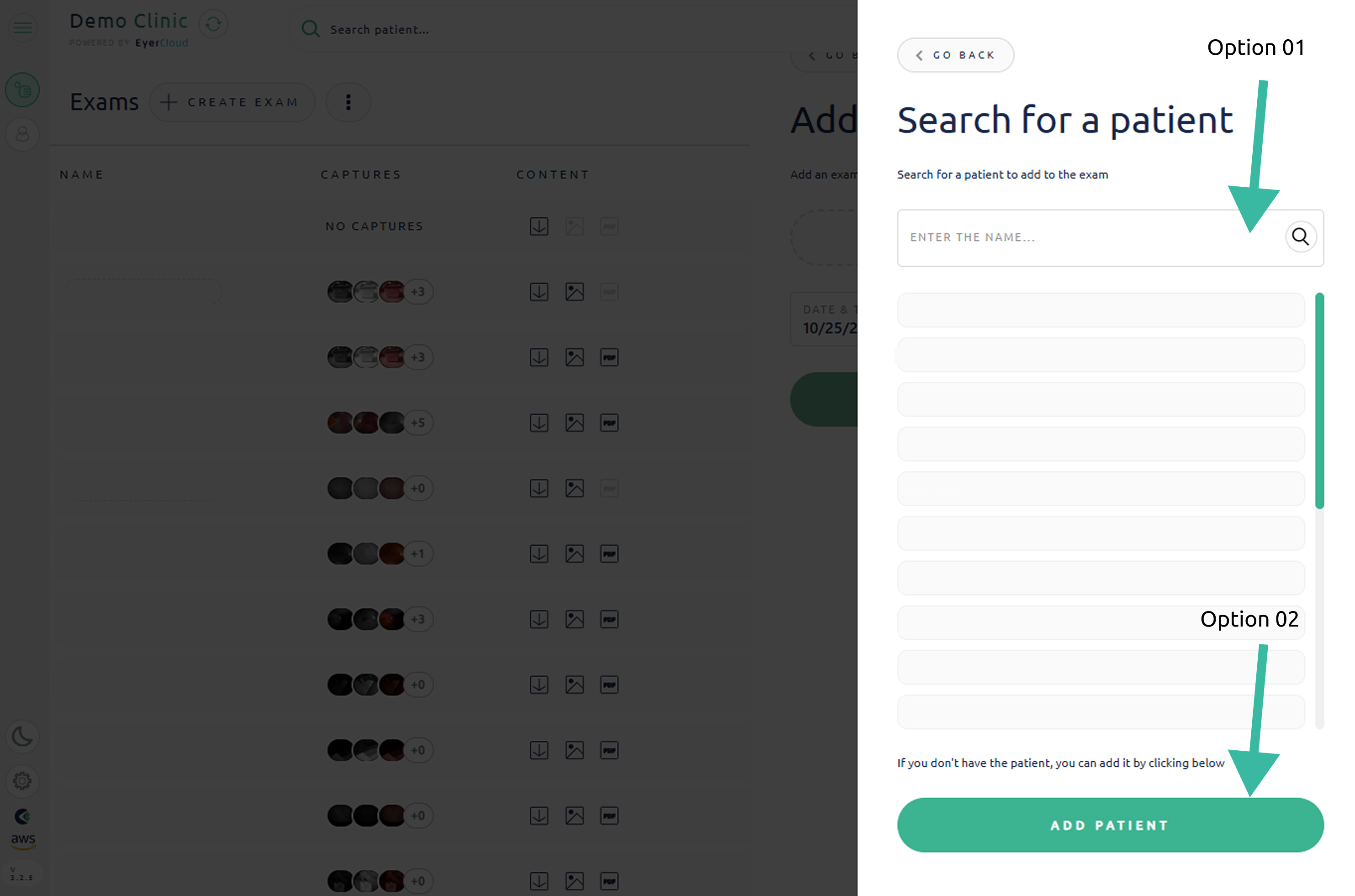
Select date and time to do the exam
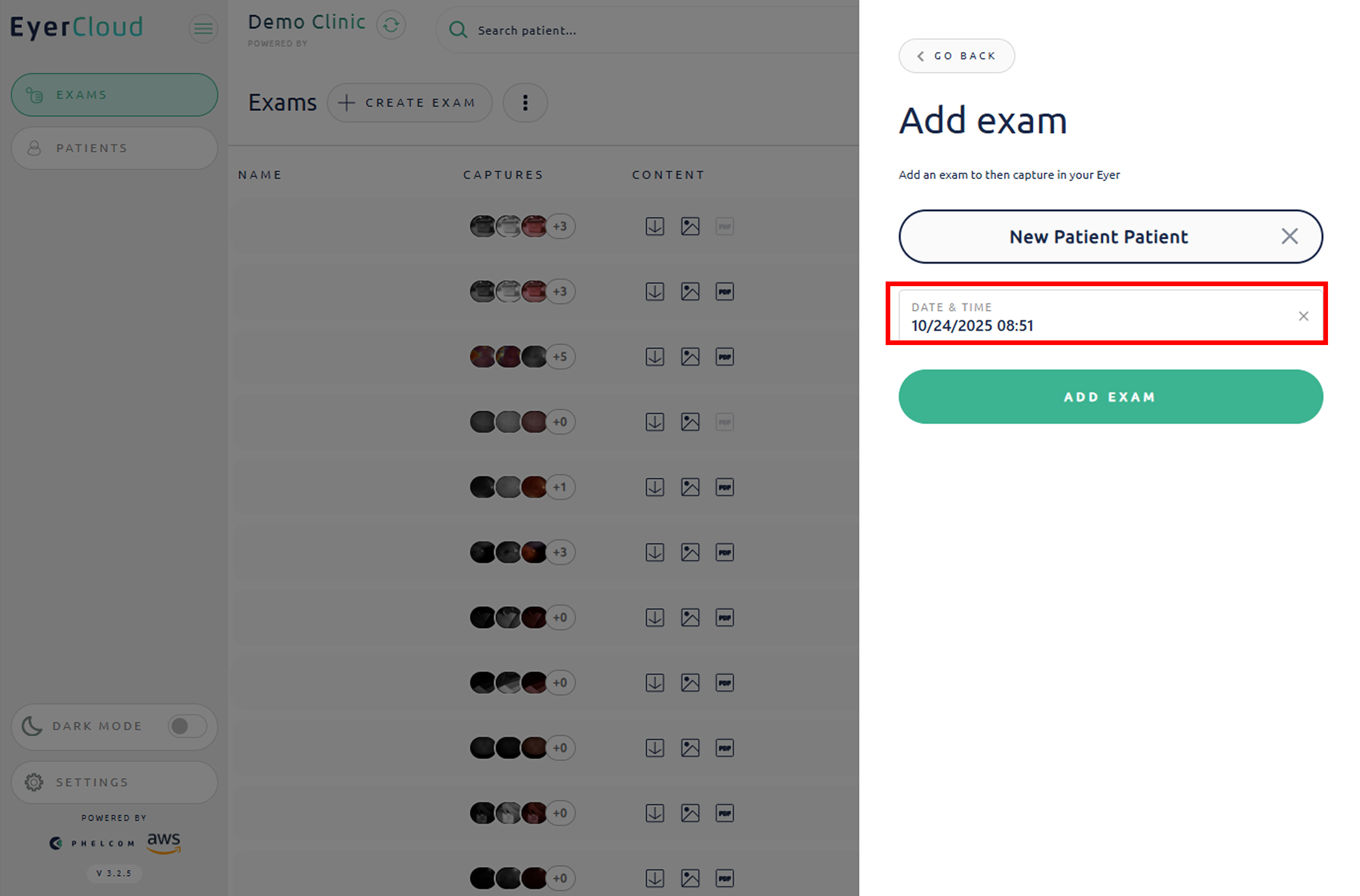
You will see the exam opened in your Eyer device and in the EyerCloud
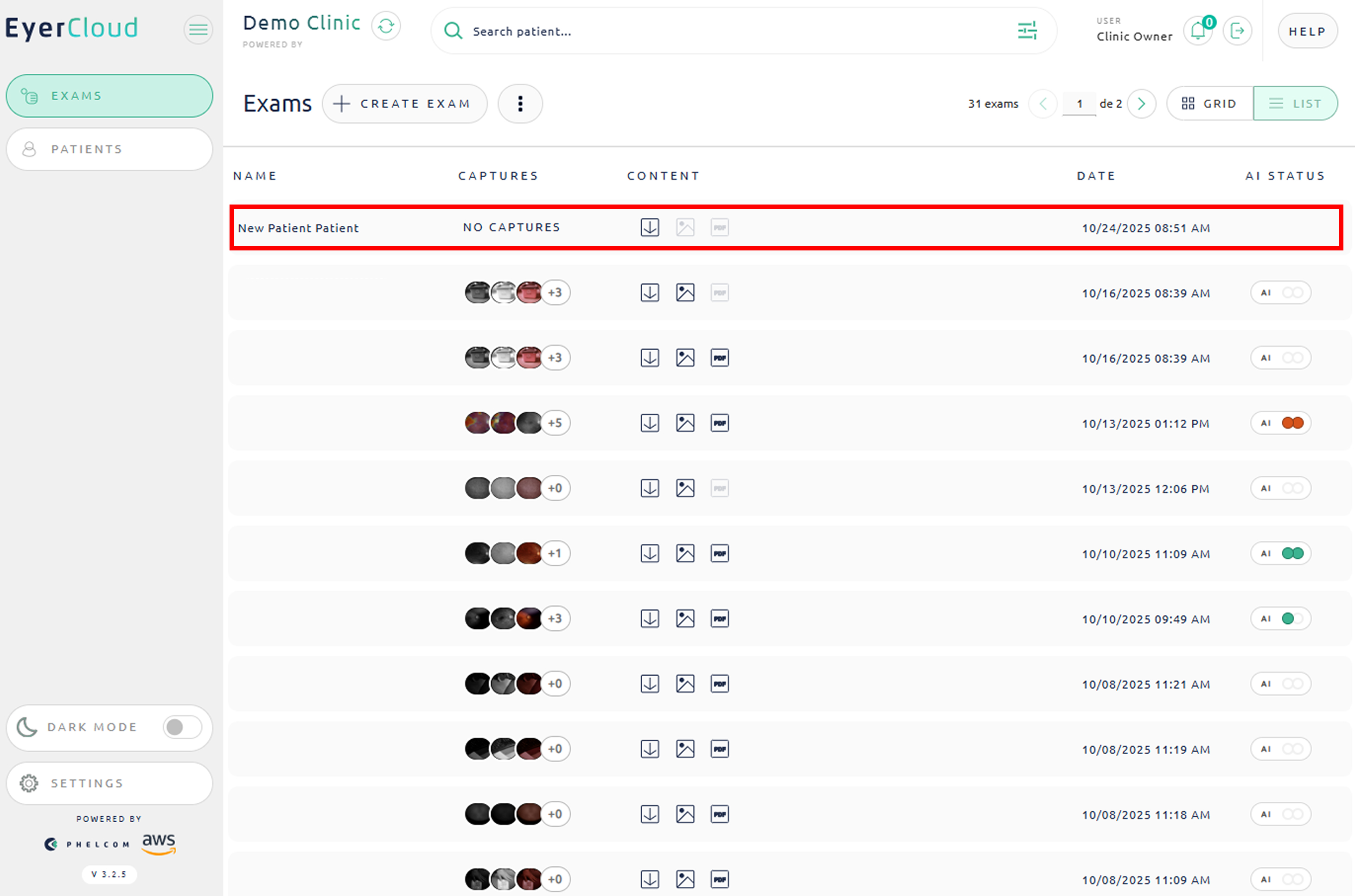
Option 2: In the PATIENTS list
Enter in “Patients“> Select the patient from the list
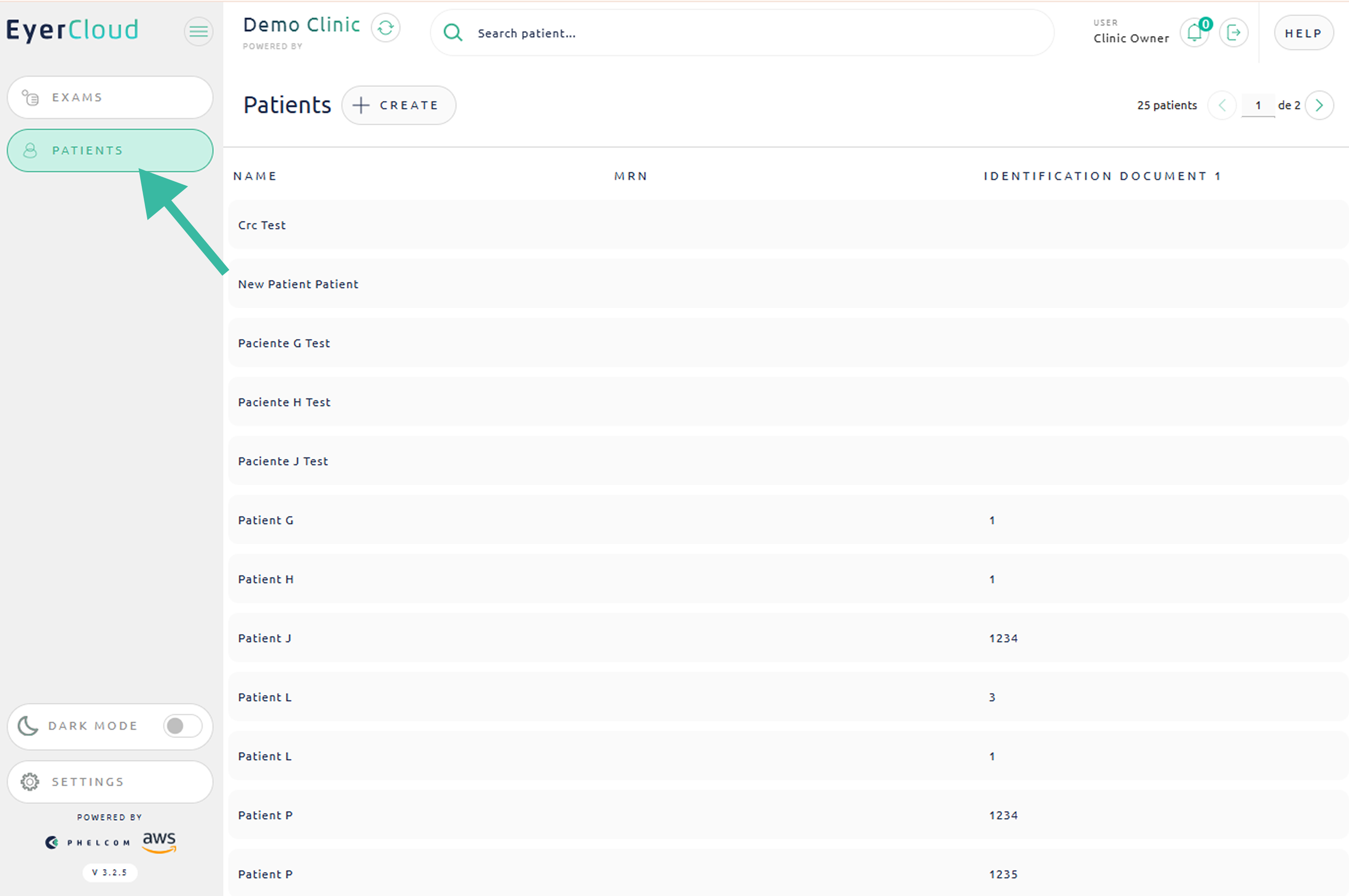
Enter in “Exams” tab
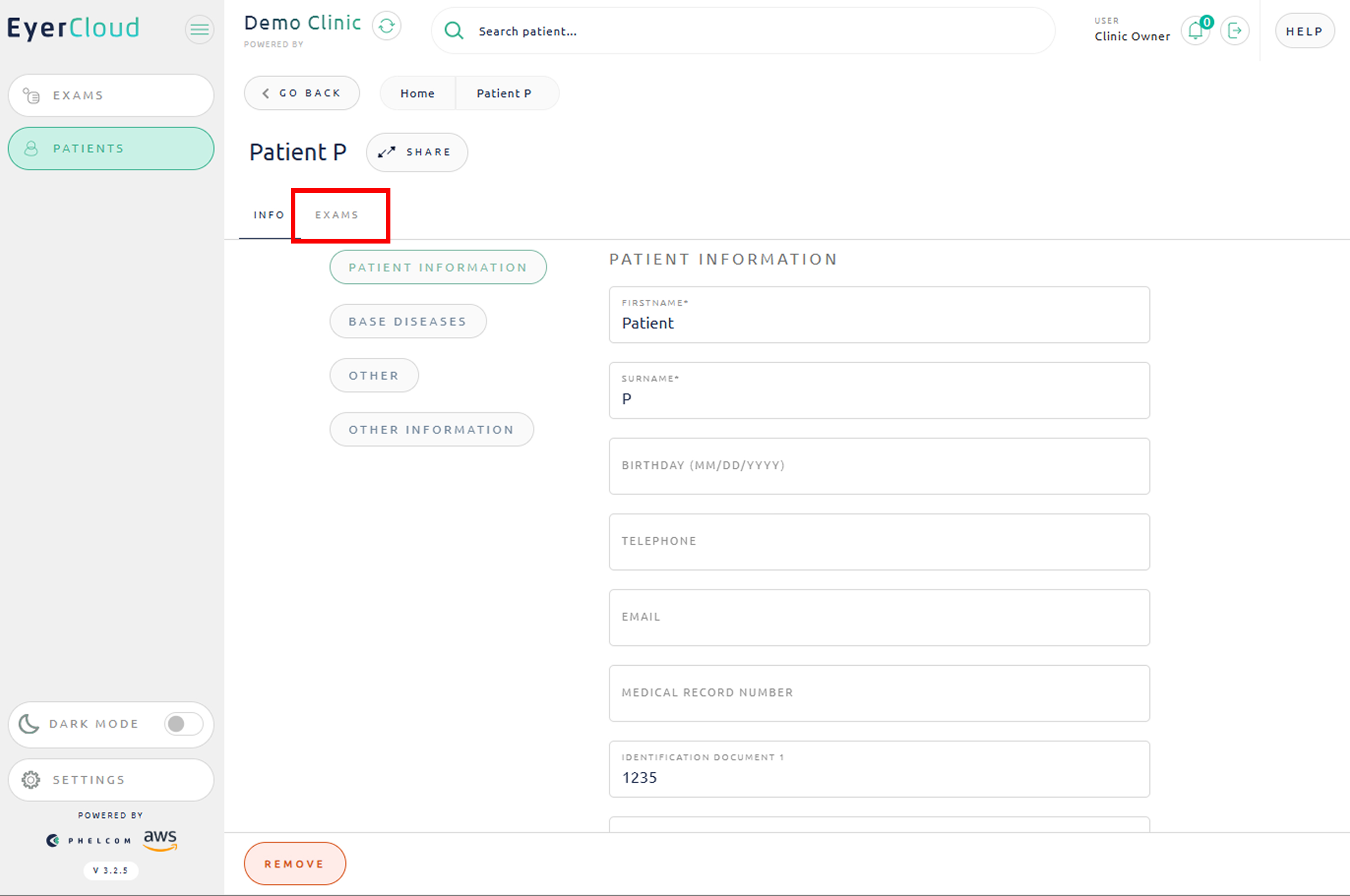
Click “Add a new Exam“
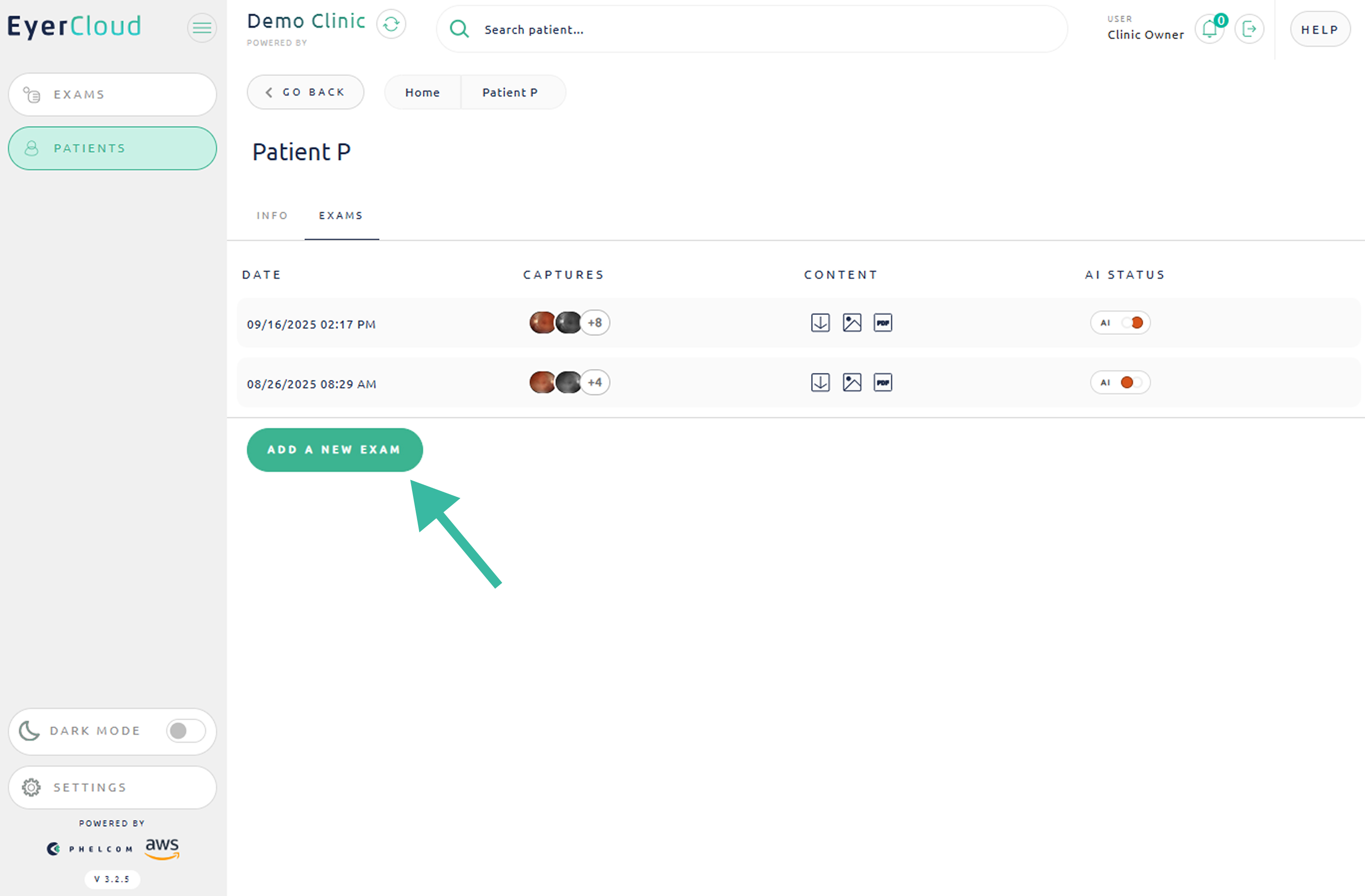
Select date and time to do the exam
Then click in “ADD EXAM