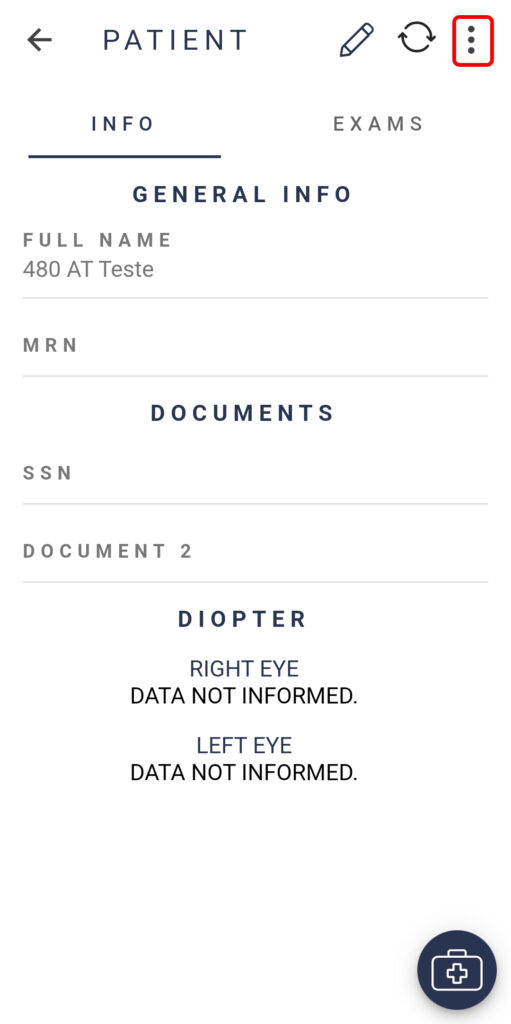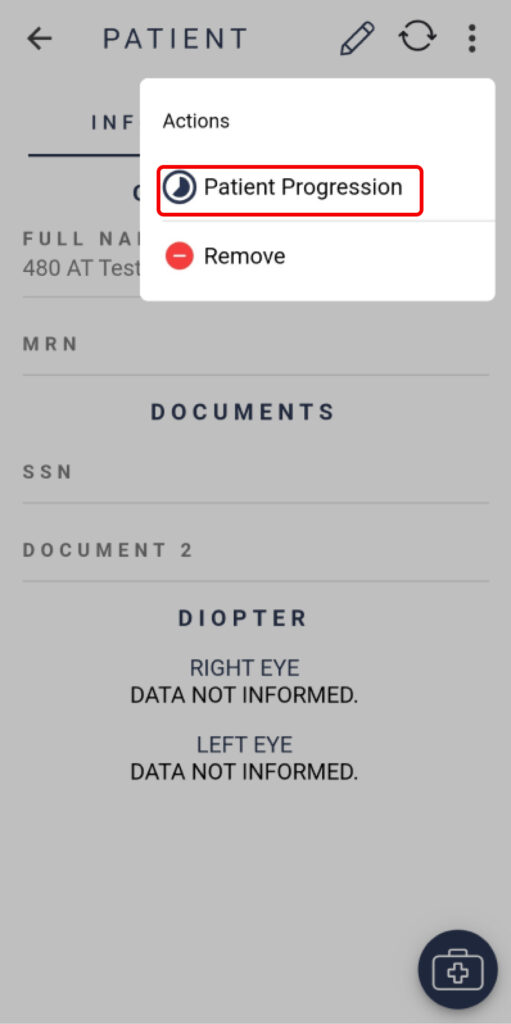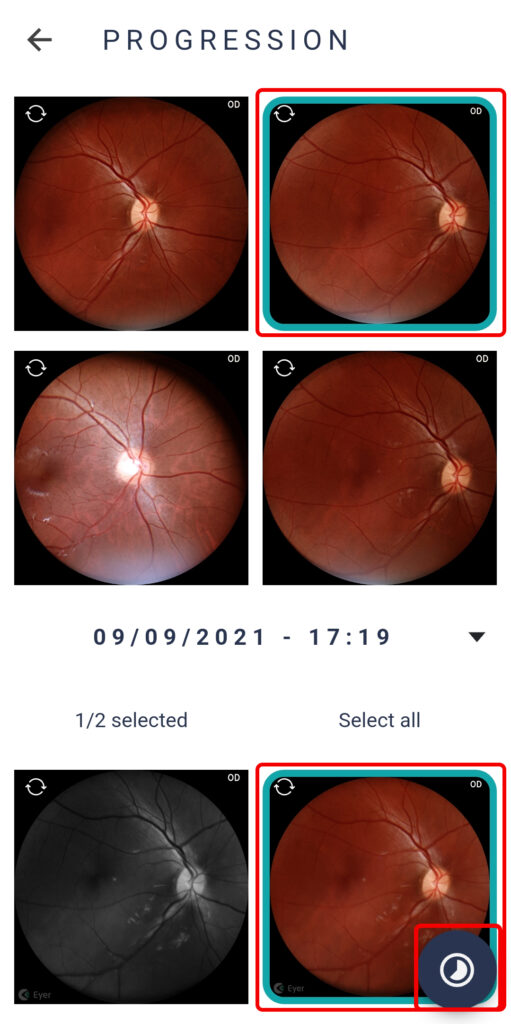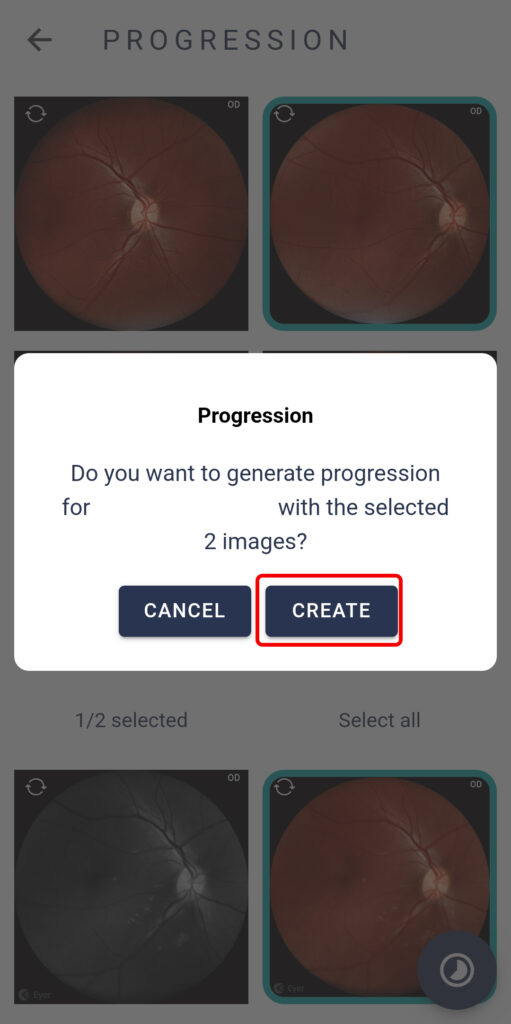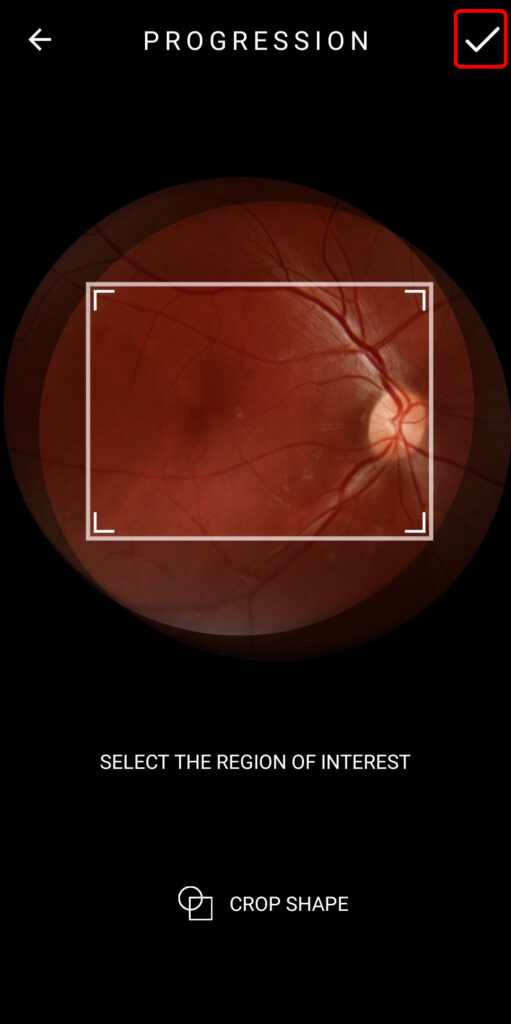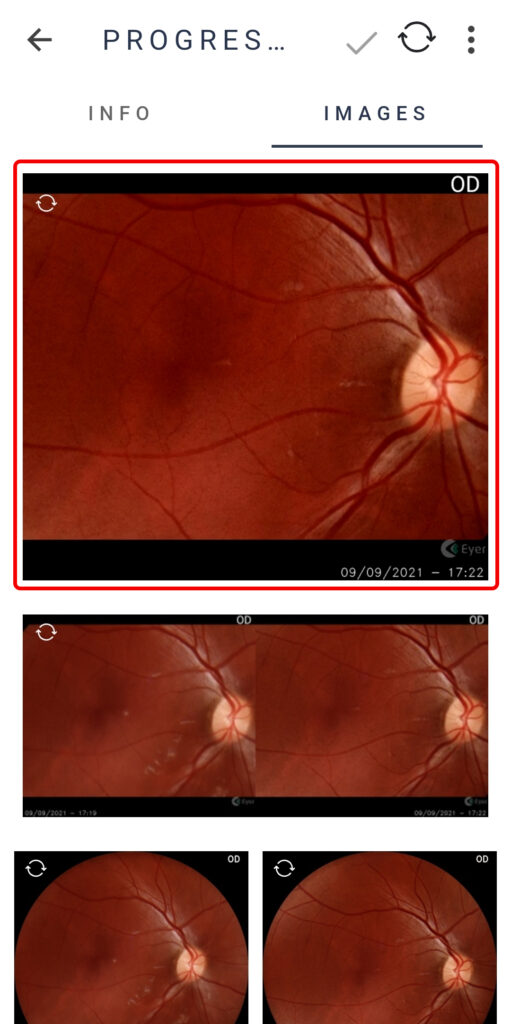The patient progression is a tool to help analyze the progression of an area of the patient’s retina.
Select a patient, click on the three dots button on the top right of the screen and click on “Patient Progression“.
You will see all of the exams associated with that patient. Select the images you want to include in the progression. Keep in mind that they need to be pictures of the same eye. Once this is done, click on the button on the bottom left and select “Create“.
Select the area you want to analyze by dragging the edges of the square, then finish the progression by clicking on the icon on the top right.
A video will be created showing the selected area through time. This progression will be saved in the patient’s exam list, and you can edit it like any other exam.